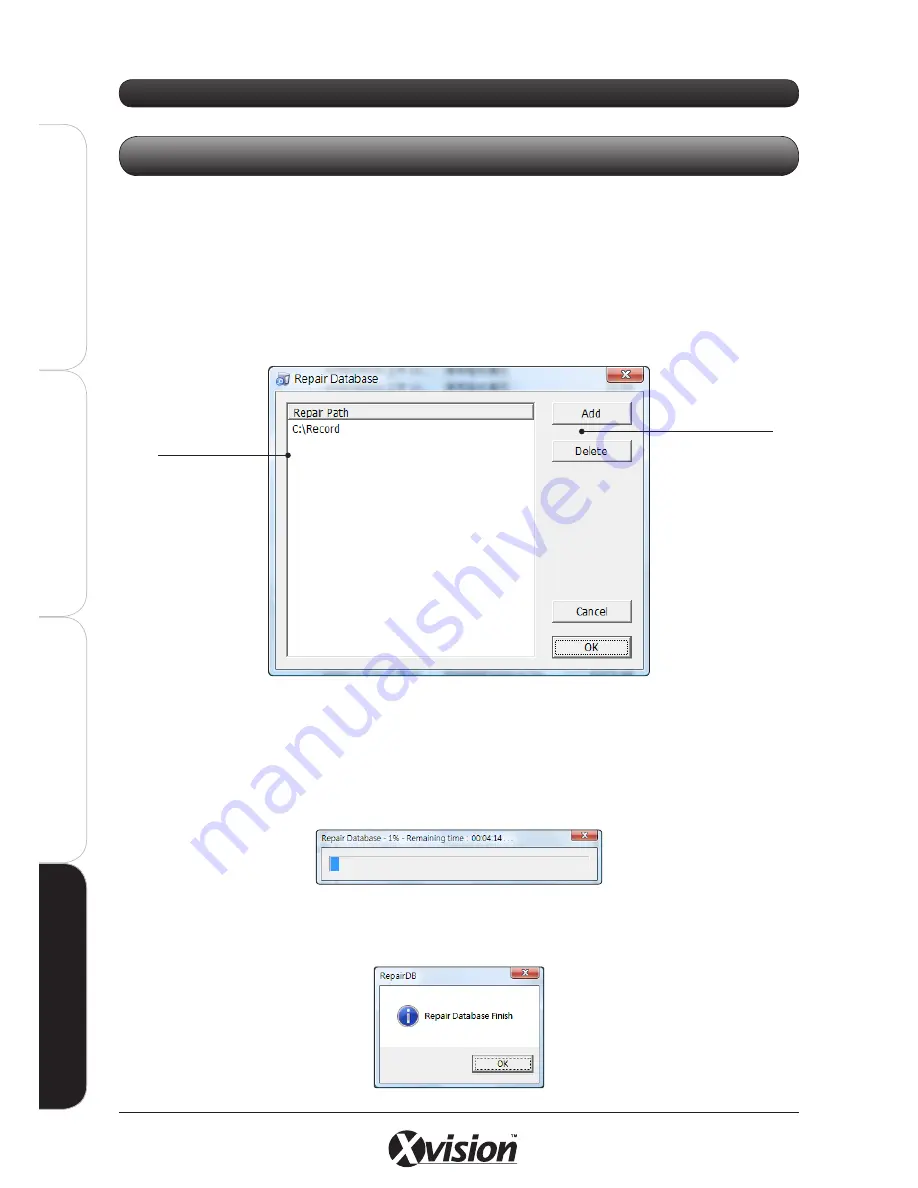
140
X100 Series Main User Manual
IN
ST
A
LL
&
C
O
N
N
EC
T
SE
TU
P
CO
N
FI
G
U
RE
RE
CO
RD
IN
G
S
O
FT
W
A
RE
RE
CO
RD
IN
G
S
O
FT
W
A
RE
When the Hard Disk is damaged or you have re-installed the Software, you should execute the REPAIR
DATABASE FUNCTION.
1.
On your PC, go to START > ALL PROGRAMS > Xvision X64SW Lite >
RepairDB
2.
A pop up window will appear. The system will list all the current Record folder(s).
- ADD: If your system has more Recording folders which store recorded files, click the ADD button and include them
all in the Repair Path list
- DELETE: Click to remove a path from the list.
3.
Once you have listed all the active Record folders in your system, click OK to start the Repair
Database function.
- Click the red cross on the top right to cancel the Repair Database function.
- When the Database Repair is complete, the following message box will pop up:
4.21 REPAIR DATABASE
OTHER INFORMATION
Repair Path
List
Lists all the active
Recording folders
in the system
Add/Delete
buttons
Use these buttons
to add/remove
Recording folders
to/from the Repair
Path List
Содержание X100 Series
Страница 1: ...User Manual X100 SERIES ...
Страница 176: ...V1 2 2010 10 ...






























