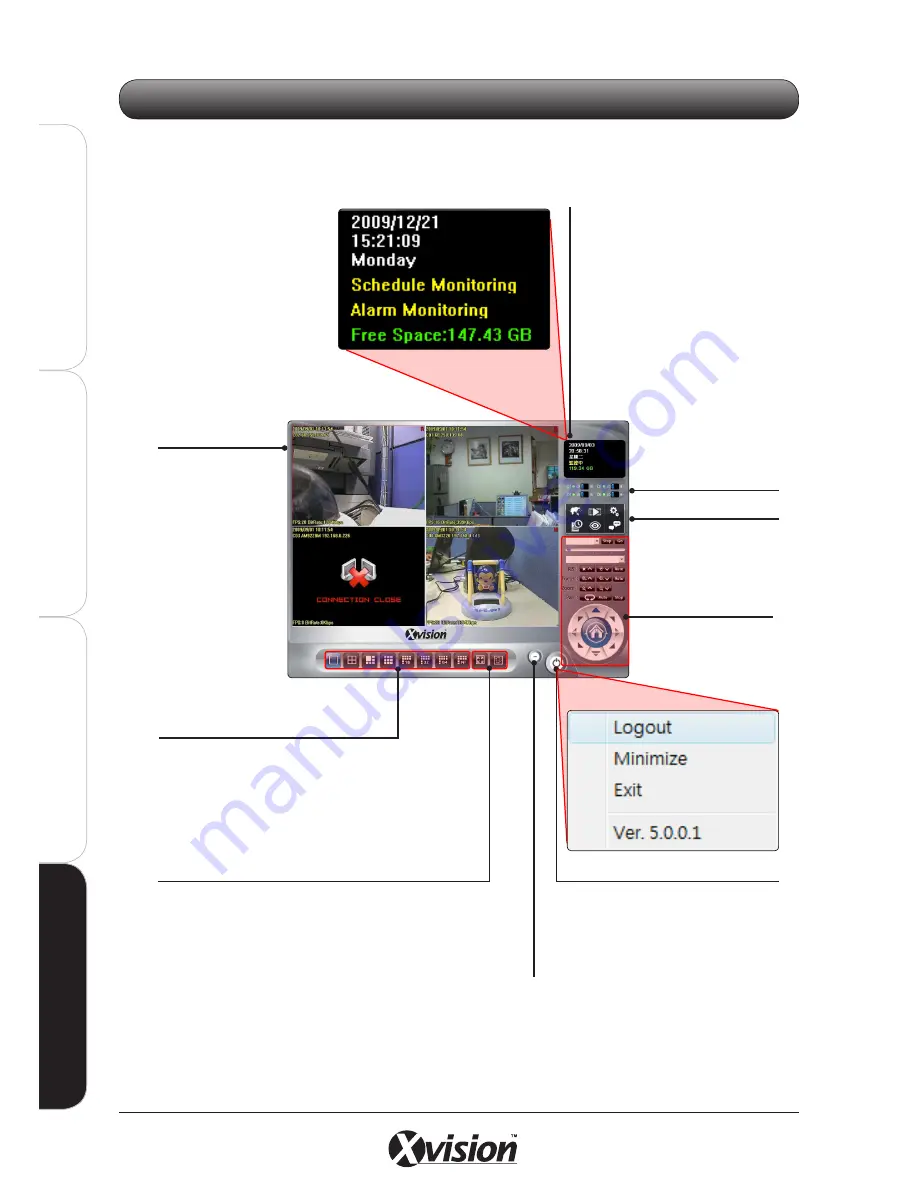
90
X100 Series Main User Manual
IN
ST
A
LL
&
C
O
N
N
EC
T
SE
TU
P
CO
N
FI
G
U
RE
RE
CO
RD
IN
G
S
O
FT
W
A
RE
RE
CO
RD
IN
G
S
O
FT
W
A
RE
When you start the software, the main interface screen of the system will appear on screen.
4.2 MAIN INTERFACE
MAIN INTERFACE
Image screen
Split Screen Options
(1, 4, 6, 9, 16, 32, 64, NxN)
System Status
DI/O (Alarm Input/
Output) Status
Function Buttons
PTZ and
Control Buttons
ON/OFF/+ Button
Minimize Screen Button
Full Screen & Auto Scan Buttons
Click to Logout, Minimize/Restore,
Exit and also to see the Version
information of the software
Active only for X104P
and X104S IP Cameras
See overleaf for details
See overleaf for details
The System Status can be setup in
the Settings Menu. It shows:
1. System Date, Time & Day
2. Scheduled & Alarm Monitoring
status (if available)
3. Hard disk available
(There are 3 colour types:
Green
: Normal
Yellow
: Recycling in progress
Red
: No free space available)
All the IP cameras
connected to the
system will be
shown live here.
Assign the preferred layout by clicking these
buttons. To switch to single camera Full
Screen display, double click on an image
screen. Double click on the screen again to
restore previous screen division layout.
Press the Full Screen button to enlarge the Image
Screen to full screen size. Press ESC to exit.
Press the Auto Scan button to begin automatically
switching between active cameras. Press the
button again to stop this function.
Содержание X100 Series
Страница 1: ...User Manual X100 SERIES ...
Страница 176: ...V1 2 2010 10 ...






























