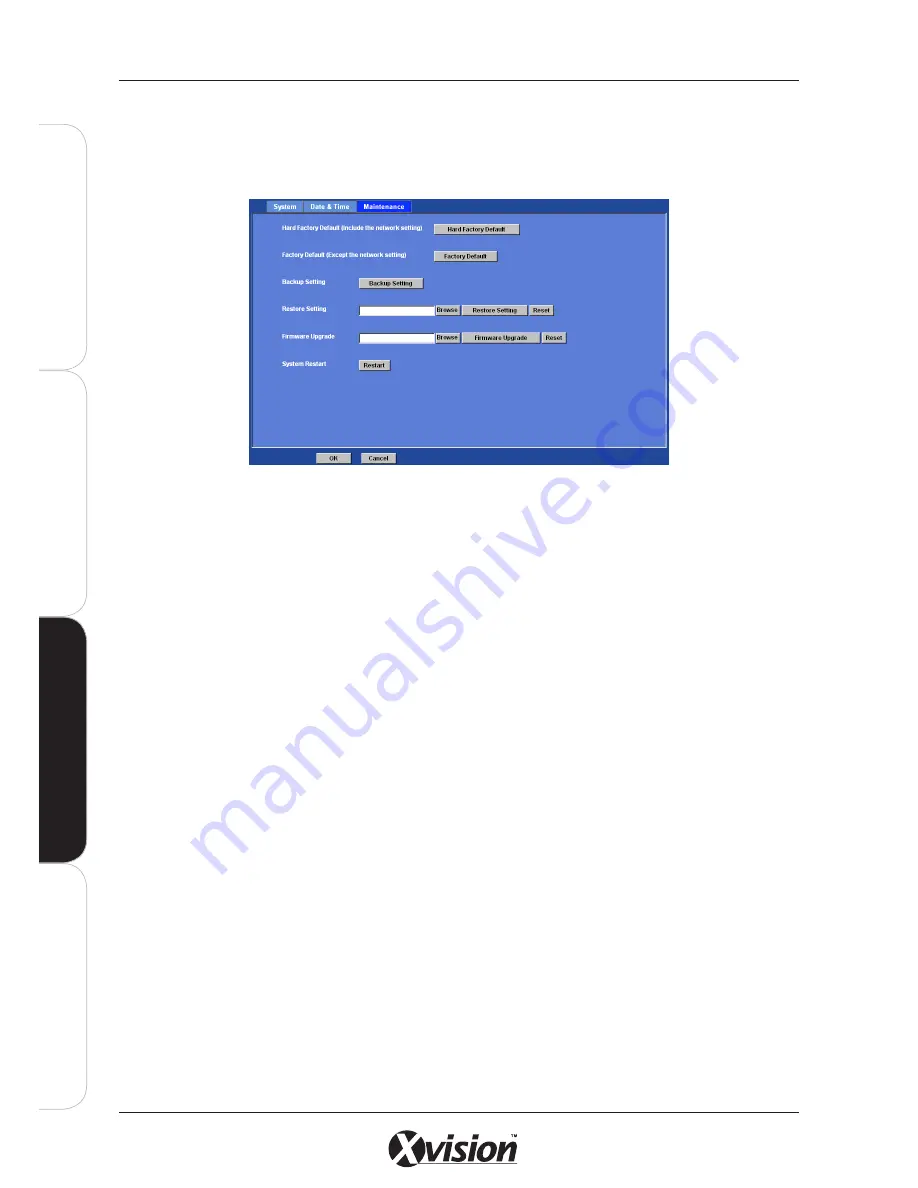
66
X100 Series Main User Manual
IN
ST
A
LL
&
C
O
N
N
EC
T
SE
TU
P
CO
N
FI
G
U
RE
RE
CO
RD
IN
G
S
O
FT
W
A
RE
CO
N
FI
G
U
RE
MAINTENANCE TAB
Use these options to carry out maintenance and restore settings on the camera.
Default Settings (Include the network setting)
Click this button to RESET the camera back to its factory default settings.
Note that click this button
will reset all device’s parameters to the factory settings (including the IP address).
Factory Default (Except the network setting)
:
Click this button to RESET the camera back to its factory default settings.
This action will not reset
the network settings.
Backup Setting:
To take a backup of all of the camera’s parameters, click this button. If necessary, it will then be possible
to return to the previous settings if settings are changed or there is unexpected camera errors.
Restore Setting
:
Click the BROWSE button to locate the saved backup file and then click the RESTORE SETTING button.
The settings will be restored to the previous configuration.
Firmware Upgrade:
The device supports upgrading of new firmware (the software that controls the operation in the device).
Please contact your dealer for the latest version if necessary.
Download the latest firmware file from our website or your dealer. Unzip this firmware file to binary file
and store it into your PC. Then follow the steps as below:
1.
Close all other application programs which are not necessary for firmware updating.
2.
Make sure that only you access the camera while firmware updating.
3.
Disable the Motion Detection function.
Содержание X100 Series
Страница 1: ...User Manual X100 SERIES ...
Страница 176: ...V1 2 2010 10 ...






























