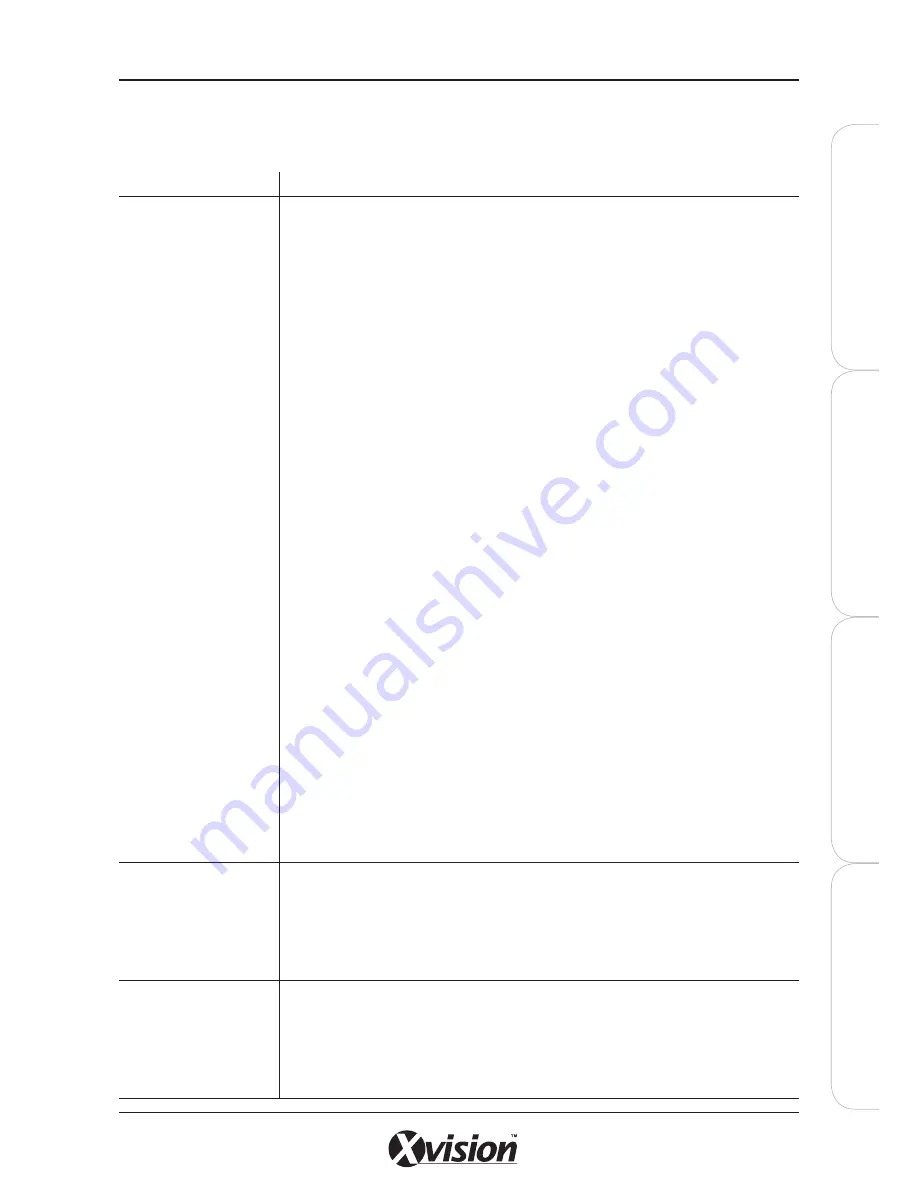
X100 Series Main User Manual
155
IN
ST
A
LL
&
C
O
N
N
EC
T
SE
TU
P
CO
N
FIG
U
RE
RE
CO
RD
IN
G
S
O
FT
W
A
RE
ACCESSING THE IP CAMERA
Issue
Answer
Cannot access the login
page and other web
pages of the IP camera
from Internet Explorer
The IP Address of the Network Camera may already be being used by another device or
computer. To confirm this possible problem, disconnect the Network Camera from the
network first, and then run the PING utility to check.
Check the network cable. Test the network interface by connecting a local computer to the
Network Camera via a crossover cable.
Make sure the Internet connection and settings are ok.
Make sure the IP address being entered in Internet Explorer is correct. If the Network
Camera has a dynamic address, it may have changed since you last checked it.
The Network congestion may prevent the web page appearing quickly. Wait for a while.
The IP address and Subnet Mask of the PC and Network Camera must be in the same
class of the private IP address on the LAN.
Make sure the http port used by the Network Camera, default=80, is forwarded to the IP
camera’s private IP address.
The port number assigned in your Network Camera might not be available via Internet.
Check your ISP for an available port.
The proxy server may prevent you from connecting directly to the Network Camera.
Confirm that Default Gateway address is correct.
The router needs Port Forwarding feature. Refer to your router’s manual for details.
Packet Filtering of the router may prohibit access from an external network. Refer to your
router’s manual for details.
Access the IP Camera from the Internet with the global IP address of the router and port
number of Network Camera.
Some routers reject the global IP address to access the Network Camera on the same
LAN. Access with the private IP address and correct port number of Network Camera.
When you use DDNS, you need to set the Default Gateway and DNS server address.
If it’s not working after the above procedure, reset the IP Camera to default factory
settings and installed it again.
If the problem is not solved, the IP camera may be faulty. Contact your dealer for help.
Image or video does not
appear in the main page.
The first time the PC connects to Network Camera, a pop-up Security Warning window
will appear to download ActiveX Controls. When using Windows XP, or Vista, log on with
an appropriate account that is authorized to install applications.
Network congestion may prevent the Image screen from appearing quickly. You can
choose lower resolution to reduce the required bandwidth.
How do I check if ActiveX
is installed on the
computer
Go to C:\Windows\Downloaded Program Files and check to see if there is an entry for the
file IPCAMERA CONTROL. The status column should show INSTALLED. If the file is not
listed, make sure your Security Settings in Internet Explorer are configured properly and
then try reloading the IP camera’s home page.
Check your Internet Explorer security settings and then restart and try to log in again.
Содержание X100 Series
Страница 1: ...User Manual X100 SERIES ...
Страница 176: ...V1 2 2010 10 ...






























