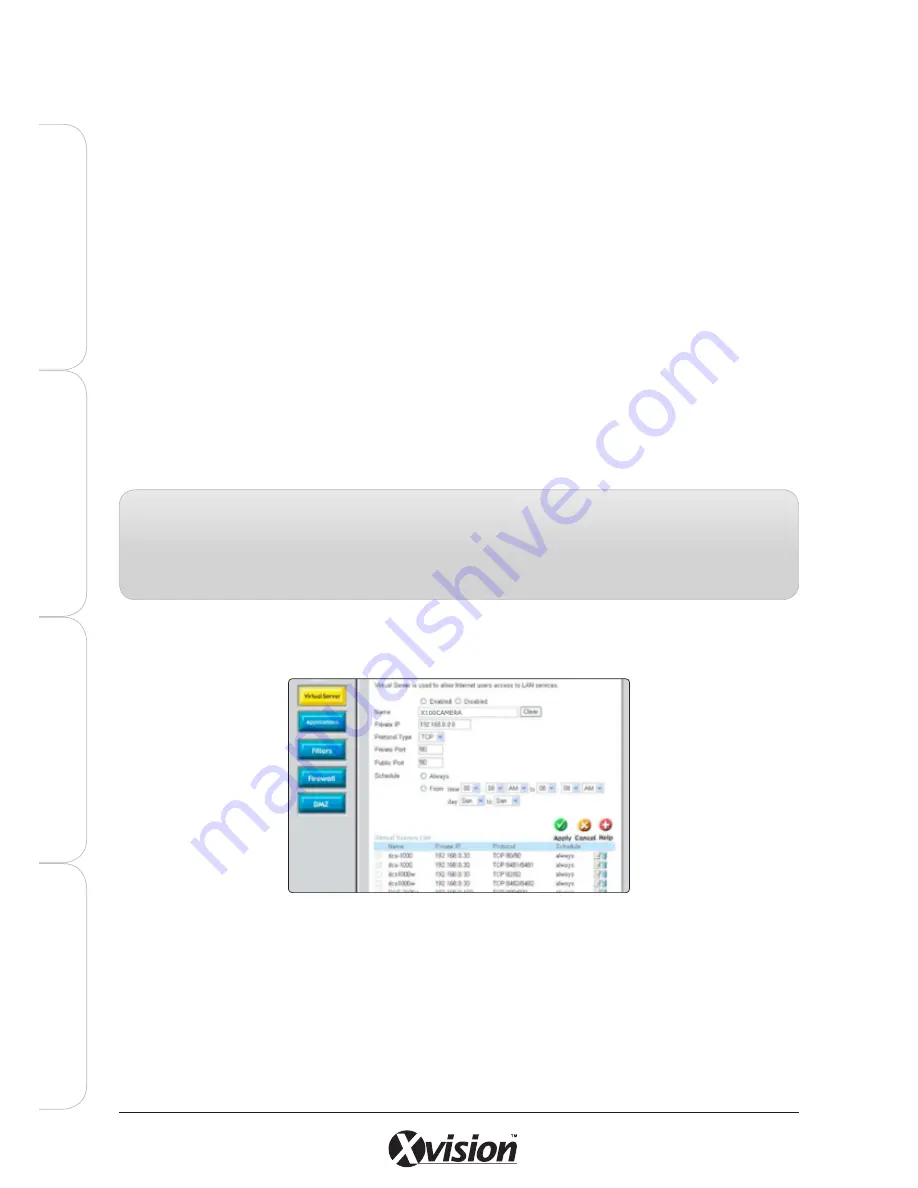
146
X100 Series Main User Manual
IN
ST
A
LL
&
C
O
N
N
EC
T
SE
TU
P
CO
N
FI
G
U
RE
RE
CO
RD
IN
G
S
O
FT
W
A
RE
3.
Open/set Virtual Server Ports to enable remote image viewing
The firewall security features built into most routers prevent users from accessing video from the
device over the Internet. The router connects to the Internet over a series of numbered ports. The ports
normally used by the device are blocked from access over the Internet. Therefore, these ports need
to be made accessible over the Internet. This is accomplished using the Virtual Server function on the
router. The Virtual Server ports used by the camera must be opened through the router for remote
access to your camera. Virtual Server is accessed by clicking on the Advanced tab of the router screen.
Follow these steps to configure your router’s Virtual Server settings
- Click ENABLED.
- Enter a unique name for each entry.
- Select BOTH under Protocol Type (TCP and UDP)
- Enter your camera’s local IP Address (e.g., 192.168.0.100, for example) in the Private IP field.
- If you are using the default camera port settings, enter 80 into the Public and Private Port section, click APPLY.
- Scheduling should be set to ALWAYS so that the camera images can be accessed at any time.
A check mark
appearing before the entry name will indicate that the ports are enabled.
- Enter valid ports in the Virtual Server section of your router. Please make sure to tick the box on this line to enable
settings. Then the device can be access from WAN by the router’s WAN IP Address.
Note:
Some ISPs block access to port 80. Be sure to check with your ISP so that you can open the appropriate
ports accordingly. If your ISP does not pass traffic on port 80, you will need to change the port the camera uses
from 80 to something else, such as 8080. Not all routers are the same, so refer to your user manual for specific
instructions on how to open ports.
Содержание X100 Series
Страница 1: ...User Manual X100 SERIES ...
Страница 176: ...V1 2 2010 10 ...
















































