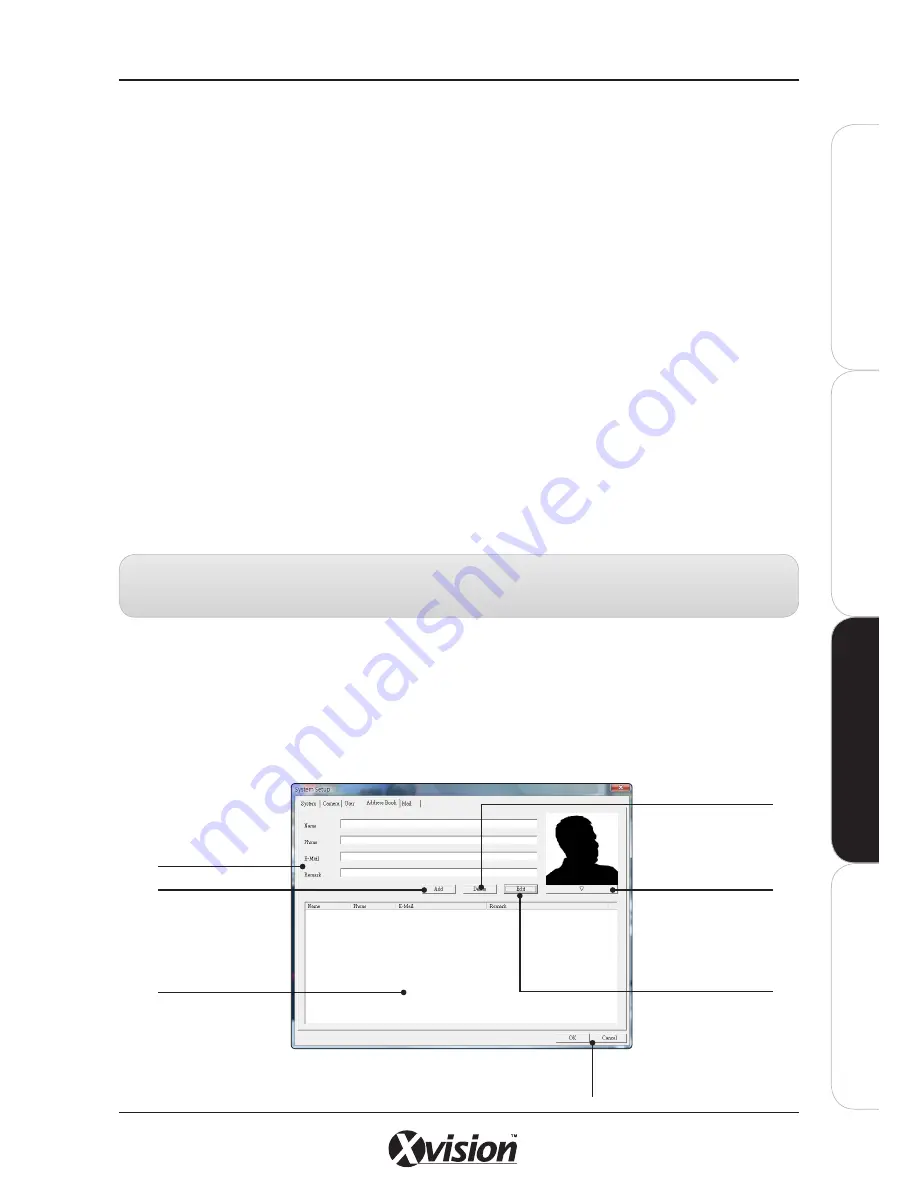
X100 Series Main User Manual
105
IN
ST
A
LL
&
C
O
N
N
EC
T
SE
TU
P
CO
N
FIG
U
RE
RE
CO
RD
IN
G
S
O
FT
W
A
RE
CO
N
FIG
U
RE
User Config.
Use this section to configure User settings. To add a NEW User, ensure no User is selected in the
Account List window, then enter the following details:
- USER: User name
- GROUP: Select the group of user. The Admin group has all privilege of system by default and the User group only
has main console privilege by default.
- PASSWORD: The password of the User for logging into the system.
- CONFIRM PASSWORD: Retype the password.
- DESCRIPTION: Specify some details for this account (i.e. Security Manager)
- DISABLE USER: Tick this box to disable the user account.
- Select or modify the User’s privileges.
Once details have been added, click on the ADD button to add the new User to the Account List.
- To change details of an account, click on the user name of the list first, and then modify the data of this account.
Click the EDIT button to save the changes made.
- To delete a User Name from the Account List, click on the DELETE button.
- To clear all the fields for a selected User, click on the CLEAR button.
4.5.4 ADDRESS BOOK TAB
The Address Book is useful for keeping a record of User’s contact details in case of an emergency.
Click on ADDRESS BOOK Tab:
EDIT button
Click to edit selected
contact details
Click OK to Save changes
Click CANCEL to exit without saving details
Contact List
Saved contacts will be
listed here
Contact Details
Add the Name, Phone,
Email and Remark
(notes) for your
contacts
ADD button
Click to save new
contact details to the
Address Book.
DELETE button
Click to remove selected
contact details
DELETE button
Click on the arrow
button and select an
image for the contact.
Note:
Ensure you click the EDIT button after you have changed the User’s account fields otherwise the system
will not save your settings.
Содержание X100 Series
Страница 1: ...User Manual X100 SERIES ...
Страница 176: ...V1 2 2010 10 ...






























