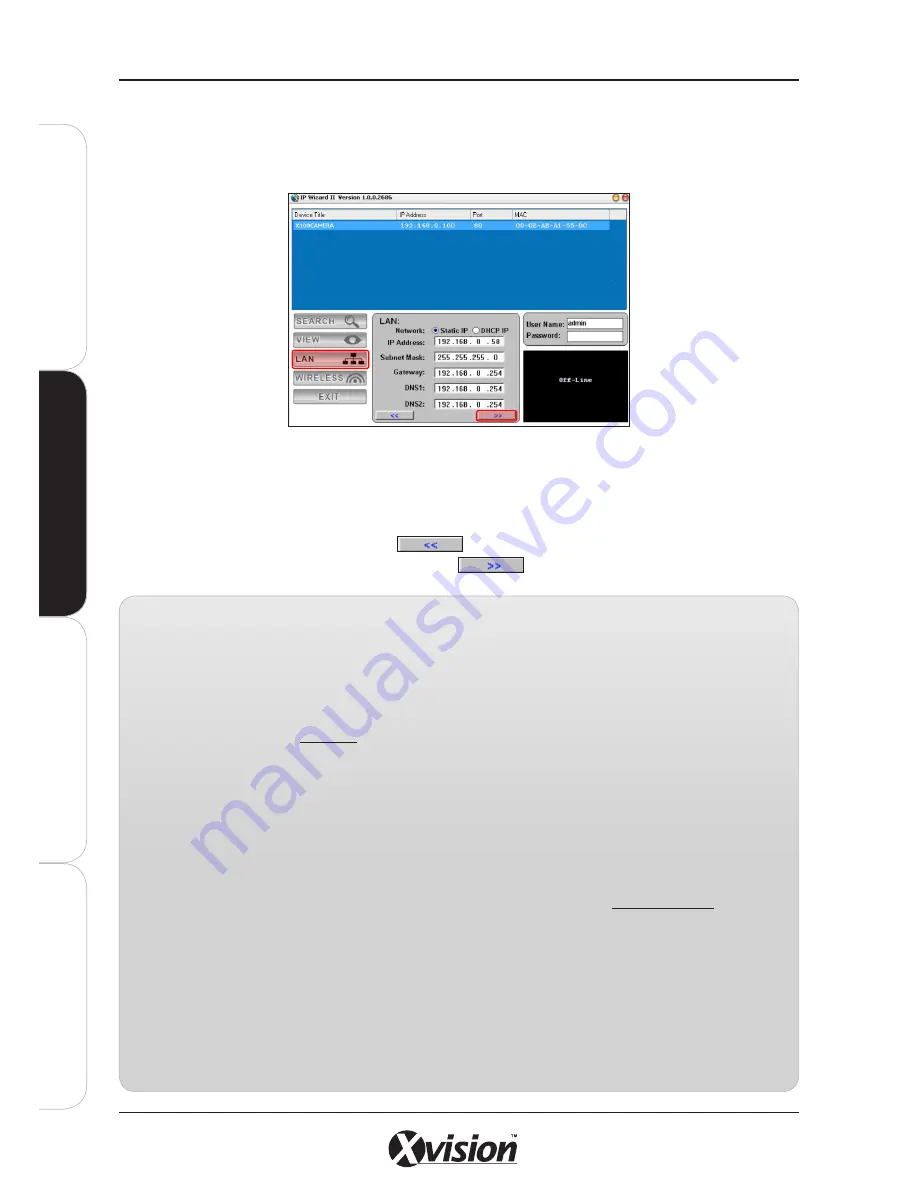
38
X100 Series Main User Manual
IN
ST
A
LL
&
C
O
N
N
EC
T
SE
TU
P
CO
N
FI
G
U
RE
RE
CO
RD
IN
G
S
O
FT
W
A
RE
CONFIGURE YOUR CAMERA’S NETWORK SETTINGS
5.
Click LAN to configure your IP camera with your network settings.
- There are 2 options to set the IP address; Static IP or DHCP IP. Your option depends on how your network is setup.
Speak with your System Administrator or see the information box below for more information.
- When entering the IP address manually, select the STATIC IP option and enter the IP address, Subnet Mask,
Gateway, primary DNS and secondary DNS.
- When using DHCP IP, select the DHCP IP option. Your hub, router or switch will assign an IP address automatically.
- To exit without saving any changes, click
- To enter details and continue to the next page, click
ABOUT IP ADDRESS SETTINGS
Static IP
(default)
Using the Static IP option allows you to assign specific static addresses to each camera or device on a network.
A Static IP address does not change over time unless it is changed manually. It is often used in networks to
identify a device or location constantly.
- As default, your IP camera will be given a Static IP address: 192.168.0.100
- If another network device has the same IP address then it must be turned off until a new IP address is
assigned during configuration.
DHCP IP
Using ‘Dynamic Host Configuration Protocol’ IP means your camera’s IP address may be updated or changed
from time to time. Although this reduces the administrative burden of assigning specific static addresses to each
device on the network, it means your IP camera may not always connect due to an IP address change if the IP
camera is accessed using a previously set IP address.
•
Knowing the IP address of your IP camera will allow you to logon to the camera’s online configuration page
•
If the IP camera is installed on the LAN with a router, then it may get a dynamic IP address from the DHCP
server. However, if the device wants to be accessed from the WAN, its IP address needs to be setup as fixed
or ‘Static’ IP, also the port forwarding or Virtual Server function on the router needs to be setup.
FOR DETAILED INFORMATION ON NETWORK SETTINGS PLEASE REFER TO THE USER MANUAL CD.
SE
TU
P
Содержание X100 Series
Страница 1: ...User Manual X100 SERIES ...
Страница 176: ...V1 2 2010 10 ...






























