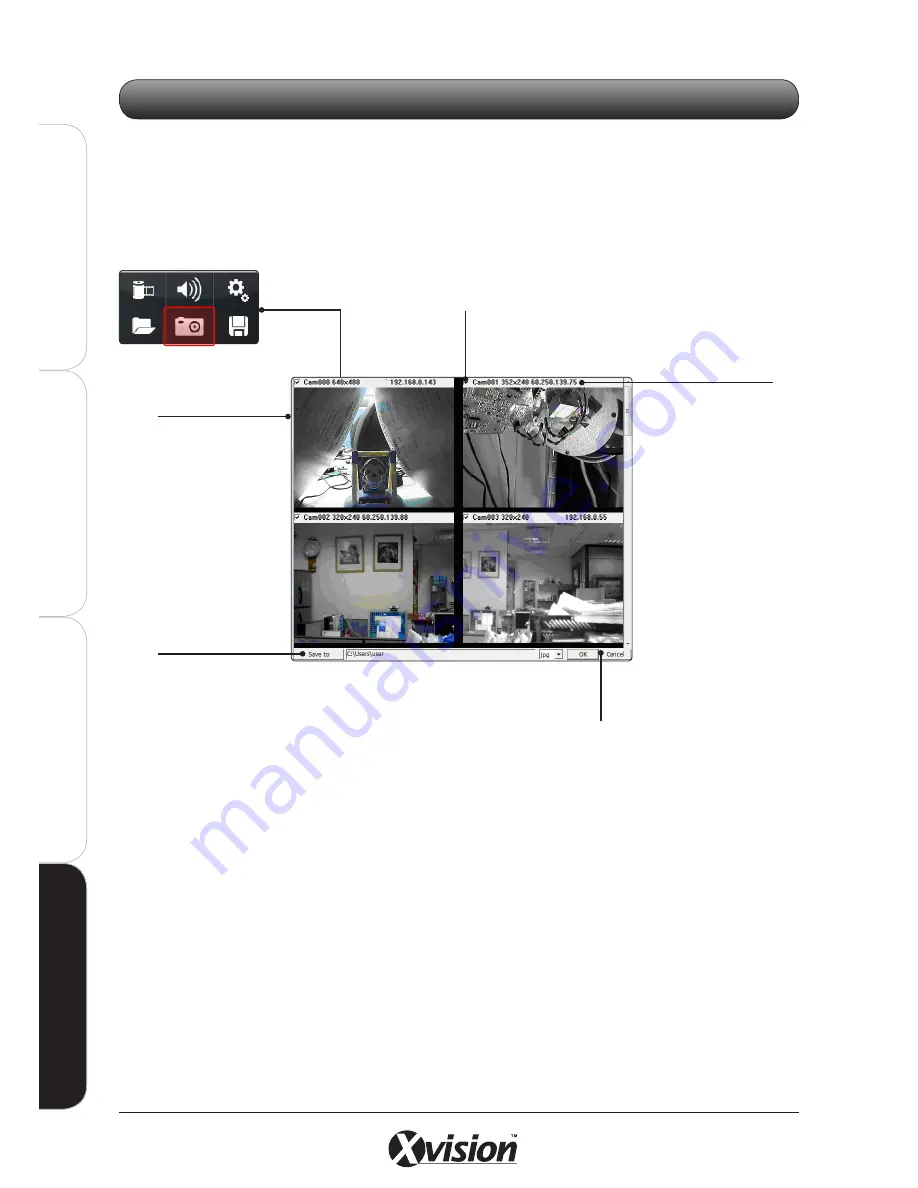
134
X100 Series Main User Manual
IN
ST
A
LL
&
C
O
N
N
EC
T
SE
TU
P
CO
N
FI
G
U
RE
RE
CO
RD
IN
G
S
O
FT
W
A
RE
RE
CO
RD
IN
G
S
O
FT
W
A
RE
Click the SNAPSHOT button on the Playback Interface to take a snapshot of the camera(s) during
playback. This can be useful if you need to save specific frames for evidence. A pop up window will
appear.
To save snapshot(s)
1.
Select the snapshots to save by ticking the Camera Select box(es).
2.
Use the SAVE TO button to browse and select a destination folder where the file(s) will save to.
3.
Click the OK button to save the file(s)
- The file name will be in the format: CamXXX_NNNNNN_YYYYMMDDHHmmssnnn.jpg
- XXX: Camera ID.
- NNNN: Camera Name/IP address
- YYYY: Year
- MM: Month
- DD: Day
- HH: Hour
- mm: Minutes
- ss: Seconds
- nnn: Million-seconds
- i.e. Cam002_X100B 192.168.0.143_20090908111559901.jpg is a file exported from Camera 2 (X100B with IP
address 192.168.0.143) recorded on 8th September 2009, 11:15:59.901 (11.15 am)
4.18 SNAPSHOT FUNCTION
Camera Select box
Tick to select the snapshot
of the camera(s) to save
Snapshot Screens
from all playback
cameras
Save to...
Click here to select the
destination folder
Click OK to enter selection.
Click CANCEL to exit without saving
Camera Details
Details the Camera
ID, resolution, Camera
Name and IP address
Содержание X100 Series
Страница 1: ...User Manual X100 SERIES ...
Страница 176: ...V1 2 2010 10 ...






























