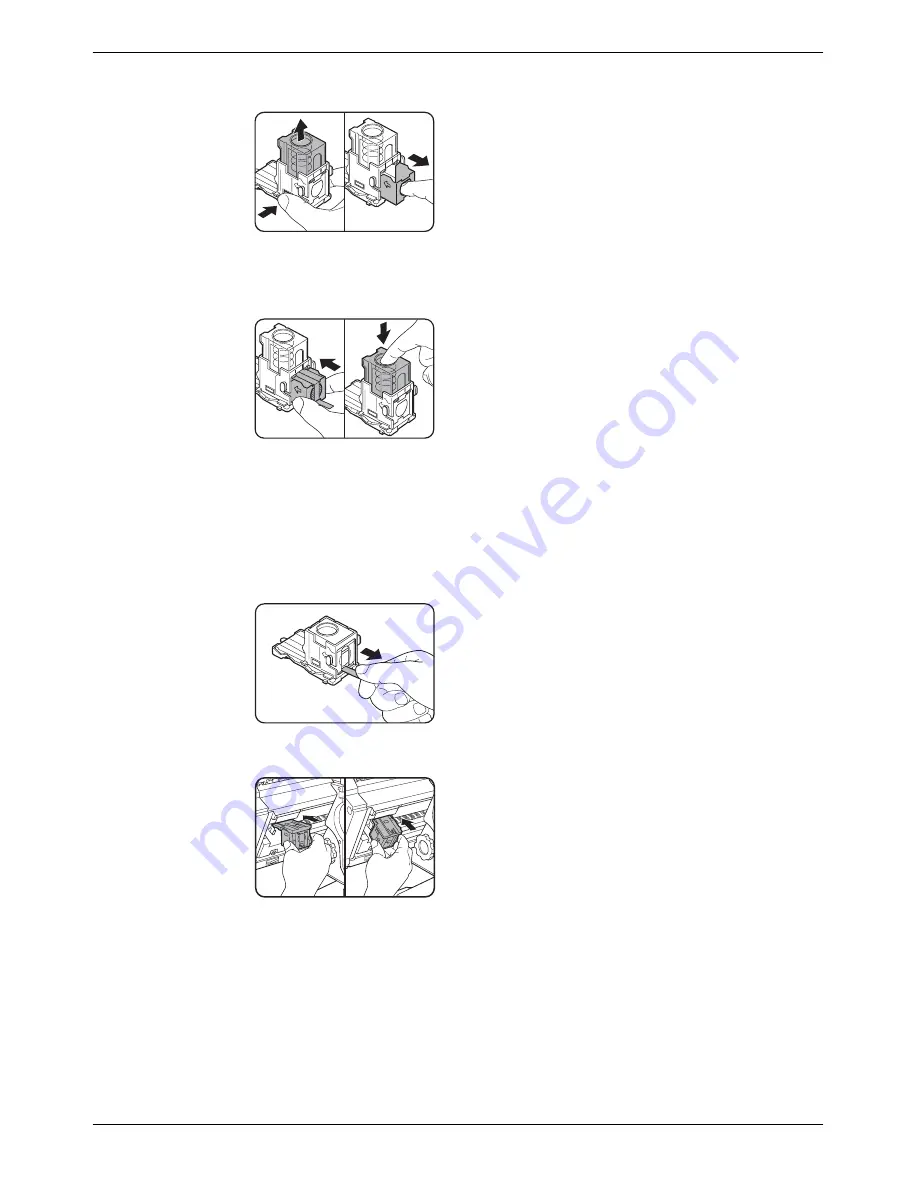
1-62
Xerox WorkCentre C226 User Guide
General Information
5.
Remove the empty staple cartridge.
Press the lock button to unlock the staple box cover and
remove the staple cartridge.
NOTE:
If staples remain, the staple cartridge cannot be removed.
6.
Insert a new staple cartridge into the staple box.
After inserting the staple cartridge, press down on the
staple box cover to lock the cartridge in place.
NOTES:
•
Do not remove the tape from the cartridge before inserting the staple cartridge into
the box.
•
Make sure that the new staple cartridge is locked securely in the staple box. Press
down on the staple box cover until you hear a "click" indicating that the staple
cartridge is locked.
7.
Remove the tape from the staple cartridge by pulling it straight.
8.
Insert the staple box.
Push the staple box in until it clicks into place.
9.
Push the stapler section back into the finisher.
10. Close the front cover.
NOTE:
Make a test print or copy in the staple sort mode to ensure that stapling is performed
properly.
Содержание WorkCentre C226
Страница 1: ...Xerox WorkCentre C226 User Guide...
Страница 14: ...xiv Xerox WorkCentre C226 User Guide...
Страница 104: ...1 78 Xerox WorkCentre C226 User Guide General Information...
Страница 256: ...3 68 Xerox WorkCentre C226 User Guide Printer Operation...
Страница 328: ...4 72 Xerox WorkCentre C226 User Guide Network Scanner Operation...
Страница 430: ...5 102 Xerox WorkCentre C226 User Guide Fax Unit...






























