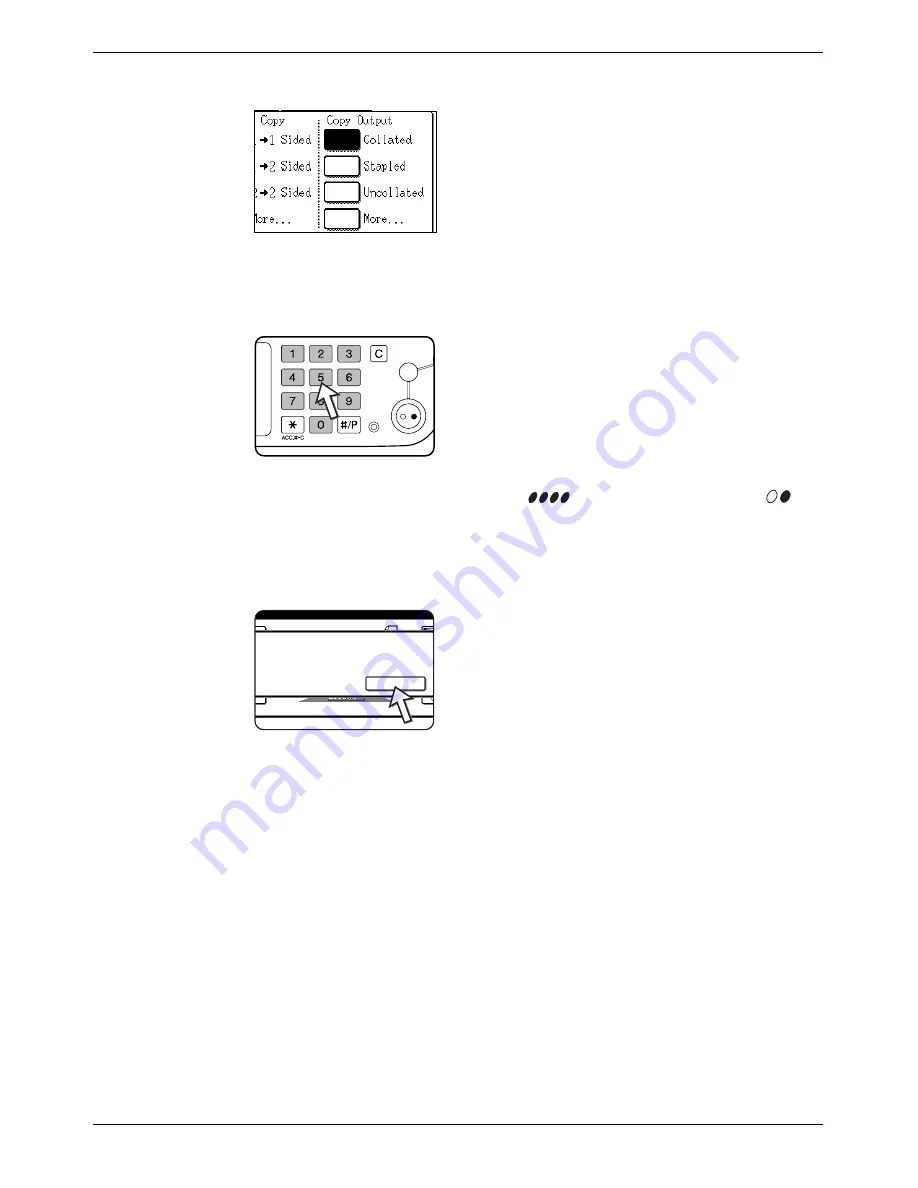
Normal Copying
Xerox WorkCentre C226 User Guide
2-23
4.
Select the desired output mode. (See page 2-18.)
When a document is detected on the document glass, the
group mode will be automatically selected.
To select sort copy, touch the [More...] key in the Output
display, then touch the [SORT] key on the displayed
screen, and then touch the [OK] key.
NOTE:
If the [SORT] or [GROUP] key is touched, its corresponding icon is highlighted. To
clear the icon display, press the [CLEAR ALL] key. Note that all selections made to
that point will be cancelled.
5.
Use the numeric keys to set the desired number of copies.
Up to 999 can be set.
If you are only making a single copy, the copy can be
made with the copy number display showing "0".
Use the [C] (clear) key to cancel an entry if a mistake
has been made.
6.
Press the [COLOUR COPY START (
)] or [BLACK COPY START (
)]
key.
Replace the original with the next original and press the [START] key. Repeat this
operation until all originals have been scanned.
7.
Touch the [READ-END] key.
If you selected "Sort" for the output in step 4, it is neces-
sary to touch the [READ-END] key.
Read-End
Place Next Original. Press [Start].
When Finished, Press [Read-End].
Содержание WorkCentre C226
Страница 1: ...Xerox WorkCentre C226 User Guide...
Страница 14: ...xiv Xerox WorkCentre C226 User Guide...
Страница 104: ...1 78 Xerox WorkCentre C226 User Guide General Information...
Страница 256: ...3 68 Xerox WorkCentre C226 User Guide Printer Operation...
Страница 328: ...4 72 Xerox WorkCentre C226 User Guide Network Scanner Operation...
Страница 430: ...5 102 Xerox WorkCentre C226 User Guide Fax Unit...






























