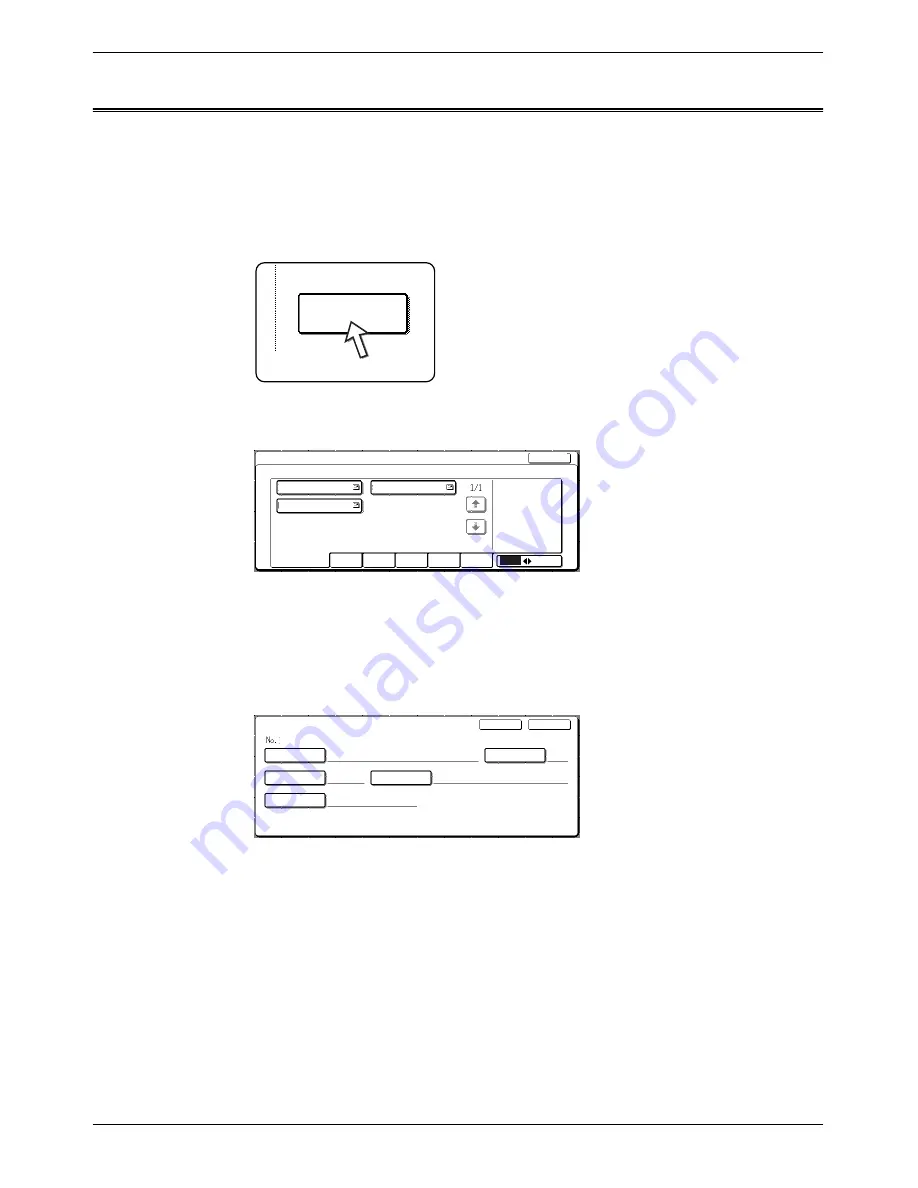
4-50
Xerox WorkCentre C226 User Guide
Network Scanner Operation
Editing and Deleting Group Keys
If you need to delete group key or change its name or one of its stored destinations,
perform the following procedure.
1.
Press the [CUSTOM SETTINGS] key, touch the [ADDRESS CONTROL] key, and
then touch the [DIRECT ADDRESS] key (refer to steps 1 to 3 on page 4-42).
2.
Touch the [AMEND/DELETE] key.
3.
Touch the group key you wish to edit or delete.
•
To edit a group key, follow steps 4 and 5.
•
To delete a group key, follow steps 6 and 7.
•
When you have finished editing or deleting, touch the [EXIT] key.
4.
Touch the key of the item you wish to change (to edit the item, follow the same
steps as for one-touch keys on page 4-42).
Amend/Delete
Direct Address / Amend/Delete
Select Address To Amend/Delete.
Exit
ABCD CORPORATION
Frequent Use
ABCD
EFGHI
JKLMN
OPQRST
UVWXYZ
ABC
Group
TPS
ABCD GROUP
Direct Address / Amend/Delete
Group Name
ABCD Group
002
A
Initial
Delete
Exit
Index
Group2
2 Addresses
Address
Key Name
ABCD Group
Содержание WorkCentre C226
Страница 1: ...Xerox WorkCentre C226 User Guide...
Страница 14: ...xiv Xerox WorkCentre C226 User Guide...
Страница 104: ...1 78 Xerox WorkCentre C226 User Guide General Information...
Страница 256: ...3 68 Xerox WorkCentre C226 User Guide Printer Operation...
Страница 328: ...4 72 Xerox WorkCentre C226 User Guide Network Scanner Operation...
Страница 430: ...5 102 Xerox WorkCentre C226 User Guide Fax Unit...






























