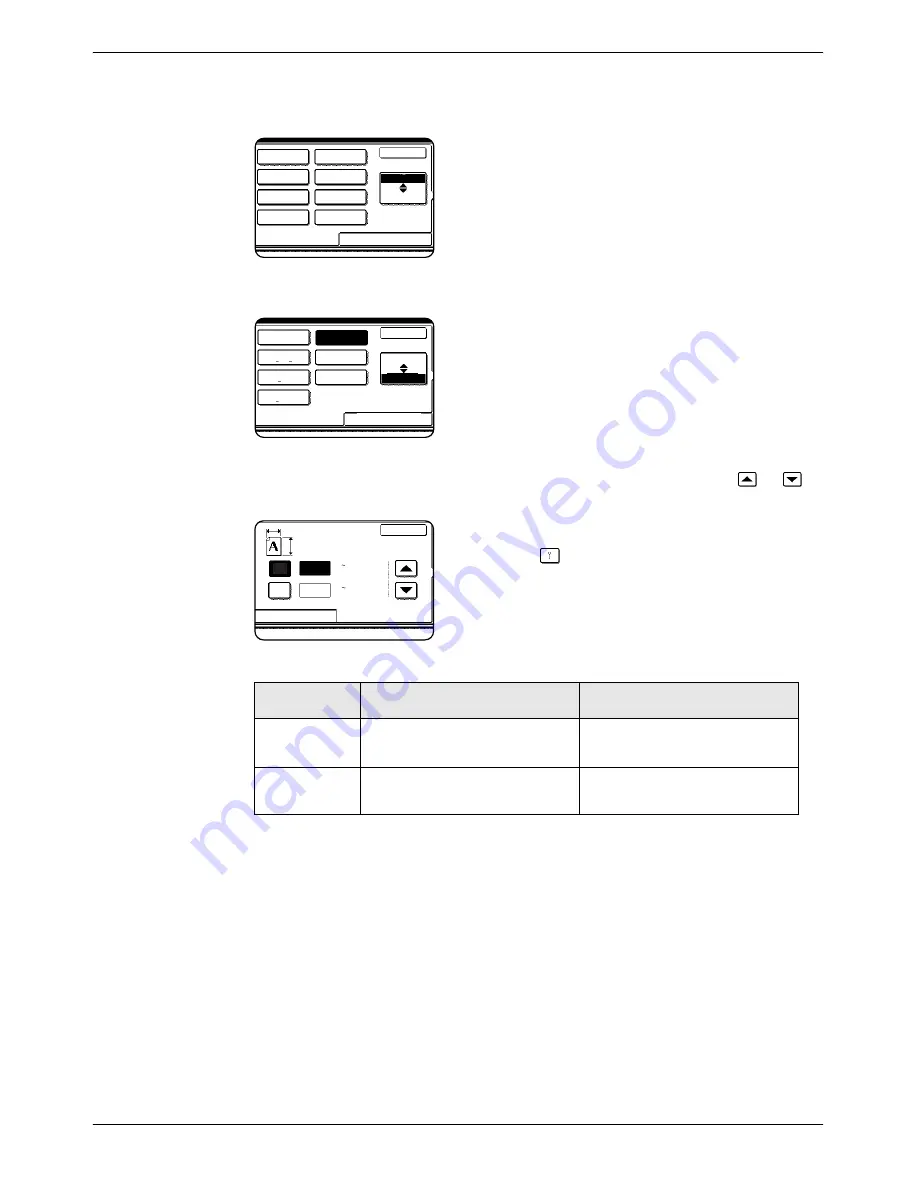
Selecting the Original Size
Xerox WorkCentre C226 User Guide
2-9
2.
Enter the original size.
If the original size is a standard size, touch the appropriate original size key.
[MANUAL] and the original size key you touched are
highlighted.
If you wish to select an inch size, touch the [AB/INCH] key and then touch the
desired original size key.
[INCH] is highlighted and inch size keys are displayed.
To return to the AB palette, touch the [AB/INCH] key
once again.
If the original size is a non-standard size, touch the [SIZE INPUT] tab and then
enter the X (width) and Y (length) dimensions of the original with the
or
key.
The X dimension (width) is initially selected.
Touch the Y (
) key and enter the Y dimension
(length).
The range of original sizes that can be entered is as fol-
lows.
3.
Touch the [OK] key.
You will return to the initial screen.
Using the DADF
Using the document glass
X (horizontal
direction)
143 to 432 mm
(5-3/4" to 17")
64 to 432 mm
(2-1/2" to 17")
Y (vertical
direction)
130 to 297 mm
(5-1/8" to 11-3/4")
64 to 297 mm
(2-1/2" to 11-3/4")
A5
B5
A5R
A4
B4
A3
Standard Size
Size Input
Inch
AB
OK
A4R
B5R
Standard Size
Size Input
Inch
AB
OK
5
X
8
5
X
8 R
8
X
11R
8
X
11
8
X
13
8
X
14
11
X
17
1
/
2
1
/
2
1
/
2
1
/
2
1
/
2
1
/
2
1
/
2
1
/
2
(64 297)
mm
(64 432)
mm
X
Y
X
Y
Standard Size
Size Input
420
297
OK
Содержание WorkCentre C226
Страница 1: ...Xerox WorkCentre C226 User Guide...
Страница 14: ...xiv Xerox WorkCentre C226 User Guide...
Страница 104: ...1 78 Xerox WorkCentre C226 User Guide General Information...
Страница 256: ...3 68 Xerox WorkCentre C226 User Guide Printer Operation...
Страница 328: ...4 72 Xerox WorkCentre C226 User Guide Network Scanner Operation...
Страница 430: ...5 102 Xerox WorkCentre C226 User Guide Fax Unit...






























