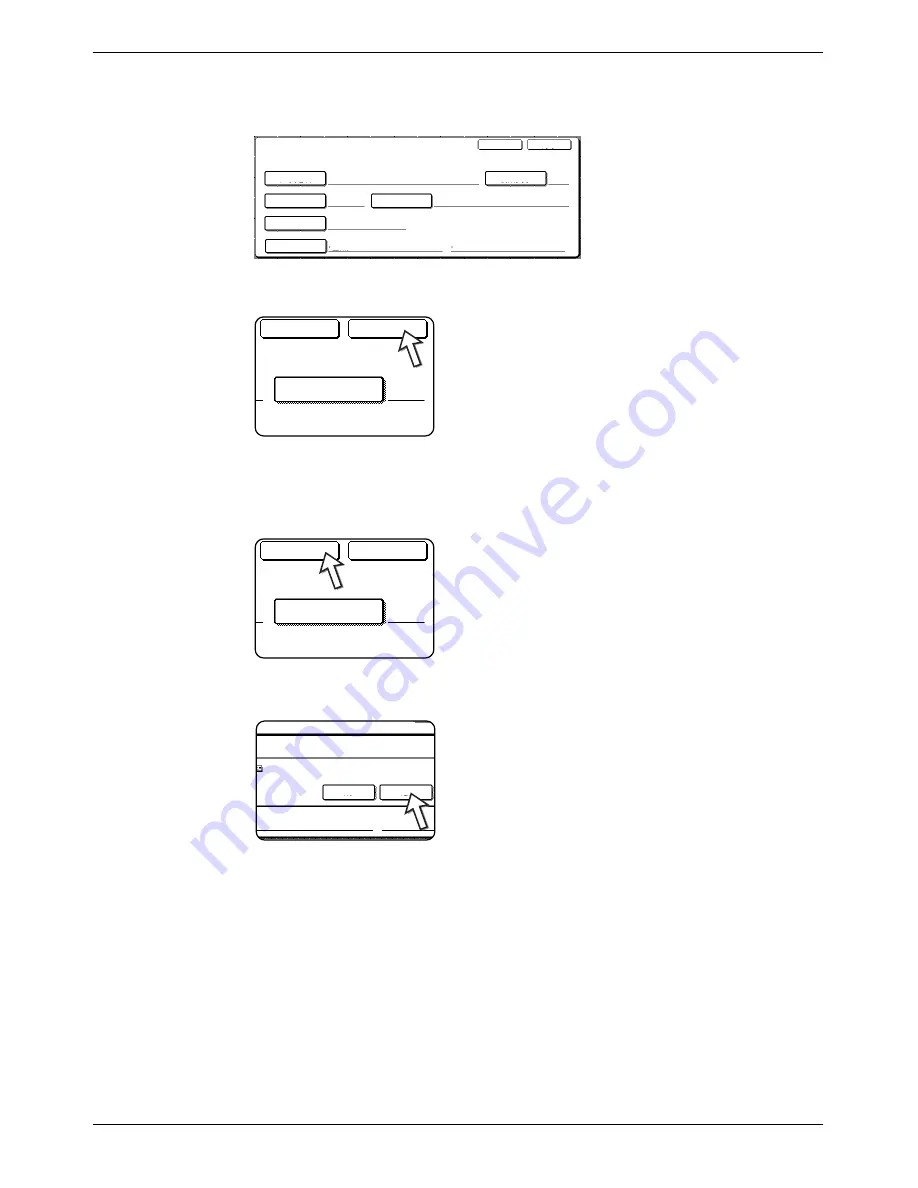
Editing and Deleting One-Touch Keys
Xerox WorkCentre C226 User Guide
4-47
4.
Touch the key corresponding to the information you wish to change (change the
information in the same way as you stored the information on pages 4-42 to 4-46).
5.
Make sure that your changes are correct, and then touch the [EXIT] key.
If you wish to change another one-touch key, repeat
steps 3 through 5.
The following steps are for deleting a one-touch key
6.
Touch the [DELETE] key.
7.
Touch the [YES] key.
If you wish to delete another one-touch key, repeat steps
3, 6, and 7.
Direct Address / Amend/Delete
No.001
Name
ABCD CORPORATION
A
Initial
Delete
Exit
Index
USER 3
Address
Key Name
ABCD CORPORATION
: PDF / High(G4)
B/W
: PDF / Medium
Colour
File Format
A
Initial
Delete
Exit
.com
A
Initial
Delete
Exit
.com
Delete The Address?
ABCD CORPORATION
No
Yes
PDF / High (G4)
B/W
·Colour
:
:
Содержание WorkCentre C226
Страница 1: ...Xerox WorkCentre C226 User Guide...
Страница 14: ...xiv Xerox WorkCentre C226 User Guide...
Страница 104: ...1 78 Xerox WorkCentre C226 User Guide General Information...
Страница 256: ...3 68 Xerox WorkCentre C226 User Guide Printer Operation...
Страница 328: ...4 72 Xerox WorkCentre C226 User Guide Network Scanner Operation...
Страница 430: ...5 102 Xerox WorkCentre C226 User Guide Fax Unit...






























