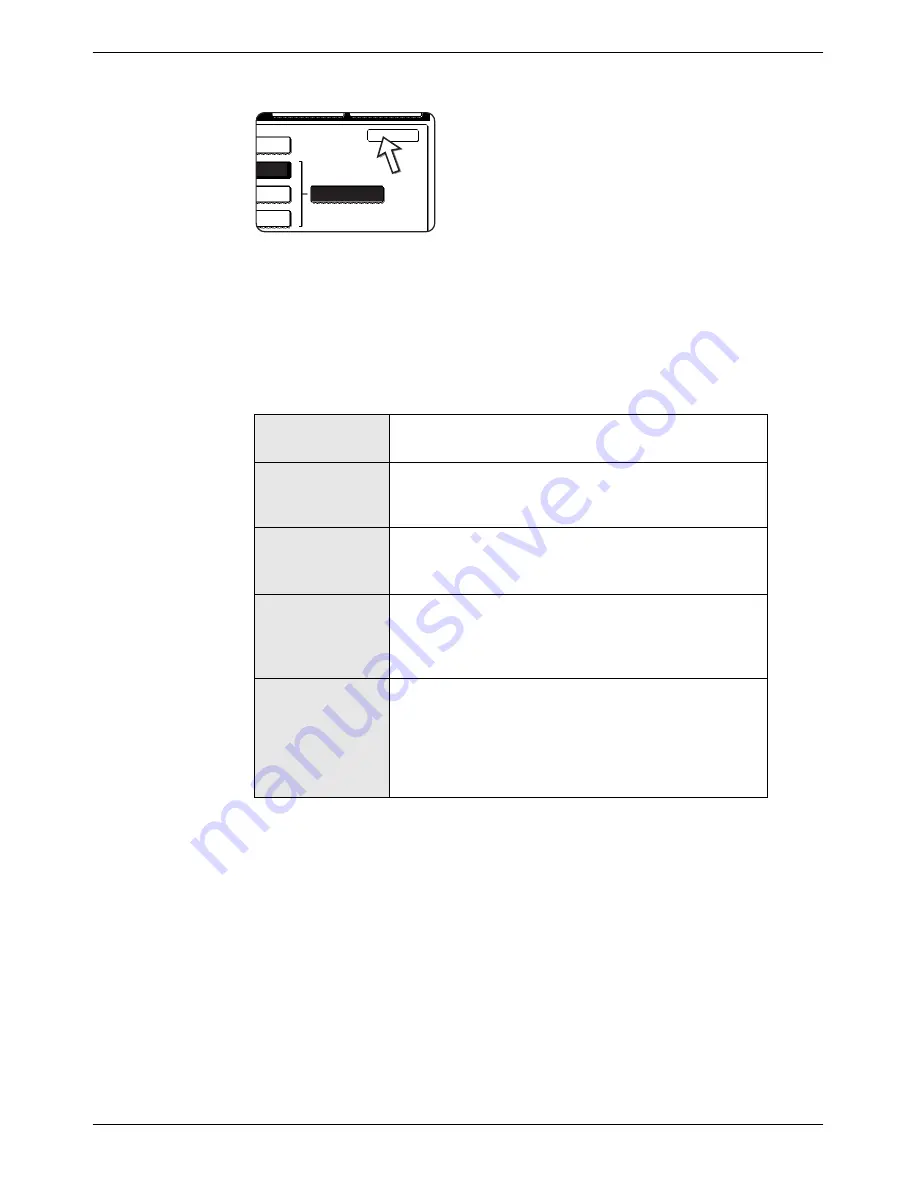
Selecting Resolution and Exposure Settings
Xerox WorkCentre C226 User Guide
5-15
3.
Touch the [OK] key.
You will return to the initial screen.
NOTES:
•
The factory default setting for the initial resolution is [STANDARD]. The initial
resolution can be changed to a different setting in the key operator programs .
•
When using the DADF, the resolution setting cannot be changed once scanning
has begun.
•
When a fax is sent at [ULTRA FINE], [SUPER FINE], or [FINE] resolution, a lower
resolution will be used if the receiving machine does not have that resolution.
Resolution settings
dard
ne
Fine
Half Tone
Ok
Fine
Standard
Touch this key if your original consists of normal-sized
characters (like those in this manual).
Fine
Touch this key if your original has small characters or
diagrams. The original will be scanned at twice the
resolution of the [STANDARD] setting.
Super fine
Touch this key if your original has intricate pictures or
diagrams. A higher-quality image will be produced
than with the [FINE] setting.
Ultra fine
Touch this key if your original has intricate pictures or
diagrams. This setting gives the best image quality.
However, transmission will take longer than with the
other settings.
Half-tone
Touch this key if your original is a photograph or has
gradations of colour (such as a colour original). This
setting will produce a clearer image than [FINE],
[SUPER FINE], or [ULTRA FINE] used alone. Half
tone cannot be selected if [STANDARD] has been
selected.
Содержание WorkCentre C226
Страница 1: ...Xerox WorkCentre C226 User Guide...
Страница 14: ...xiv Xerox WorkCentre C226 User Guide...
Страница 104: ...1 78 Xerox WorkCentre C226 User Guide General Information...
Страница 256: ...3 68 Xerox WorkCentre C226 User Guide Printer Operation...
Страница 328: ...4 72 Xerox WorkCentre C226 User Guide Network Scanner Operation...
Страница 430: ...5 102 Xerox WorkCentre C226 User Guide Fax Unit...






























