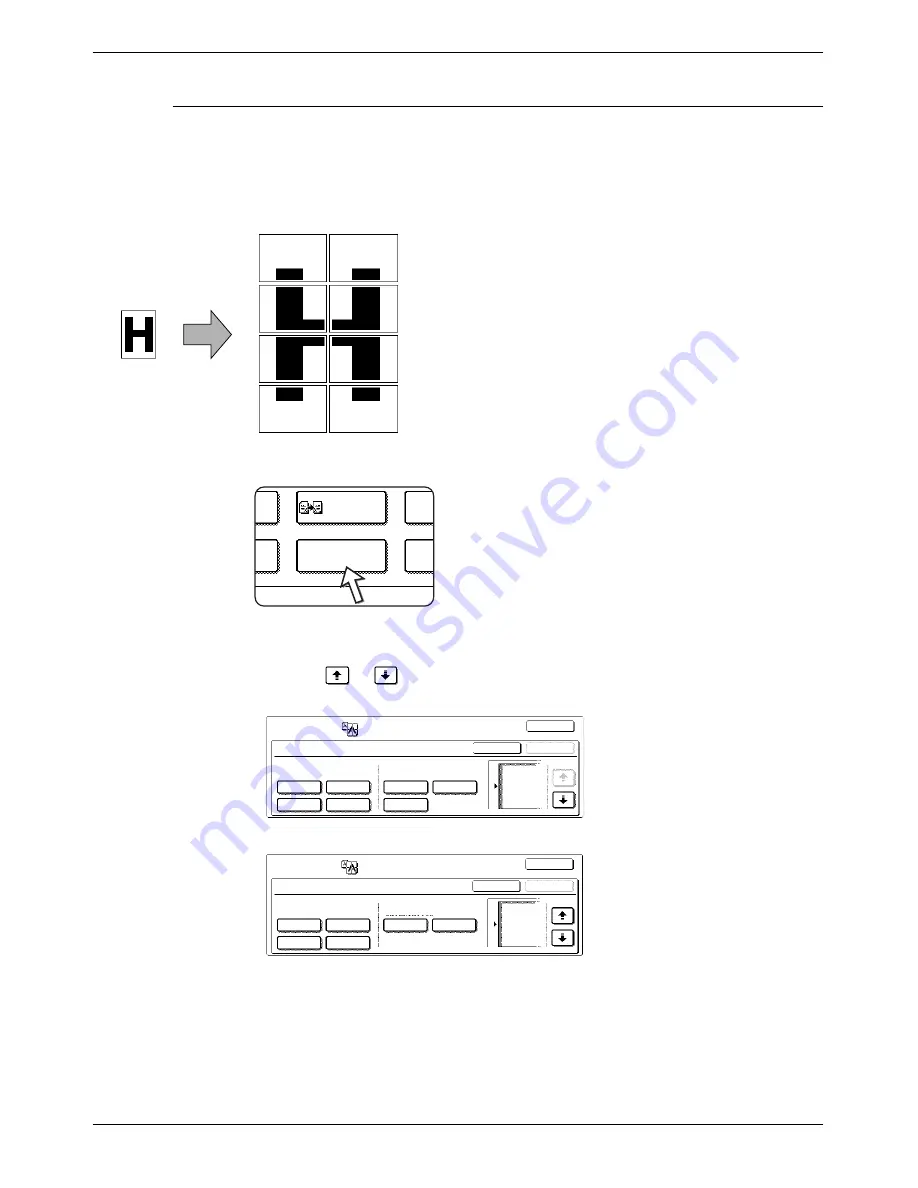
2-68
Xerox WorkCentre C226 User Guide
Copier Operation
Multi-page enlargement
This function is used to enlarge an original image to a size larger than A3 (11" x 17")
and print divided images onto multiple sheets of copy paper.
1.
Touch the [MULTI-PAGE ENLARGEMENT] key on the IMAGE EDIT menu screen.
The MULTI-PAGE ENLARGEMENT setting screen will
appear.
2.
Select the size system for multi-page enlargement.
Touch the
or
key to display the size settings of the desired size system.
A system
B system
Overlap of sections of image
•
There will be a margin around the edges of each
copy.
•
The original image will be divided and copied onto
multiple sheets of paper. Areas for overlapping the
copies will be made along the leading and trailing
edges of each copy.
[Example]
Original
(A4 (8-1/2" x
11") size)
Copy (enlarged image
on 8 sheets of A3 (11" x
17") paper)
or
Phot
leed
Mirror
Image
Multi-Page
Enlargement
Pamp
Image Edit
A0
A0x2
A1
A2
A5
A3
A4
Cancel
OK
OK
Multi-Page Enlargement
Enlargement Size
(A Size)
Original Size &
Orientation
1/3
IMAGE EDIT
OK
B1
B0
B2
B4
Original Size &
Orientation
B5
Cancel
OK
OK
Multi-Page Enlargement
Enlargement Size
(B Size)
B3
2/3
Image Edit
Содержание WorkCentre C226
Страница 1: ...Xerox WorkCentre C226 User Guide...
Страница 14: ...xiv Xerox WorkCentre C226 User Guide...
Страница 104: ...1 78 Xerox WorkCentre C226 User Guide General Information...
Страница 256: ...3 68 Xerox WorkCentre C226 User Guide Printer Operation...
Страница 328: ...4 72 Xerox WorkCentre C226 User Guide Network Scanner Operation...
Страница 430: ...5 102 Xerox WorkCentre C226 User Guide Fax Unit...






























