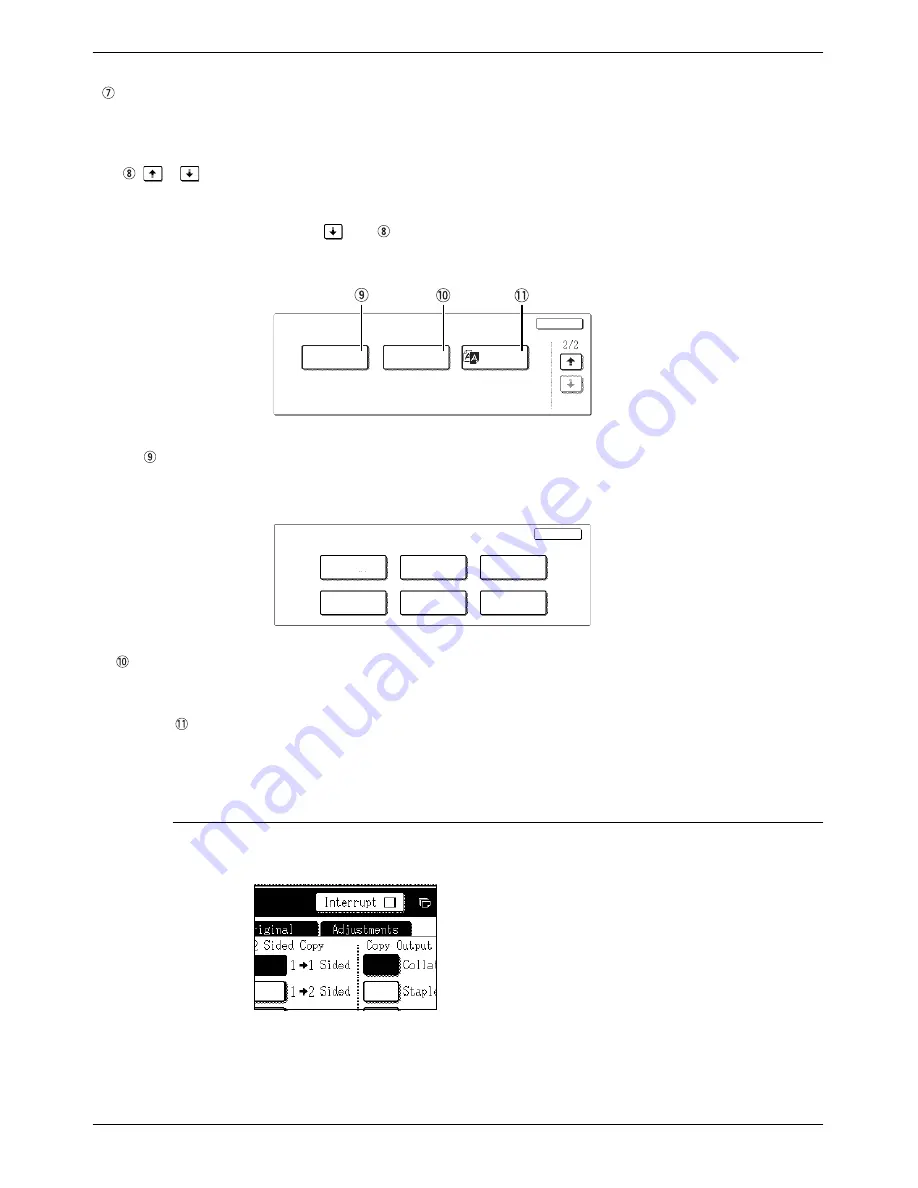
2-38
Xerox WorkCentre C226 User Guide
Copier Operation
[OK] key on the
special modes
screen
Touch the [OK] key to return to the main screen of the copy mode.
/
key
Touch these keys to switch between the special modes menu screens.
The special modes menu consists of two screens.
Touch the
key
to switch to the screen below.
The special modes below can be selected in the second screen (2/2).
[COLOUR
ADJUSTMENTS]
key
Touch this key to display the colour adjustments menu screen. This allows you to
select the special functions shown below for colour adjustment when making colour
copies (page 2-51).
[IMAGE EDIT]
key
Touch this key to display the image edit menu screen. This allows you to select the
special functions shown below for image editing (page 2-59).
[B/W
REVERSE] key
A copy can be made with black and white reversed (page 2-50). (This function can
only be used for black and white copying.)
Common operation procedure for using the special functions
1.
Touch the Special Modes tab.
Special Modes
Colour
Adjustments
Image Edit
B/W
Reverse
OK
Colour Adjustments
RGB Adjust
Suppress
Background
Sharpness
Colour
Balance
Brightness
Intensity
OK
Содержание WorkCentre C226
Страница 1: ...Xerox WorkCentre C226 User Guide...
Страница 14: ...xiv Xerox WorkCentre C226 User Guide...
Страница 104: ...1 78 Xerox WorkCentre C226 User Guide General Information...
Страница 256: ...3 68 Xerox WorkCentre C226 User Guide Printer Operation...
Страница 328: ...4 72 Xerox WorkCentre C226 User Guide Network Scanner Operation...
Страница 430: ...5 102 Xerox WorkCentre C226 User Guide Fax Unit...
















































