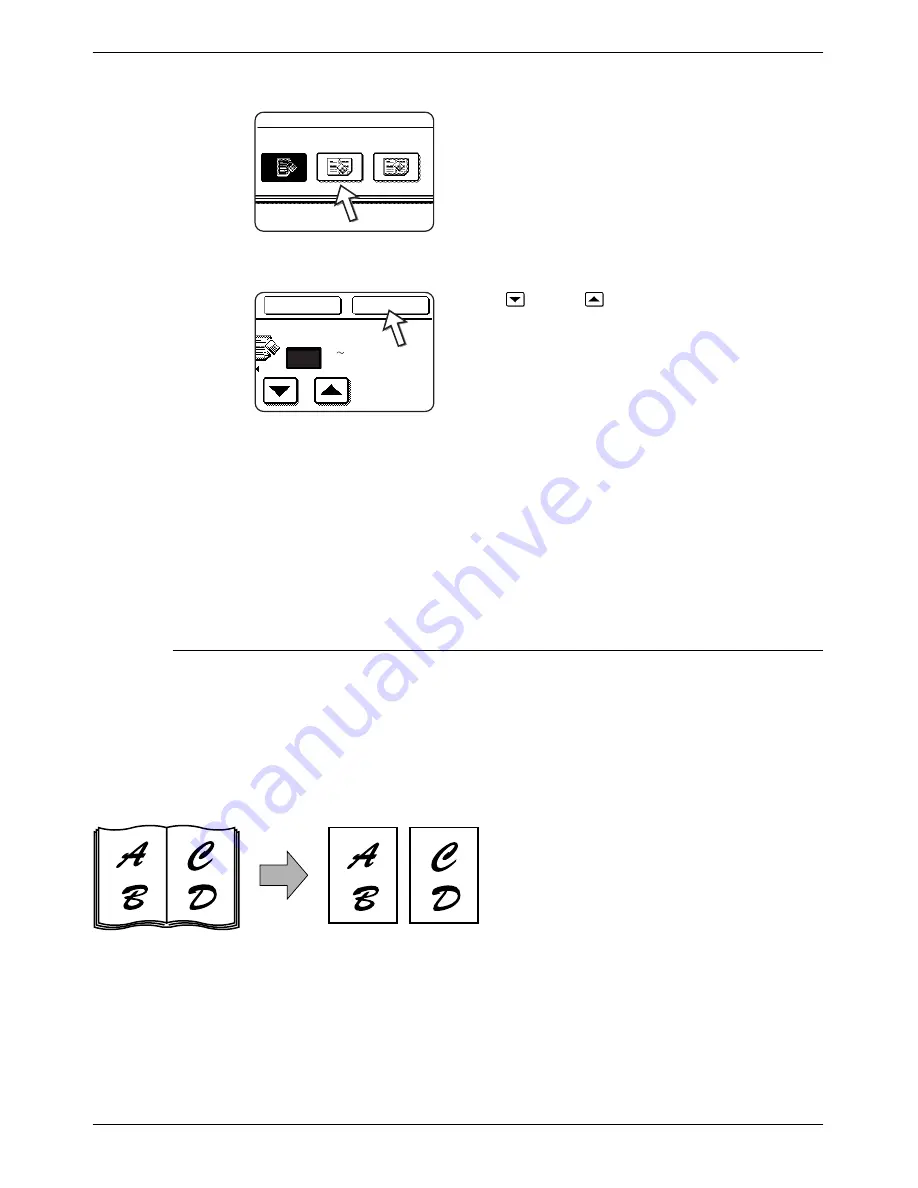
2-42
Xerox WorkCentre C226 User Guide
Copier Operation
2.
Select the desired erase mode.
Select one of the three erase modes. The selected key
will be highlighted.
3.
Adjust the amount of erase and touch the [OK] key.
Use the
and the
keys to adjust the erase width
and then touch the [OK] key.
4.
Touch the [OK] key on the SPECIAL MODES screen.
Return to the main screen of copy mode.
About the steps that follow
If a DADF is being used, see pages 2-13 through 2-19. If the document glass is being
used, see pages 2-21 through 2-24.
To cancel the erase function, touch the [CANCEL] key on the erase setting screen.
Dual page copy
The dual page copy function produces separate copies of two documents placed side
by side on the document glass. It is especially useful when copying books and other
bound documents.
[Example] Copying right and left pages of a book
Edge
Erase
Erase
Centre
Erase
Edge+Centre
Erase
Edge
Cancel
OK
10
(0 20)
mm
Book original
Dual page copy
•
The dual page copy function can be used
with reduction copying but cannot be
used with enlargement copying.
•
The dual page copy function can be done
only from the document glass. The DADF
cannot be used with this function.
•
Only A4 (8-1/2" x 11") paper can be used.
Содержание WorkCentre C226
Страница 1: ...Xerox WorkCentre C226 User Guide...
Страница 14: ...xiv Xerox WorkCentre C226 User Guide...
Страница 104: ...1 78 Xerox WorkCentre C226 User Guide General Information...
Страница 256: ...3 68 Xerox WorkCentre C226 User Guide Printer Operation...
Страница 328: ...4 72 Xerox WorkCentre C226 User Guide Network Scanner Operation...
Страница 430: ...5 102 Xerox WorkCentre C226 User Guide Fax Unit...






























