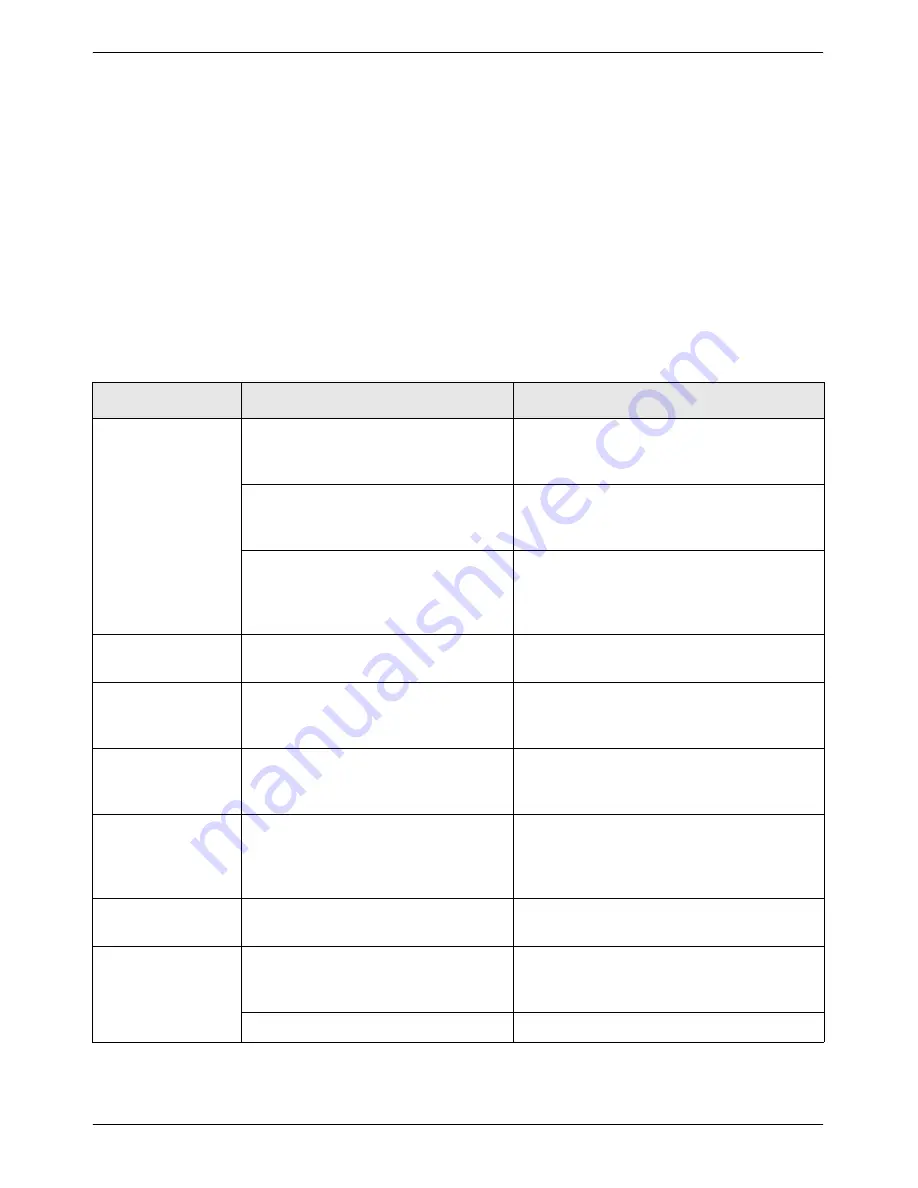
Description of Setting Programs
Xerox WorkCentre C226 User Guide
3-61
Troubleshooting
This section provides solutions to problems you may encounter when using the
machine. Be sure to read this section whenever you encounter a problem.
The following problems may not be due to a machine failure, so please check again
before calling for service. In the event that service is required, turn off the main switch,
unplug the power plug from the outlet. Problems related to the printer function are
described in this section. For troubleshooting related to general machine use, the
copier function or the network scanner function, please read "Troubleshooting" in the
corresponding manuals.
Problem
Check
Solution or cause
Printer is on but
data is not
received.
Is the interface cable correctly con-
nected?
Make sure the USB or parallel cable is cor-
rectly connected to the machine and your
computer.
Has the printer driver been installed
correctly?
Install the appropriate printer driver. (See
the “Printer Installation” section in the Work-
Centre C226 System Administration Guide.)
Is the printer driver correctly selected?
/ Has it been configured in the network
(when using as a network printer)?
Make sure that this printer is selected in the
software application software or use an
appropriate utility to check that the printer is
registered on the network.
Data is received
but not printed.
Has the specified size and type of
paper been loaded?
Load paper, select another paper size or
cancel printing.
Printer cannot be
selected from com-
puter.
Has the printer driver been installed
correctly?
Install the appropriate printer driver. (See
the “Printer Installation” section in the Work-
Centre C226 System Administration Guide.)
The orientation of
the image is incor-
rect on the print.
Are the print orientation settings in the
printer driver correct?
Correct the orientation in the printer driver.
The edges of the
printed image are
missing.
There are margins around the edges
of the paper where printing is not pos-
sible. Does the image overlap those
margins?
Change the print area or reduce the image
size.
Printer prints in
reverse order.
Has reverse page order been selected
in the software application?
Cancel the reverse order printing in the
application software.
Printer stops in the
middle of a print
job.
Has the tray full sensor activated and
stopped printing because too many
pages are in the exit tray?
Remove the paper from the exit tray.
Is the tray out of paper?
Load paper. (See page 1-21.)
Содержание WorkCentre C226
Страница 1: ...Xerox WorkCentre C226 User Guide...
Страница 14: ...xiv Xerox WorkCentre C226 User Guide...
Страница 104: ...1 78 Xerox WorkCentre C226 User Guide General Information...
Страница 256: ...3 68 Xerox WorkCentre C226 User Guide Printer Operation...
Страница 328: ...4 72 Xerox WorkCentre C226 User Guide Network Scanner Operation...
Страница 430: ...5 102 Xerox WorkCentre C226 User Guide Fax Unit...
















































