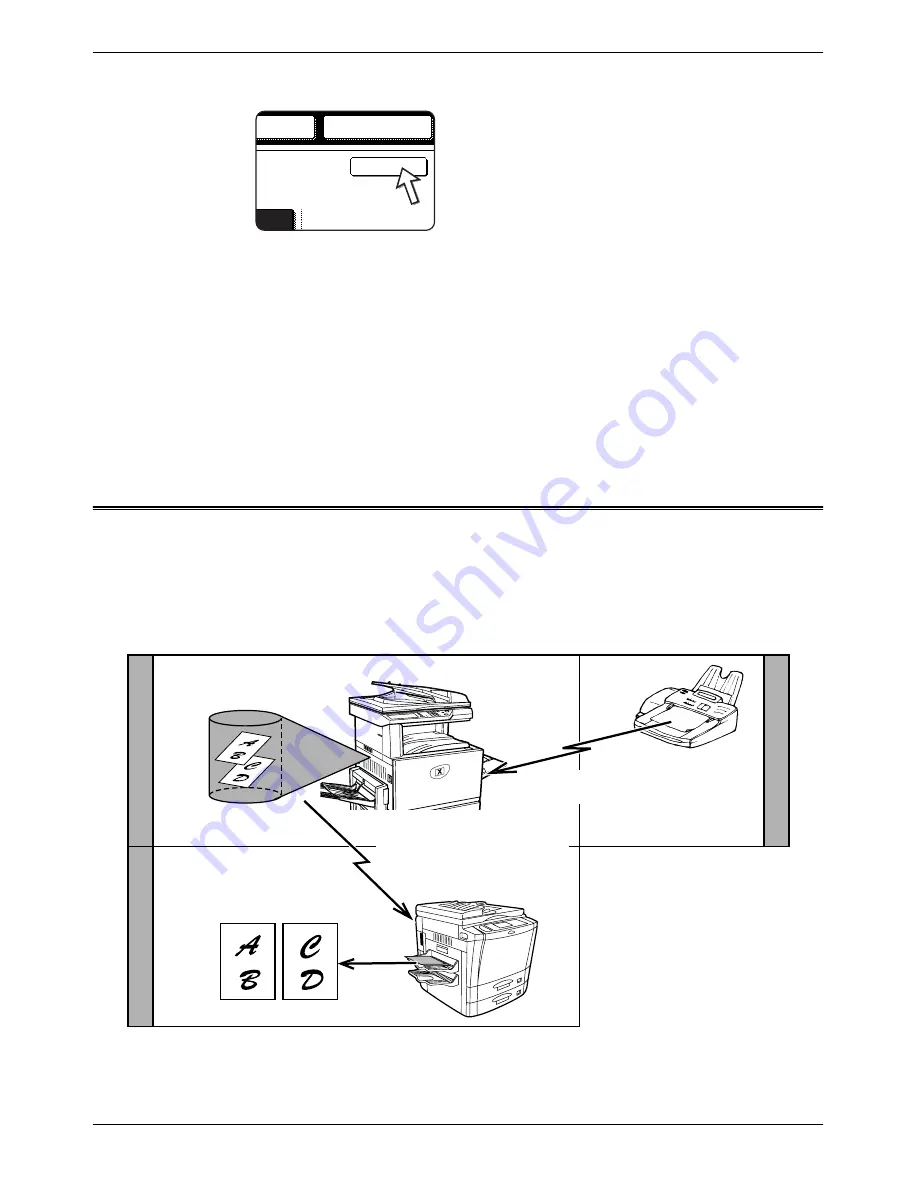
5-46
Xerox WorkCentre C226 User Guide
Fax Unit
4.
Touch the [OK] key.
You will return to the initial screen.
5.
If needed, set the original size and other settings, and then press the [BLACK
COPY START] key.
Transmission takes place according to the program.
NOTE:
Select functions that cannot be stored in a program before you press the [BLACK
COPY START] key in step 5. These functions include specifying the original size (see
“Manually Setting the Scanning Size” on page 5-13), two-sided scanning (see “Faxing
a Two-Sided Original” on page 5-23), and timer transmission (see “Setting Up a Timer
Transmission” on page 5-33.)
Transferring Received Faxes to Another Machine When
Printing Is Not Possible (Forwarding Function)
When printing is not possible because of a paper, toner, or other problem, you can
transfer received faxes to another fax machine if that machine has been appropriately
programmed in your machine. This function can be conveniently used in an office or
other workplace where there is another fax machine connected to a different phone
line. When a fax has been received to memory, the DATA light to the right of the
[IMAGE SEND] key blinks. (See “If received data cannot be printed” on page 5-29.)
ber
Ok
Redial
aker
2)
Printing not possible because of
paper or toner problem
3) "Transfer" instruction
using custom settings
5) Printing
Y
our machine
Other machine
T
ransf
er destination
4) Automatic dialing and
transmission to programmed
transfer destination
1) Fax transmission
to your machine
Содержание WorkCentre C226
Страница 1: ...Xerox WorkCentre C226 User Guide...
Страница 14: ...xiv Xerox WorkCentre C226 User Guide...
Страница 104: ...1 78 Xerox WorkCentre C226 User Guide General Information...
Страница 256: ...3 68 Xerox WorkCentre C226 User Guide Printer Operation...
Страница 328: ...4 72 Xerox WorkCentre C226 User Guide Network Scanner Operation...
Страница 430: ...5 102 Xerox WorkCentre C226 User Guide Fax Unit...






























