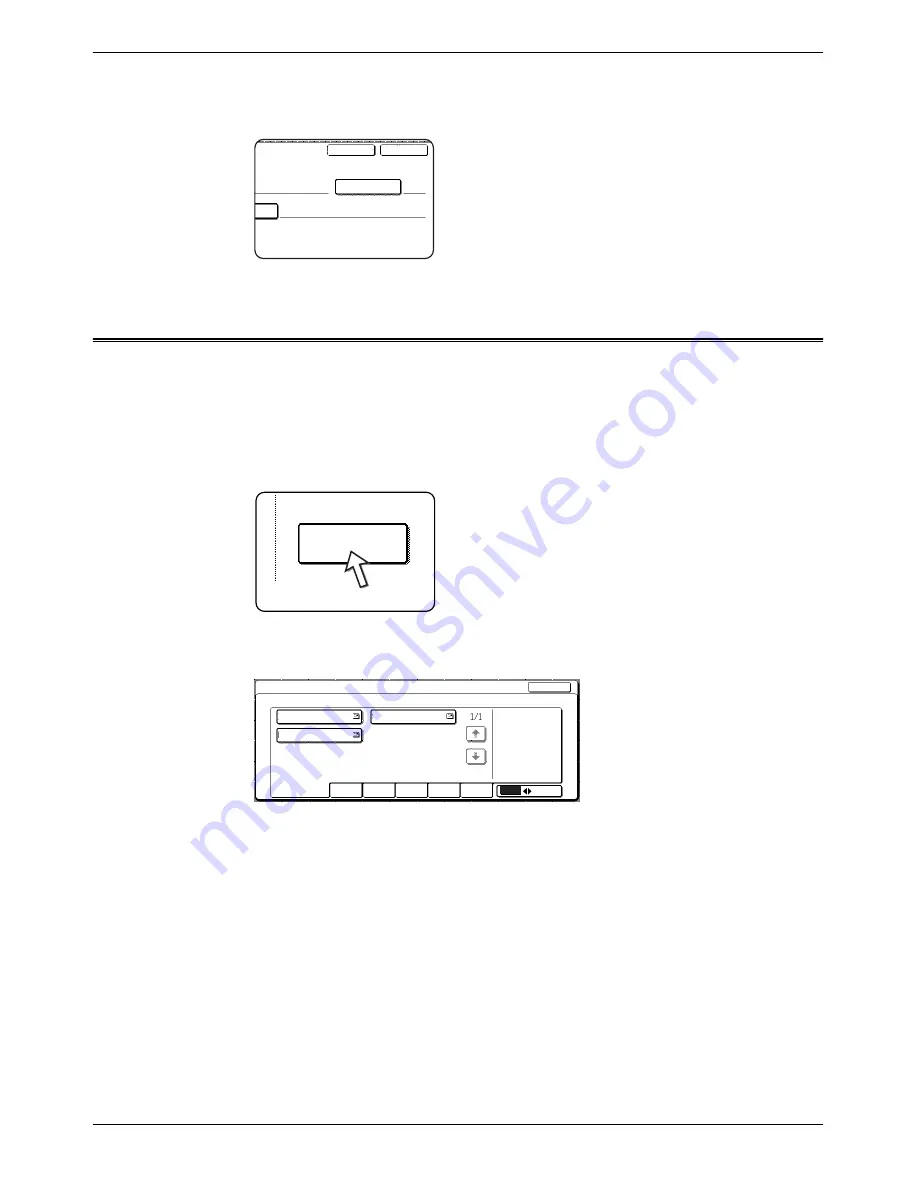
4-46
Xerox WorkCentre C226 User Guide
Network Scanner Operation
17. When you have finished programming the one-touch key, touch the [EXIT] key.
If you wish to program another one-touch key, touch the [NEXT] key.
Touching the [EXIT] key returns you to the screen of
step 4 on page 4-43.
Editing and Deleting One-Touch Keys
If you wish to delete a one-touch key or change the E-mail address, name, or other
information programmed in a one-touch key, perform the following procedure.
1.
Press the [CUSTOM SETTINGS] key, touch the [ADDRESS CONTROL] key, and
then touch the [DIRECT ADDRESS] key (refer to steps 1 to 3 on page 4-42).
2.
Touch the [AMEND/DELETE] key.
3.
Touch the one-touch key you wish to edit or delete.
•
To edit a one-touch key, follow steps 4 and 5.
•
To delete a one-touch key, follow steps 6 and 7.
•
When you have finished editing or deleting, touch the [EXIT] key.
s
R(G4)
COLOUR
A
Initial
Next
Exit
Amend/Delete
Direct Address / Amend/Delete
Select Address To Amend/Delete.
Exit
ABCD CORPORATION
Frequent Use
ABCD
EFGHI
JKLMN
OPQRST
UVWXYZ
ABC
Group
TPS
ABCD GROUP
Содержание WorkCentre C226
Страница 1: ...Xerox WorkCentre C226 User Guide...
Страница 14: ...xiv Xerox WorkCentre C226 User Guide...
Страница 104: ...1 78 Xerox WorkCentre C226 User Guide General Information...
Страница 256: ...3 68 Xerox WorkCentre C226 User Guide Printer Operation...
Страница 328: ...4 72 Xerox WorkCentre C226 User Guide Network Scanner Operation...
Страница 430: ...5 102 Xerox WorkCentre C226 User Guide Fax Unit...






























