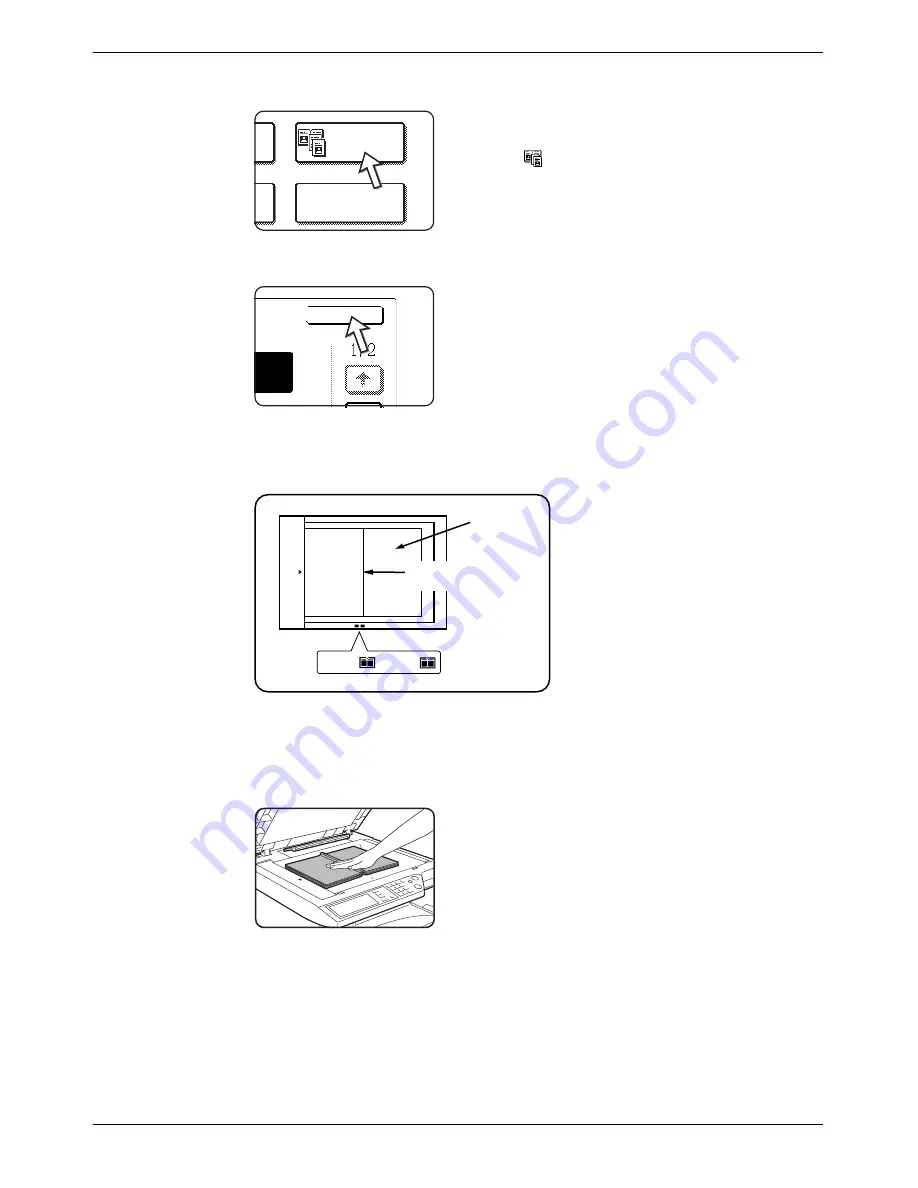
Special Modes
Xerox WorkCentre C226 User Guide
2-43
1.
Touch the [DUAL PAGE COPY] key on the SPECIAL MODES screen.
The [DUAL PAGE COPY] key will be highlighted to indi-
cate that the function is turned on, and the dual page
copy icon (
) will appear in the upper left of the SPE-
CIAL MODES screen.
2.
Touch the [OK] key on the SPECIAL MODES screen.
Return to the main screen of copy mode.
3.
Place the originals on the document glass.
When copying book originals:
When copying a thick book, press down lightly on the book to flatten it against the
document glass.
Transparency
Inserts
Dual Page
Copy
OK
Page
8½x11
A4
This page is
copied first.
Centre line
of original
Index
Содержание WorkCentre C226
Страница 1: ...Xerox WorkCentre C226 User Guide...
Страница 14: ...xiv Xerox WorkCentre C226 User Guide...
Страница 104: ...1 78 Xerox WorkCentre C226 User Guide General Information...
Страница 256: ...3 68 Xerox WorkCentre C226 User Guide Printer Operation...
Страница 328: ...4 72 Xerox WorkCentre C226 User Guide Network Scanner Operation...
Страница 430: ...5 102 Xerox WorkCentre C226 User Guide Fax Unit...






























