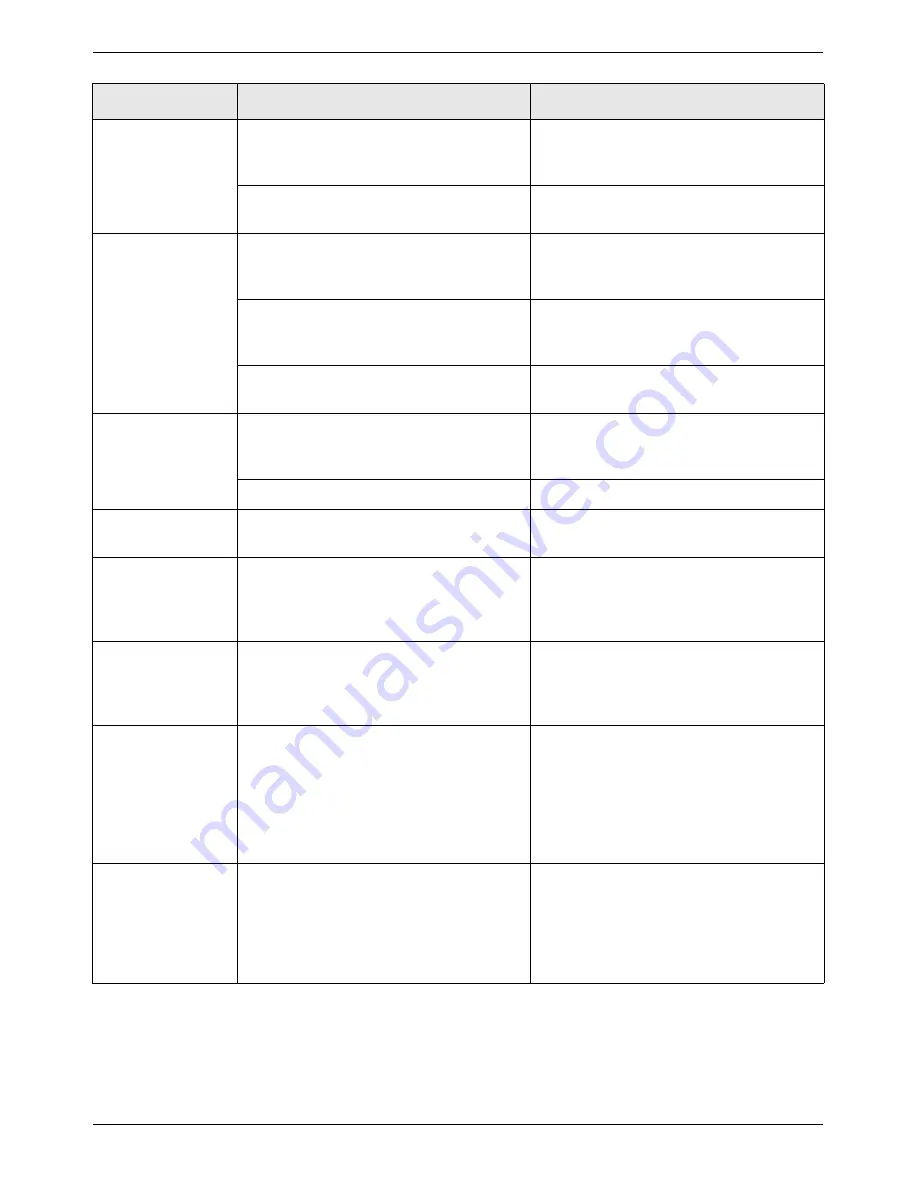
Troubleshooting
Xerox WorkCentre C226 User Guide
1-57
Copying/printing
on paper from the
Bypass Tray is
skewed.
The number of sheets placed on the
Bypass Tray exceeds the maximum num-
ber.
Do not place more than the maximum
number of sheets.
The Bypass Guide is not adjusted to the
size of the loaded paper.
Adjust the Bypass Guide to the size of the
loaded paper.
Paper from the
Bypass Tray mis-
feeds.
The paper size and paper type have not
been set.
Be sure to set the paper size and paper
type when using special size or special
type papers. (page 1-35)
The number of sheets placed on the
Bypass Tray exceeds the maximum num-
ber.
Do not place more than the maximum
number of sheets.
The Bypass Guide is not adjusted to the
size of the loaded paper.
Adjust the Bypass Guide to the size of the
loaded paper.
Printing stops
before the job is
finished.
If too many pages collect on the output
tray, the tray full sensor activates and
stops printing.
Remove the paper from the output tray.
You have run out of paper.
Load paper. (page 1-21)
Smudges on
printed sheets.
Does a message appear indicating the
need for maintenance?
Please contact the your dealer as soon
as possible.
Colour deviations
occur.
When printing in colour, character and
colour deviations appear.
Perform colour registration as explained
in the “Key Operator Programs” section of
the WorkCentre C226 System Adminis-
tration Guide.
The displayed
paper size differs
from the loaded
paper size.
The display of the tray's paper size slide
differs from the paper size in the tray.
When you change the paper size in the
tray, be sure to adjust the paper size slide
on the tray to the new paper size.
(page 1-22)
When printing on a
special size of
paper, part of the
printed image is
missing.
The paper size setting is not set correctly
in the paper tray settings of the custom
settings.
When using a special size of paper, set
the correct paper size in millimetres in the
paper tray settings of the custom settings
(see page 1-33). If the paper size setting
is not correct, part or all of the image may
not print (this depends on the options
installed).
When printing on a
special size of
paper using the
Bypass Tray, part
of the printed
image is missing.
The paper size is not set correctly in the
special size settings for the Bypass Tray.
When using a special size of paper, set
the correct paper size in millimetres as
explained in step 6 on page 1-37. If the
paper size setting is not correct, part or all
of the image may not print (this depends
on the options installed).
Problem
Check
Solution or cause
Содержание WorkCentre C226
Страница 1: ...Xerox WorkCentre C226 User Guide...
Страница 14: ...xiv Xerox WorkCentre C226 User Guide...
Страница 104: ...1 78 Xerox WorkCentre C226 User Guide General Information...
Страница 256: ...3 68 Xerox WorkCentre C226 User Guide Printer Operation...
Страница 328: ...4 72 Xerox WorkCentre C226 User Guide Network Scanner Operation...
Страница 430: ...5 102 Xerox WorkCentre C226 User Guide Fax Unit...
















































