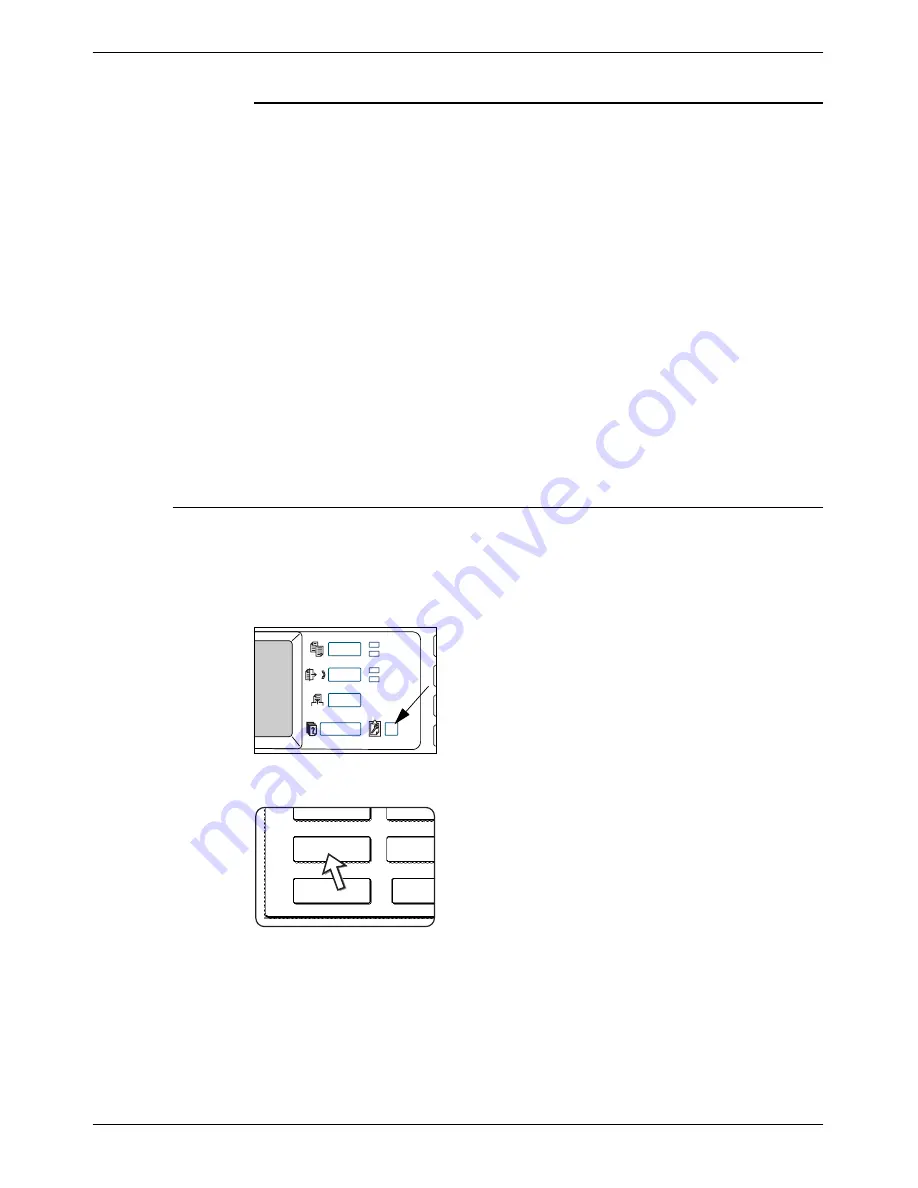
Loading Paper
Xerox WorkCentre C226 User Guide
1-33
Paper that can be used for automatic two-sided printing
Paper used for automatic two-sided printing (paper that can be fed through the Duplex
Module) must meet the following conditions:
Paper type:
Plain paper as specified on page 1-30.
Paper size:
Must be one of the following standard sizes: A3, B4, A4, A4R, B5,
B5R or A5 (11" x 17", 8-1/2" x 14", 8-1/2" x 13", 8-1/2" x 11", 8-1/2" x
11"R, 7-1/4" x 10-1/2" or 5-1/2" x 8-1/2")
Paper weight: 64 to 200 g/m2 or 17 to 54 lbs.
NOTES:
•
Special papers as described above cannot be used for automatic two-sided
printing. Heavy paper up to 200 g/m2 (54 lbs.) can be used.
•
The image quality and toner fusibility of special papers may change due to
ambient conditions, operating conditions, and paper characteristics, resulting in
image quality inferior to that of Xerox standard paper.
•
Various types of plain paper and special paper are sold. Some of these cannot be
used in the machine. Please consult your retailer or your dealer when buying
paper.
Setting the paper type (except the Bypass Tray)
Follow these steps to change the paper type setting when the paper type has been
changed in a paper tray. For the paper types that can be used in each tray, see
page 1-30. To change the paper type setting for the Bypass Tray, see page 1-35.
1.
Press the [CUSTOM SETTINGS] key.
The custom setting menu screen will appear.
2.
Touch the [TRAY SETTINGS] key.
The paper tray selection screen will appear.
/
Total Count
Tray Settings
Addres
Contro
Keyboard
Select
Key
Contra
Содержание WorkCentre C226
Страница 1: ...Xerox WorkCentre C226 User Guide...
Страница 14: ...xiv Xerox WorkCentre C226 User Guide...
Страница 104: ...1 78 Xerox WorkCentre C226 User Guide General Information...
Страница 256: ...3 68 Xerox WorkCentre C226 User Guide Printer Operation...
Страница 328: ...4 72 Xerox WorkCentre C226 User Guide Network Scanner Operation...
Страница 430: ...5 102 Xerox WorkCentre C226 User Guide Fax Unit...






























