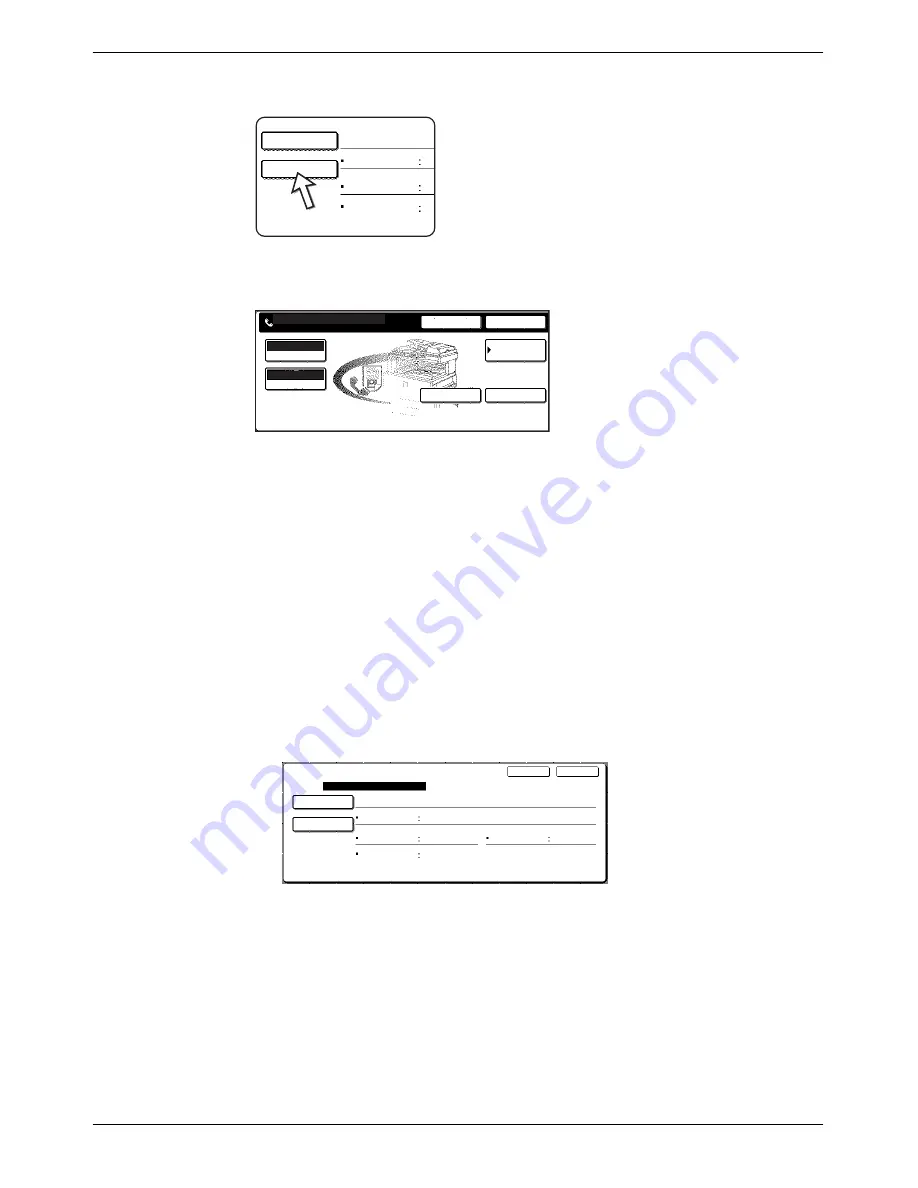
Storing, Editing, and Deleting Auto Dial Keys and Programs
Xerox WorkCentre C226 User Guide
5-79
2.
Touch the [SETTINGS] key.
3.
Touch the keys as appropriate to store the frequently used settings.
For the detailed procedures for each of the settings, refer to the explanations of
those features on the following pages.
•
[RESOLUTION](page 5-14)
•
[EXPOSURE](page 5-16)
•
[ADDRESS DIRECTORY] (page 5-30)
•
[SPECIAL MODES]
•
POLLING (page 5-36)
•
DUAL PAGE SCAN (page 5-44)
NOTE:
Up to 100 destinations can be stored in a program. However, you cannot directly enter
fax numbers with the numeric keys. A destination must be programmed in an auto dial
key (one-touch key or group key) before it can be stored in a program.
4.
Touch the [OK] key.
Your settings are displayed. Make sure they are correct.
5.
When you are finished, touch the [EXIT] key.
If you wish to store another program, touch the [NEXT] key.
Touching the [EXIT] key returns you to the screen of step 4 on page 5-67.
Touching the [NEXT] key returns you to the screen of step 1.
Program Name
Settings
Address
Program For Xerox
Resolution
Special
Modes
No.1
Cancel
Ok
Special Modes
Address
Directory
Enter Program You Require.
Standard
Resolution
Auto
Exposure
Address Review
Program
Program Name
Settings
Address
2 Addresses
Fine
Registration Is Completed.
Program For Xerox
Resolution
Exposure
Dark
Original
Special
Modes
Dual Page
Scan
No.1
Next
Exit
Содержание WorkCentre C226
Страница 1: ...Xerox WorkCentre C226 User Guide...
Страница 14: ...xiv Xerox WorkCentre C226 User Guide...
Страница 104: ...1 78 Xerox WorkCentre C226 User Guide General Information...
Страница 256: ...3 68 Xerox WorkCentre C226 User Guide Printer Operation...
Страница 328: ...4 72 Xerox WorkCentre C226 User Guide Network Scanner Operation...
Страница 430: ...5 102 Xerox WorkCentre C226 User Guide Fax Unit...
















































