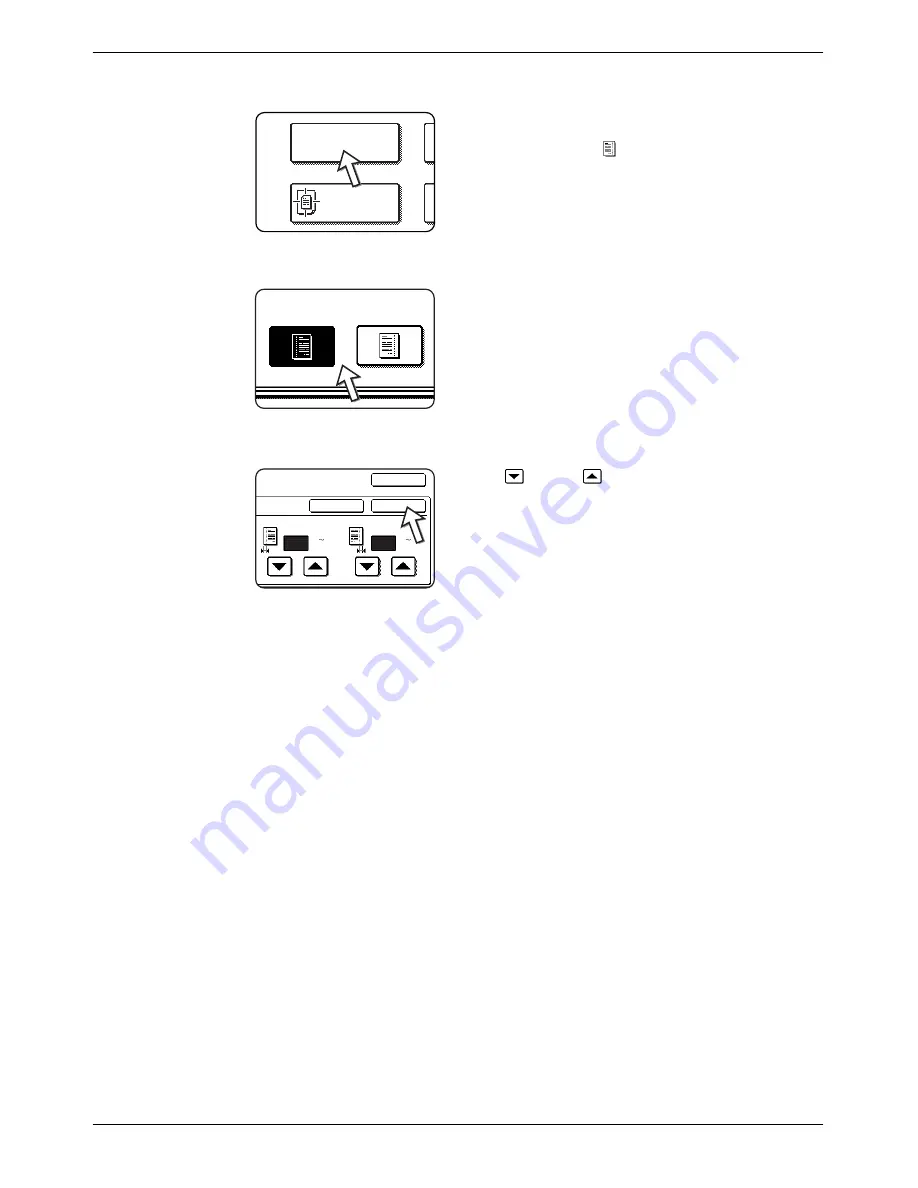
2-40
Xerox WorkCentre C226 User Guide
Copier Operation
1.
Touch the [MARGIN SHIFT] key on the SPECIAL MODES screen.
The margin shift setting screen will appear.
The margin shift icon (
) will also appear in the upper
left of the screen to indicate that the function is turned
on.
2.
Select the shift direction.
Touch a shift direction key to select right or left. The
selected key will be highlighted.
3.
Set the shift amount as needed and touch the lower [OK] key.
Use the
and the
keys to set the shift amount. The
shift amount can be set from 0 to 20 mm in 1 mm incre-
ments.
If a Duplex Module/2-Tray Unit and Duplex Bypass/
Inverter Unit are not installed, the margin shift setting for
back-side copies will not be displayed.
4.
Touch the [OK] key on the SPECIAL MODES screen.
Return to the main screen of copy mode.
About the steps that follow
If a DADF is being used, see pages 2-13 through 2-19. If the document glass is being
used, see pages 2-21 through 2-24.
To cancel the margin shift function, touch the [CANCEL] key on the margin shift setting
screen. This must be done before you touch [OK] in step 4.
Margin Shift
Centring
Right
Left
Side 1
(0 20)
mm
(0 20)
mm
Side 2
OK
Cancel
OK
10
10
Содержание WorkCentre C226
Страница 1: ...Xerox WorkCentre C226 User Guide...
Страница 14: ...xiv Xerox WorkCentre C226 User Guide...
Страница 104: ...1 78 Xerox WorkCentre C226 User Guide General Information...
Страница 256: ...3 68 Xerox WorkCentre C226 User Guide Printer Operation...
Страница 328: ...4 72 Xerox WorkCentre C226 User Guide Network Scanner Operation...
Страница 430: ...5 102 Xerox WorkCentre C226 User Guide Fax Unit...






























