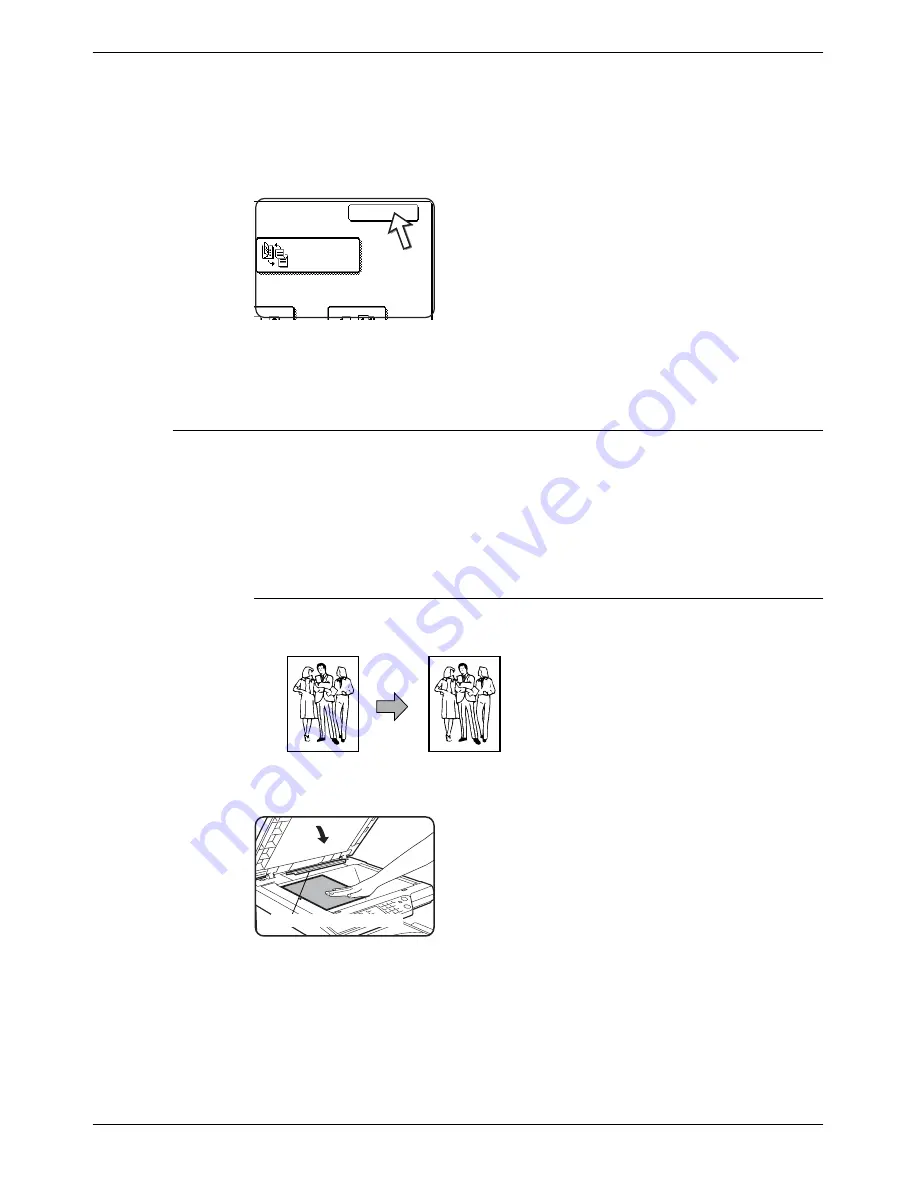
Normal Copying
Xerox WorkCentre C226 User Guide
2-21
4.
The image to be copied onto the second side of 2-sided copies can be inverted so
that the resultant 2-sided copies are in the correct orientation for binding at the
top. For top binding, touch the [BINDING CHANGE] key on the 2-sided copy
selection screen.
5.
Touch the [OK] key.
Make selections and proceed as in steps 3 to 6 on pages 2-14 and 2-15.
Copying from the document glass
When copying originals which cannot be fed from the DADF such as thick originals,
open the document cover and copy the originals from the document glass.
NOTE:
Certain restrictions exist depending on the amount of memory installed and the copy
settings. (See “Copy mode output restrictions” on page 2-16 and “Guidelines for the
number of scannable originals during sort copying” on page 2-17.)
1-sided copies of 1-sided originals
1.
Set an original on the document glass (pages 2-4 to 2-10).
NOTE:
Do not place any objects under the original size detector, because they may damage it
or the original size may not be detected properly.
Binding
Change
OK
Original
Copy
Original size detector
Содержание WorkCentre C226
Страница 1: ...Xerox WorkCentre C226 User Guide...
Страница 14: ...xiv Xerox WorkCentre C226 User Guide...
Страница 104: ...1 78 Xerox WorkCentre C226 User Guide General Information...
Страница 256: ...3 68 Xerox WorkCentre C226 User Guide Printer Operation...
Страница 328: ...4 72 Xerox WorkCentre C226 User Guide Network Scanner Operation...
Страница 430: ...5 102 Xerox WorkCentre C226 User Guide Fax Unit...






























