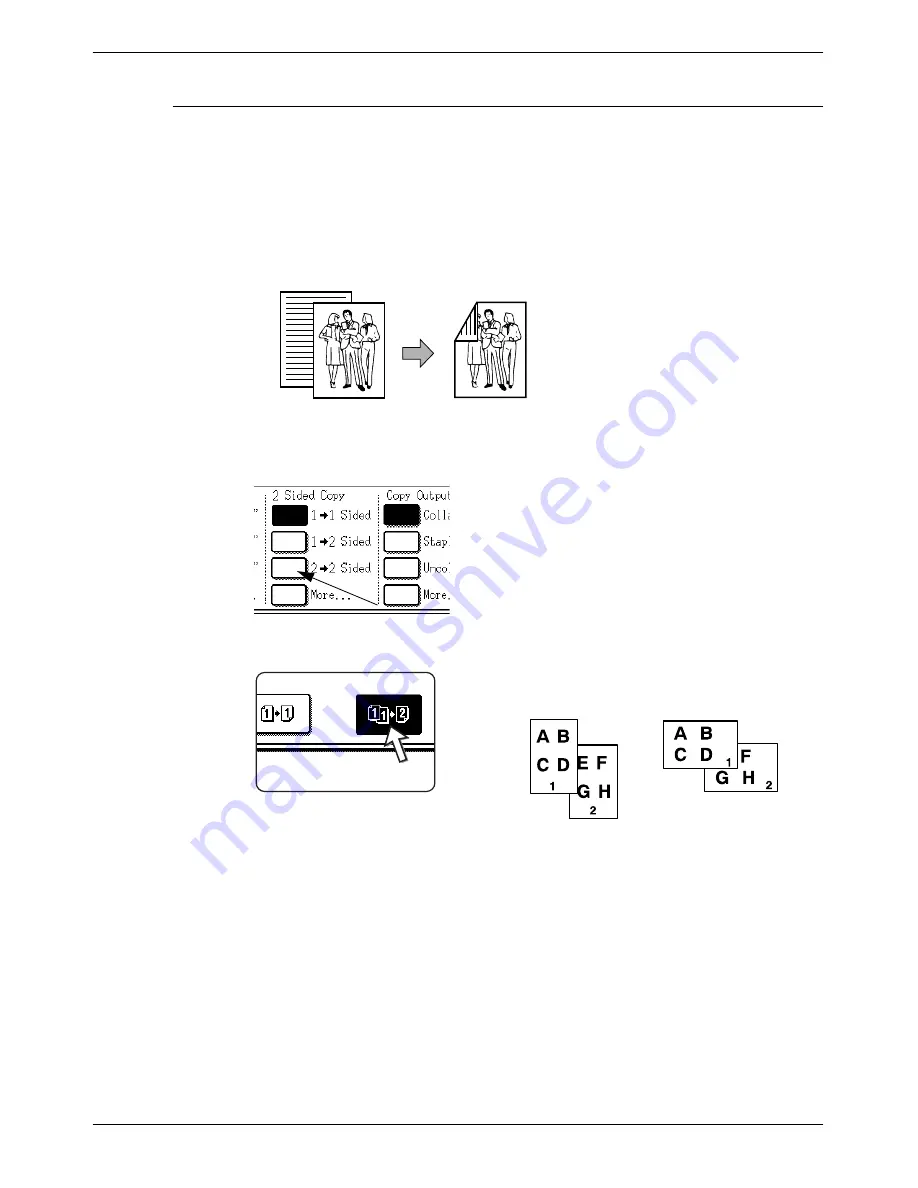
2-24
Xerox WorkCentre C226 User Guide
Copier Operation
Automatic two-sided copying from the document glass
When a Duplex Module/2-Tray Unit and a Duplex Bypass/Inverter Unit are installed,
the following automatic two-sided copy function is possible. The copy paper is turned
over automatically, allowing easy two-sided copying.
NOTE:
Certain restrictions exist depending on the amount of memory installed and the copy
settings. (See “Copy mode output restrictions” on page 2-16 and “Guidelines for the
number of scannable originals during sort copying” on page 2-17.)
1.
Place an original on the document glass. (pages 2-4 to 2-10)
2.
On the 2-Sided Copy display, touch the [2
Æ
2 SIDED COPY] key.
3.
In the 2-Sided Copy display, touch the [1
Æ
2 Sided] key.
When making automatic two-sided copies of a one-sided A3 (11" x 17") or B4 (8-1/2" x
14") size portrait original, or when the front and back side of a two-sided original are
copied backwards:
a)
In the 2-Sided Copy display, touch the [More...] key.
b)
Touch the [BINDING CHANGE] key.
Original
Copy
Example of a
portrait-oriented
original
Example of a
landscape-oriented
original
Содержание WorkCentre C226
Страница 1: ...Xerox WorkCentre C226 User Guide...
Страница 14: ...xiv Xerox WorkCentre C226 User Guide...
Страница 104: ...1 78 Xerox WorkCentre C226 User Guide General Information...
Страница 256: ...3 68 Xerox WorkCentre C226 User Guide Printer Operation...
Страница 328: ...4 72 Xerox WorkCentre C226 User Guide Network Scanner Operation...
Страница 430: ...5 102 Xerox WorkCentre C226 User Guide Fax Unit...






























