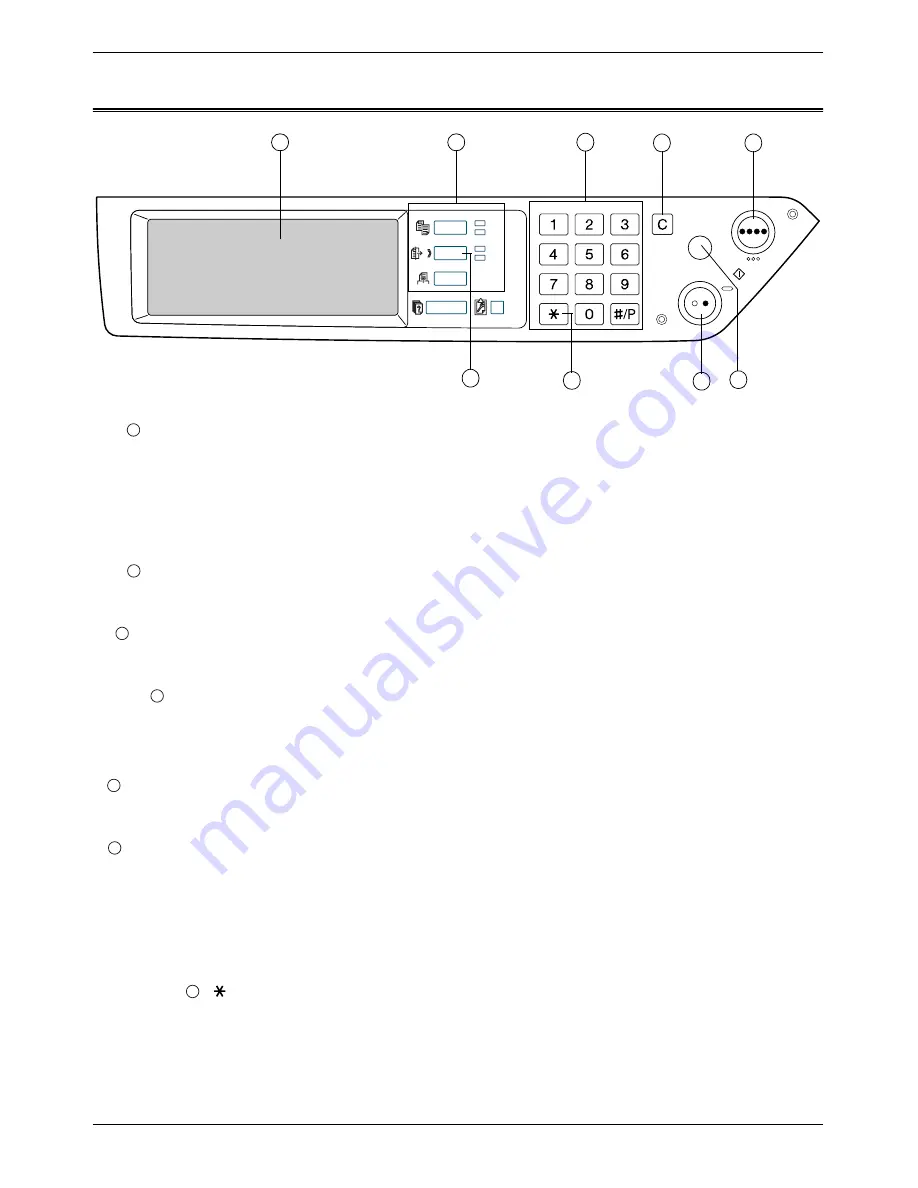
A Look at the Operation Panel
Xerox WorkCentre C226 User Guide
5-5
A Look at the Operation Panel
Touch panel
•
Messages and keys appear on the touch panel. Key input is accomplished by
touching the keys.
•
When a key in the touch panel is touched, a beep sounds and the key is high-
lighted.
•
Keys that cannot be selected in a screen are greyed out. If touched, a double-
beep will sound to alert you that the key cannot be selected.
Mode select
keys
Use these keys to change modes. (See step 1 on page 5-19.)
Numeric keys
Use to enter fax numbers, sub-addresses, passcodes, and numerical settings (see
page 5-49.)
[C] Clear
Use to clear a mistake when entering fax numbers, sub-addresses, passcodes, and
numerical settings. One digit is cleared each time you press the key.
When an original is being scanned, this key can also be used to cancel scanning.
[COLOR COPY
START]
Not used when using the machine as a fax machine. (For information on this key, see
page 1-9.)
[IMAGE SEND]
Press to switch to fax mode. The initial screen of fax mode will appear.
When the network scanner option is installed, touch this key to return to the initial
screen of fax mode or scanner mode, whichever mode was selected last. (Pressing
the [IMAGE SEND] key in a copy screen or printer screen returns you to the initial
screen of fax mode.) To switch to the initial screen of fax mode from the initial screen
of scanner mode, touch the [SCANNER/FAX] key (see page 5-7).
[
]
This is used to produce tone signals when you are on a pulse dial line.
/
1
2
6
3
7
4
8
9
5
1
2
3
4
5
6
7
Содержание WorkCentre C226
Страница 1: ...Xerox WorkCentre C226 User Guide...
Страница 14: ...xiv Xerox WorkCentre C226 User Guide...
Страница 104: ...1 78 Xerox WorkCentre C226 User Guide General Information...
Страница 256: ...3 68 Xerox WorkCentre C226 User Guide Printer Operation...
Страница 328: ...4 72 Xerox WorkCentre C226 User Guide Network Scanner Operation...
Страница 430: ...5 102 Xerox WorkCentre C226 User Guide Fax Unit...
















































