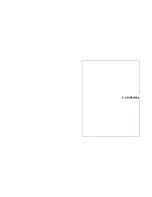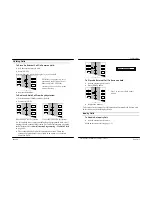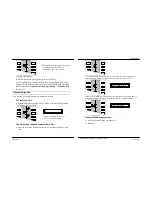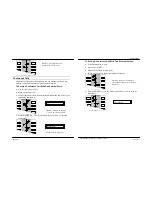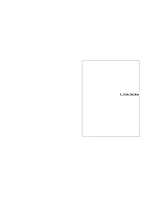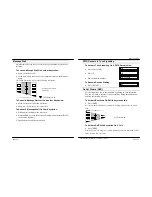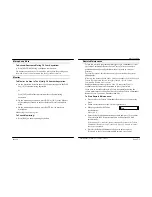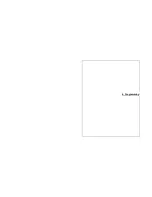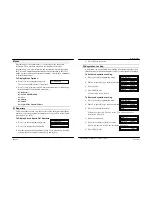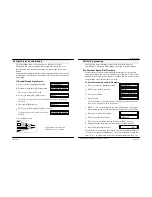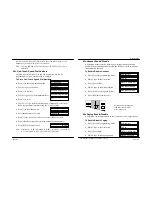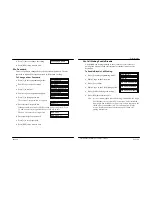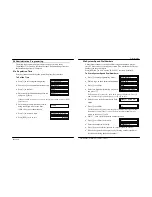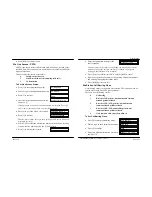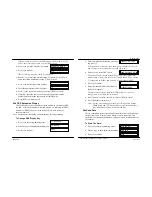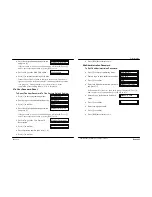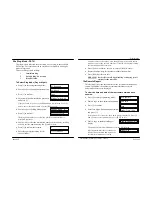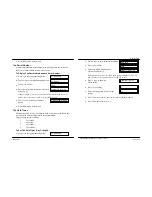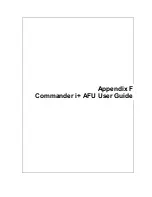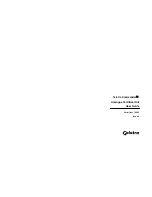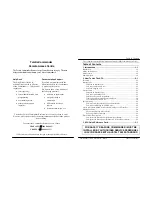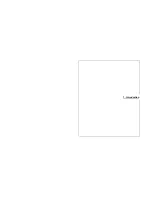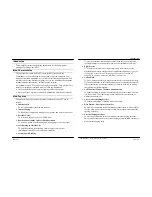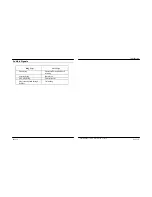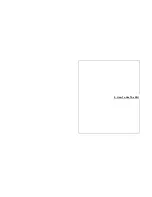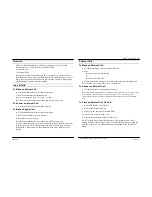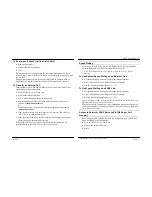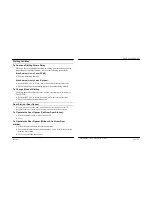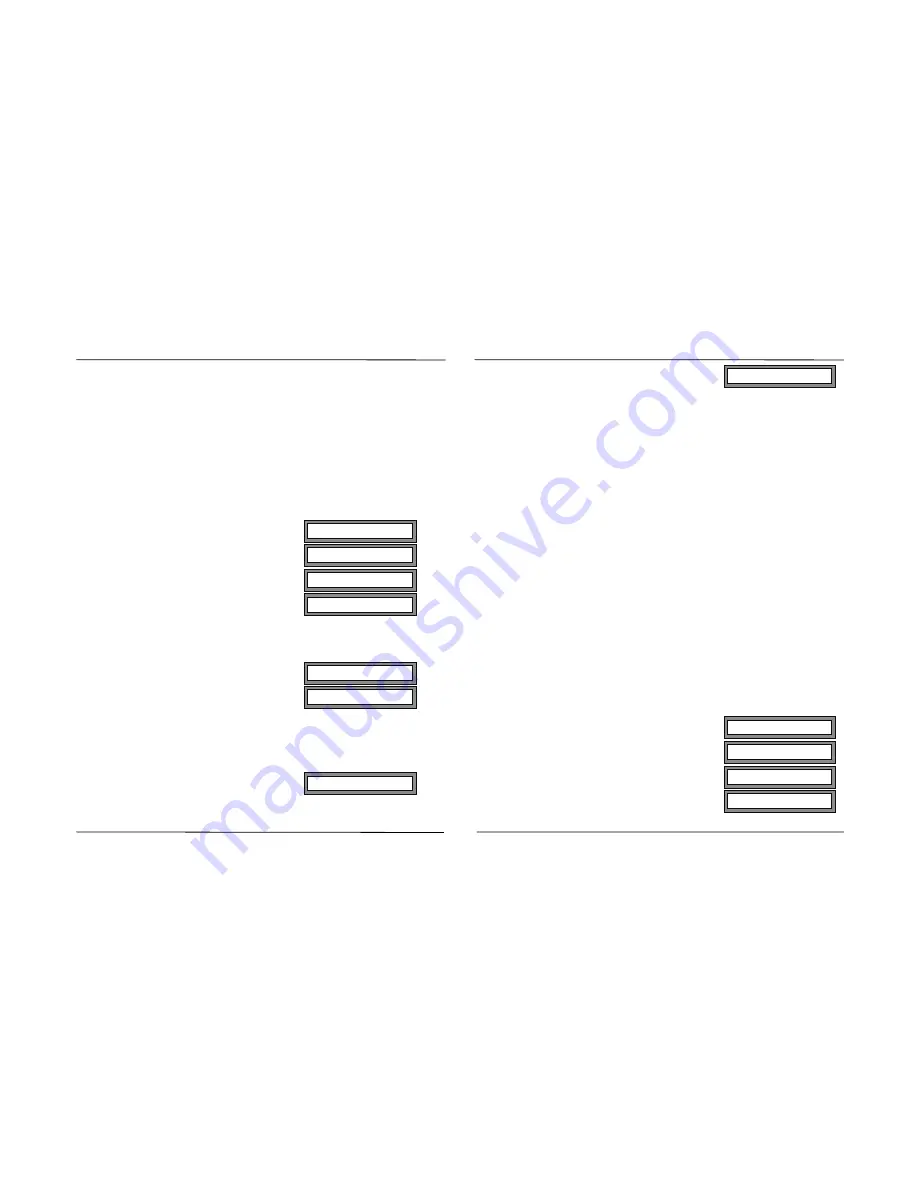
Programming
Commander i System User Guide - Issue 2
•
Press [RLS] four times to exit.
03a Line Access - PSTN
A PSTN line access status is allocated to each station, one for each of the
available lines. This operation is to be carried out for both Day and Night
modes of operation.
There are three line access status values:
0
Fully Restricted Access
1
Semi Restricted Access (incoming calls only)
2
No Restriction
To Set Line Access Status:
•
Press [i] to enter programming mode.
•
Dial 04 to go to the Administration menu.
•
Press [i] to confirm.
•
Enter four digit administration password
and press [i ].
If the password is incorrect, the Admin menu is displayed. Press [i]
and re-enter correct password or press [RLS] to exit.
•
Enter 03 to go to the Line Access option .
•
Press [i] to confirm.
The line access status value for each of the possible twelve stations is
displayed for line 01.
•
Dial 01 - 04 to select the desired line number. Alternatively, scroll up
or down the line numbers using the [*] and [#] keys.
•
Press [i] to confirm the location.
•
Enter the appropriate setting for the
twelve stations.
You must enter twelve values even though you may not have twelve
stations. If any of the entered numbers are invalid, the original
setting for that station will be retained.
•
Press [i] once to confirm, twice to re-enter or [RLS] to cancel
•
If desired, repeat the above process by selecting another line number
and entering the appropriate status codes
•
Press [RLS] four times to exit.
04a Station Call Barring Class
A call barring status is assigned to every station. This operation is to be
carried out for both Day and Night operations.
There are five call barring classes:
0
No Barring
1
Barred to ISD prefixes, but mobiles and common
allowed prefixes allowed
2
Barred to ISD / STD prefixes, but mobiles and
common allowed prefixes allowed
3
Barred to ISD / STD and mobile prefixes, but
common allowed prefixes allowed
4
Only common allowed prefixes allowed
To Set Call Barring Class:
•
Press [i] to enter programming mode.
•
Dial 04 to go to the Administration menu.
•
Press [i] to confirm.
•
Enter four digit administration password
and press [i].
01: Repertory
04: Admin
Pass:
01aSet Time: 16:24
03aLine Access D
01:222222222222
>
>110222111022
01: Repertory
04: Admin
Pass:
01aSet Time: 16:24
Page 6-12
Page 6-11
Содержание Commander i
Страница 11: ...Chapter One Introduction to the Commander i System ...
Страница 19: ...Chapter Two System Description ...
Страница 23: ...Chapter Three Hardware Installation ...
Страница 24: ......
Страница 57: ...Chapter Four Programming ...
Страница 83: ......
Страница 84: ...Chapter Five Commander Customer Training ...
Страница 89: ...Chapter Six Maintenance and Troubleshooting ...
Страница 93: ......
Страница 94: ...Appendix A Installation Summary ...
Страница 102: ...Appendix B Factory Default Values ...
Страница 106: ...Installation Summary Commander i Product Service Manual Issue 2 Page A 5 Appendix C Commander i Serial Item Numbers ...
Страница 109: ...Appendix D Commander i System User Guide ...
Страница 110: ...Telstra Commander i System User Guide Serial Item 749 025 Issue 2 ...
Страница 113: ...1 Getting To Know Your Commander i ...
Страница 117: ...2 Answering Calls ...
Страница 120: ...3 Making Calls ...
Страница 123: ...4 Call Handling ...
Страница 127: ...5 Other Facilities ...
Страница 131: ...6 Programming ...
Страница 142: ...Appendix F Commander i AFU User Guide ...
Страница 143: ...Telstra Commander i Analogue Facilities Unit User Guide Serial Item 749 35 Issue 2 ...
Страница 145: ...1 Introduction ...
Страница 148: ...2 How To Use The AFU ...
Страница 152: ...3 AFU Quick Reference Card ...
Страница 154: ...Installation Summary Commander i Product Service Manual Issue 2 Page A 9 Appendix G Technical Bulletins ...