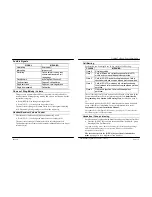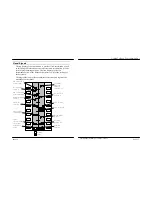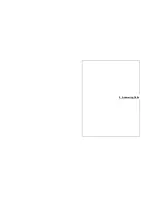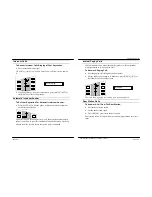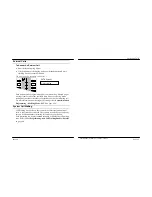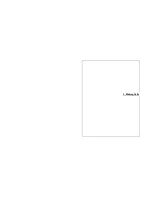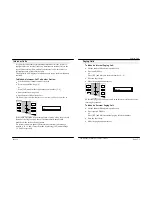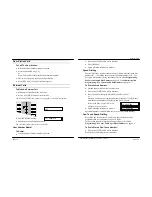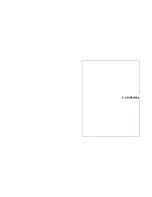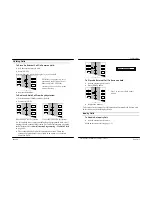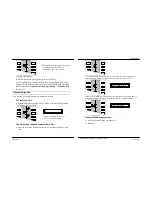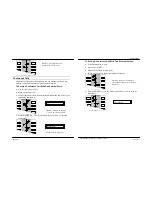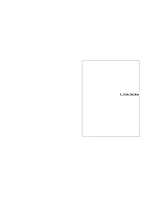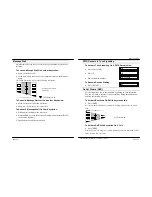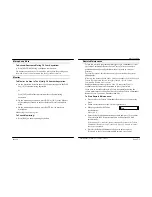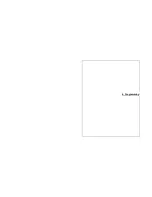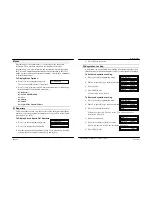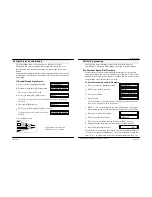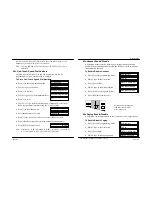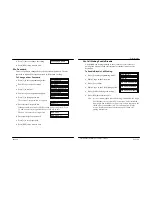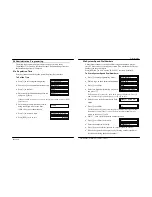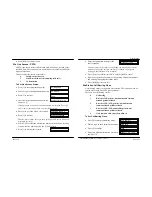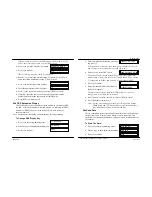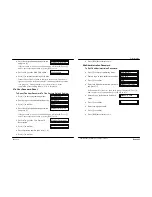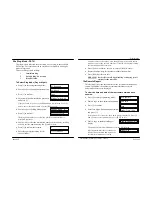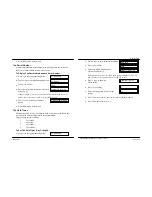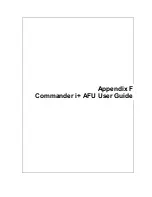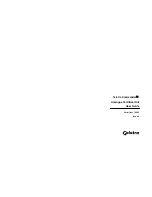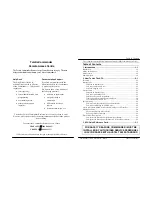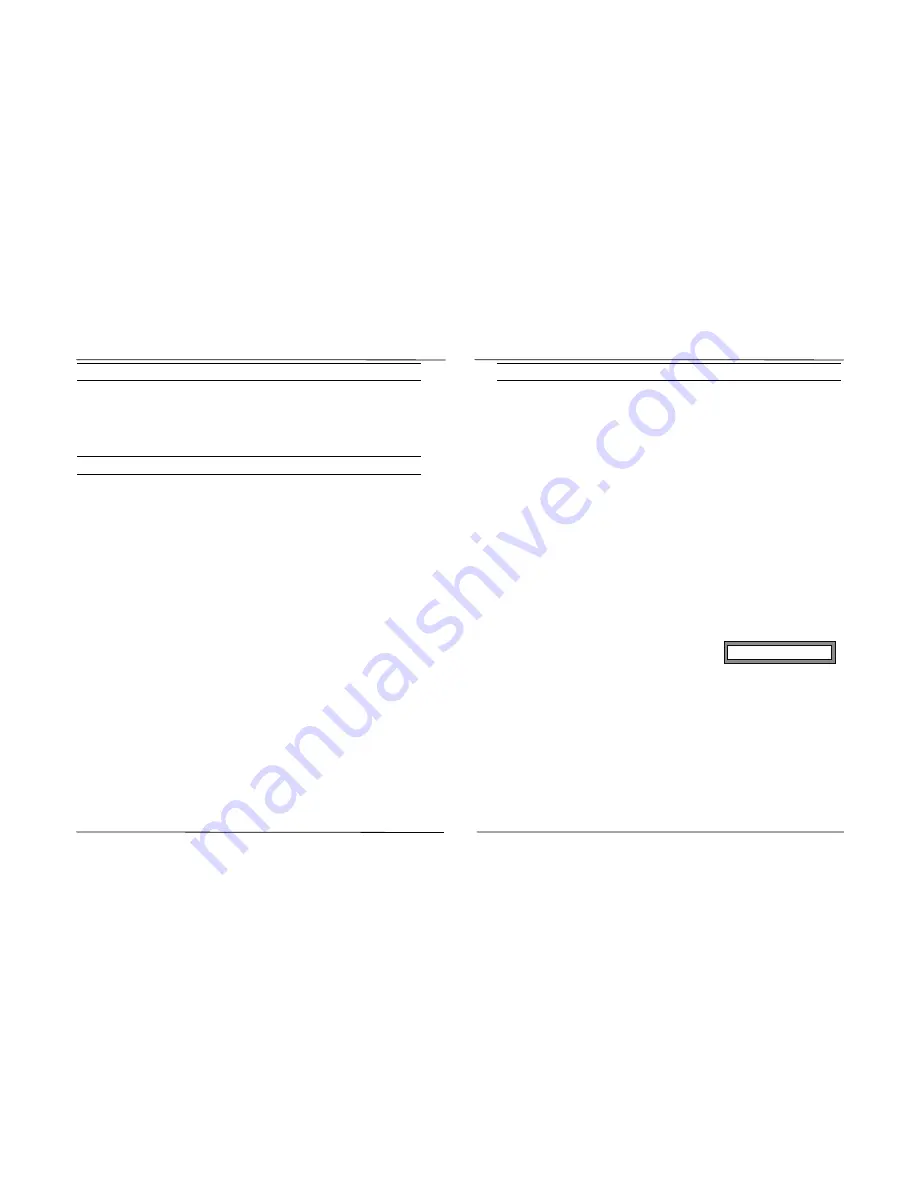
Other Facilities
Commander i System User Guide - Issue 2
Microphone Mute
To Activate/Deactivate Muting Of Your Keystation:
•
Press [MUTE/AA] during a telephone conversation.
The handset microphone or the handsfree microphone (depending upon
the mode of use) is de-activated when the keystation is muted.
Monitor
To Monitor An Area In The Vicinity Of Another Keystation:
•
On the keystation closest to the area to be monitored, press the DSS
key [1-8] of the monitoring keystation
or
Press [INT] and dial the intercom number of the monitoring
keystation.
•
On the monitoring keystation, press [HF/GL], [INT] or the DSS key
of the calling keystation, to answer the intercom call in handsfree
mode.
•
On the monitoring keystation, press [MUTE/AA] to deactivate
microphone.
Monitoring is now in progress.
To Cease Monitoring:
•
Press [RLS] on the monitoring keystation.
Remote Maintenance
Telstra can remotely program and interrogate your Commander i+ from
the Telstra Commander Remote Access Centre. Telstra can analyse
problems and change configurations without the need to visit your
premises.
For security reasons, this feature can only be activated by the system
administrator.
Warning: this feature should not be used except under the directions of a
Telstra representative. Before using this feature call the Telstra
Commander Remote Access Centre
Remote maintenance takes place on Line 1. Ensure that Line 1 is
available and the first master keystation in your system is idle.
If you wish to continue talking to a Telstra representative during the
remote maintenance session you will need to call the Telstra Commander
Remote Access Centre on a line other than Line 1.
To Start Remote Maintenance:
•
Place a call to the Telstra Commander Remote Access Centre using
Line 1.
•
Follow the instructions of the Telstra representative.
•
When requested by the Telstra
representative,
Press [i] 9 9
•
Enter the four digit administration password and press [i] to confirm.
Your call with the Telstra representative will be placed on hold
automatically.
If the password is incorrect, the keystation will return to the Telstra
Commander Remote Access Centre call. Press [i] 9 9 and re-enter
the correct password
•
Wait for the Remote Maintenance System to answer and say
“Welcome to the Telstra Commander Remote Access Centre ...”
Pass:
Page 5-4
Page 5-5
Содержание Commander i
Страница 11: ...Chapter One Introduction to the Commander i System ...
Страница 19: ...Chapter Two System Description ...
Страница 23: ...Chapter Three Hardware Installation ...
Страница 24: ......
Страница 57: ...Chapter Four Programming ...
Страница 83: ......
Страница 84: ...Chapter Five Commander Customer Training ...
Страница 89: ...Chapter Six Maintenance and Troubleshooting ...
Страница 93: ......
Страница 94: ...Appendix A Installation Summary ...
Страница 102: ...Appendix B Factory Default Values ...
Страница 106: ...Installation Summary Commander i Product Service Manual Issue 2 Page A 5 Appendix C Commander i Serial Item Numbers ...
Страница 109: ...Appendix D Commander i System User Guide ...
Страница 110: ...Telstra Commander i System User Guide Serial Item 749 025 Issue 2 ...
Страница 113: ...1 Getting To Know Your Commander i ...
Страница 117: ...2 Answering Calls ...
Страница 120: ...3 Making Calls ...
Страница 123: ...4 Call Handling ...
Страница 127: ...5 Other Facilities ...
Страница 131: ...6 Programming ...
Страница 142: ...Appendix F Commander i AFU User Guide ...
Страница 143: ...Telstra Commander i Analogue Facilities Unit User Guide Serial Item 749 35 Issue 2 ...
Страница 145: ...1 Introduction ...
Страница 148: ...2 How To Use The AFU ...
Страница 152: ...3 AFU Quick Reference Card ...
Страница 154: ...Installation Summary Commander i Product Service Manual Issue 2 Page A 9 Appendix G Technical Bulletins ...