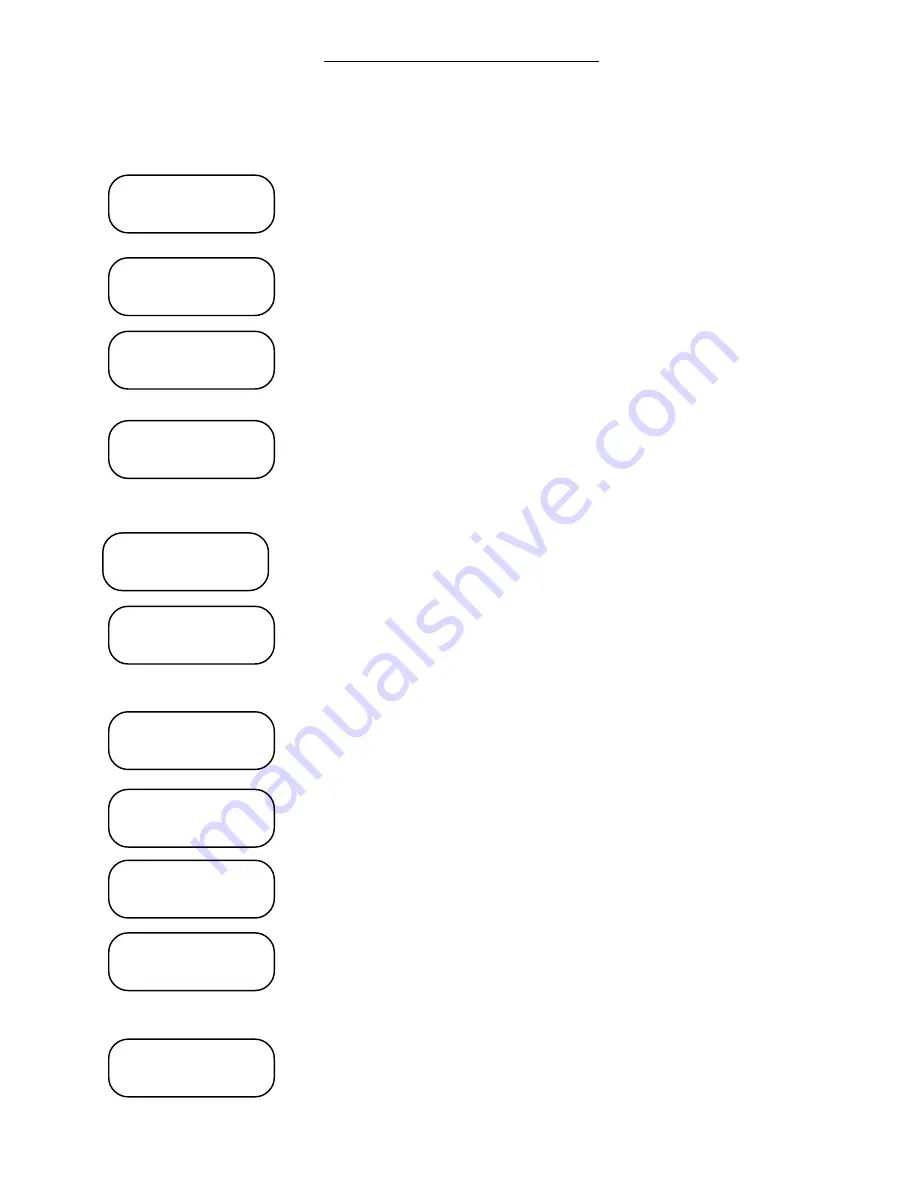
Page 35
1460/61 INSTRUCTION MANUAL
OPERATION
When the
‘Enter’
key is pressed, the operator can view and/or edit the parameters
of the current event. Editing an event is similar to adding an event, in terms of how
the parameters are changed.
Use the
‘0’
to
‘9’
keys to enter the event hour. If the 1460/61 is set for
24 hour format, be sure to enter the PM hours correctly. Entering the
hours will display the new data on the second line of the display. After
the hour is entered, press the
‘Enter’
key.
Use the
‘0’
to
‘9’
keys to enter the event minutes. Entering the minutes
will display the new data on the second line of the display. After the
minute is entered, press the
‘Enter’
key.
Use the
‘0’
to
‘9’
keys to enter the event seconds. Entering the
seconds will display the new data on the second line of the display.
After the second is entered, press the
‘Enter’
key.
Use the
‘1’
or
‘2’
key to enter AM or PM. Pressing the
‘1’
or
‘2’
key
will change the information in the brackets < > and advance the
operator to the next screen.
NOTE: This display is only available if the clock is set for 12 hour
operation.
Use the
‘SUN’
to
‘SAT’
keys to enter the days the event is active.
Entering the days will toggle the first letter of the day on the second
line. After the days are entered, press the
‘Enter’
key.
Use the
‘0’
to
‘9’
keys to enter the schedule number that the event is
associated with. Entering the schedule will display the new data on the
second line of the display. After the schedule is entered, press the
‘Enter’
key. NOTE: The schedule CANNOT be altered if editing
by schedule.
Use the
‘1’
to
‘9’
and/or
‘A’
to
‘D’
keys to enter the circuits that this
event controls. Entering the circuit will toggle the number of the circuit
on the second line. After the circuits are entered, press the
‘Enter’
key.
NOTE: The circuits CANNOT be altered if editing by circuits.
One of these three displays will be available next. The top line
indicates the current configuration.
Use the
‘A’
,
‘B’
, or
‘C’
keys to change the event to a timed
duration, start or stop event. Pressing the
‘A’
key will cause this
event to be a start event. The
‘B’
key will cause this event to be a stop
event and the
‘C’
key will cause this event to be a duration event. After
this information is entered, press the
‘Enter’
key.
The following display is only available when the event is a duration event.
Use the
‘0’
to
‘9’
keys to enter the duration of the signal circuit
activation (60 seconds maximum). Entering the duration will
display the new data on the second line of the display. After the
duration is entered, press the
‘Enter’
key.
Enter Circuits
1234567890ABCD
AM or PM <AM>
1=AM 2=PM
Enter Mins < 0>
0
Enter Secs < 0>
0
Enter Hours <12>
0
Enter Days
Days SMTWTFS
Enter Sched < 1>
0
<Duration 0 Sec
Start Stop Dura
< Stop Event >
Start Stop Dura
< Start Event >
Start Stop Dura
Enter Dura < 0>
0
firealarmresources.com
Содержание 1460
Страница 2: ...firealarmresources com ...
Страница 8: ...1460 61 INSTRUCTION MANUAL Page 6 firealarmresources com ...
Страница 60: ...1460 61 INSTRUCTION MANUAL Page 58 firealarmresources com ...
Страница 106: ...Page D 6 1460 61 INSTRUCTION MANUAL firealarmresources com ...
Страница 108: ...firealarmresources com ...
Страница 124: ...445796 Rev A Page 6 of 6 4 20 95 1468A RS232 Port Module Installation Instructions firealarmresources com ...






























