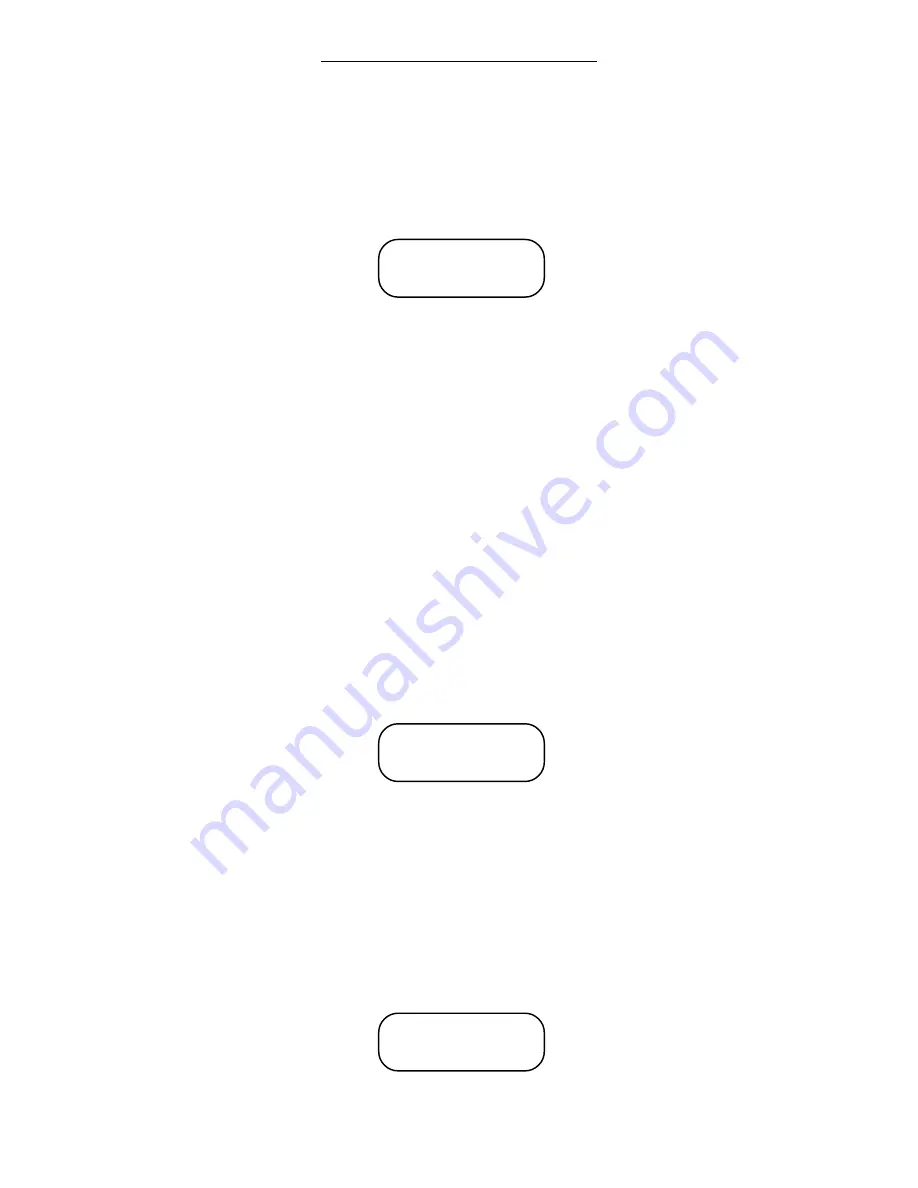
Page 24
1460/61 INSTRUCTION MANUAL
OPERATION
Menu prompts only occur when the operator has accessed a menu. The top line of the
display usually indicates which menu has been accessed. The bottom line of the dis-
play scrolls the menu items available. In order to choose a menu item, the operator
must press the key that corresponds to that item. For example, when in the Main Menu,
to set the schedule, press the
‘1’
key.
NOTE:
Pressing the
‘Enter’
key at a menu prompt manually scrolls down the menu
by one item.
Most of the programming features will use text prompts to get the operator to provide
some information, such as a month. Text prompts are easily recognized because they
are accompanied by a set of angle brackets. Current settings appear inside the angle
brackets. New information keyed in appears on the bottom line of the display. The
operator must press the
‘Enter’
key before the Master Time Programmer accepts the
information.
New information being keyed in is actually shifted onto the bottom line of the display
from the right. Invalid settings (e.g., a month setting of 13) return the bottom line of the
display to zero. This provides the operator a means of correcting mistakes. For ex-
ample, the operator wishes to choose the month of April, but accidentally presses
‘1’
instead of
‘4’
. Instead of entering that number and then redoing the entire program-
ming sequence, the operator can simply press
‘4’
twice. The first
‘4’
causes the new
setting to be invalid and reset to zero. The second
‘4’
becomes the new setting. Now
the operator needs only to press the
‘Enter’
key to enter the number “4” as the month.
NOTE:
The bottom line of the display won’t change when entering zero as the new
setting. However, if the
‘0’
key is pressed and zero is a valid setting, the new
setting will be zero.
If the operator keys new information and presses the
‘Enter’
key, the new information
will be stored. If the operator presses
‘Enter’
without keying in new information, the old
information remains stored.
Some of the prompts encountered are toggle prompts. The most common toggle
prompts are “Enter Days” and “Enter Circuits.” Toggle prompts are not accompanied by
angle brackets containing the current setting. Instead, the current setting is shown on
the bottom line of the display. Certain keys are pressed to change the current setting.
The operator must press the
‘Enter’
key before the Master Time Programmer accepts
the new information. For example, when prompted to “Enter Circuits,” the operator
presses the
‘0’
to
‘9’
and/or
‘A’
to
‘D’
keys to toggle the signal circuits. If the number of
the signal circuit is displayed on the bottom line when the operator presses the
‘Enter’
key, that signal circuit will be programmed for that feature. If the number of the signal
circuit is not displayed on the bottom line when the operator presses the
‘Enter’
key,
that signal circuit will not be programmed for that feature.
Main Menu
1=Set Schedule
Enter Month < 1>
0
Enter Circuits
1234567890ABCD
firealarmresources.com
Содержание 1460
Страница 2: ...firealarmresources com ...
Страница 8: ...1460 61 INSTRUCTION MANUAL Page 6 firealarmresources com ...
Страница 60: ...1460 61 INSTRUCTION MANUAL Page 58 firealarmresources com ...
Страница 106: ...Page D 6 1460 61 INSTRUCTION MANUAL firealarmresources com ...
Страница 108: ...firealarmresources com ...
Страница 124: ...445796 Rev A Page 6 of 6 4 20 95 1468A RS232 Port Module Installation Instructions firealarmresources com ...






























