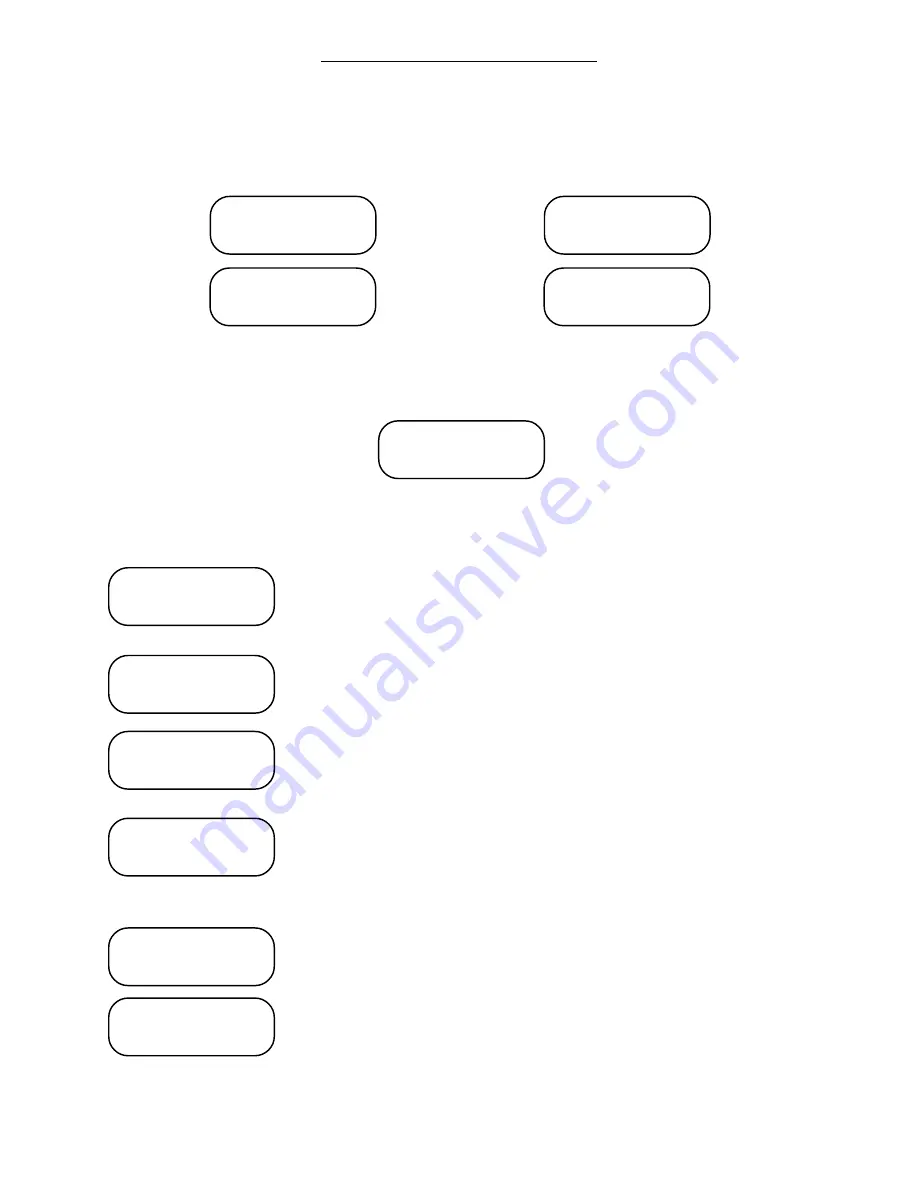
Page 32
1460/61 INSTRUCTION MANUAL
OPERATION
b.) The Program Events / Edit Events Menu: The Program Events / Edit Events Menu
allows for editing or adding events. After selecting
‘2’
from the Main Menu, the
Program Events / Edit Events Menu is displayed. There are four choices in this
menu: 1=Add Events, 2=Edit Events By Schedule, 3=Edit Events By Circuit and
4=Edit All Events.
c.) Adding Events: To add an event, press the
‘1’
(Add Events) key at the Program
Events / Edit Events Menu. After selecting
‘1’
from the Program Events / Edit Events
Menu, the Add Event Menu is displayed. There are two choices in this menu: 1=Add
and Esc=Quit.
Pressing
‘Esc’
returns the operator to the Program Events / Edit Events Menu.
Pressing
‘1’
adds an event and prompts the operator through the following screens
to program the new event's parameters.
Use the
‘0’
to
‘9’
keys to enter the event hour. If the 1460/61 is set for
24 hour format, be sure to enter the PM hours correctly. Entering the
hours will display the new data on the second line of the display. After
the hour is entered, press the
‘Enter’
key.
Use the
‘0’
to
‘9’
keys to enter the event minutes. Entering the minutes
will display the new data on the second line of the display. After the
minute is entered, press the
‘Enter’
key.
Use the
‘0’
to
‘9’
keys to enter the event seconds. Entering the
seconds will display the new data on the second line of the display.
After the second is entered, press the
‘Enter’
key.
Use the
‘1’
or
‘2’
key to enter AM or PM. Pressing the
‘1’
or
‘2’
key
will change the information in the brackets < > and advance the
operator to the next screen.
NOTE: This display is only available if the clock is set for 12 hour
operation.
Use the
‘SUN’
to
‘SAT’
keys to enter the days the event is active.
Entering the days will toggle the first letter of the day on the second
line. After the days are entered, press the
‘Enter’
key.
Use the
‘0’
to
‘9’
keys to enter the schedule number that the event is
associated with. Entering the schedule will display the new data on the
second line of the display. After the schedule is entered, press the
‘Enter’
key.
Edit Events
2=By Schedule
Program Events
1=Add Event
Edit Events
3=By Circuit
Edit Events
4=Edit All
Add Event Menu
1=Add Esc=Quit
Enter Sched < 1>
0
Enter Days
Days SMTWTFS
Enter Secs < 0>
0
Enter Hours <12>
0
Enter Mins < 0>
0
AM or PM <AM>
1=AM 2=PM
firealarmresources.com
Содержание 1460
Страница 2: ...firealarmresources com ...
Страница 8: ...1460 61 INSTRUCTION MANUAL Page 6 firealarmresources com ...
Страница 60: ...1460 61 INSTRUCTION MANUAL Page 58 firealarmresources com ...
Страница 106: ...Page D 6 1460 61 INSTRUCTION MANUAL firealarmresources com ...
Страница 108: ...firealarmresources com ...
Страница 124: ...445796 Rev A Page 6 of 6 4 20 95 1468A RS232 Port Module Installation Instructions firealarmresources com ...






























