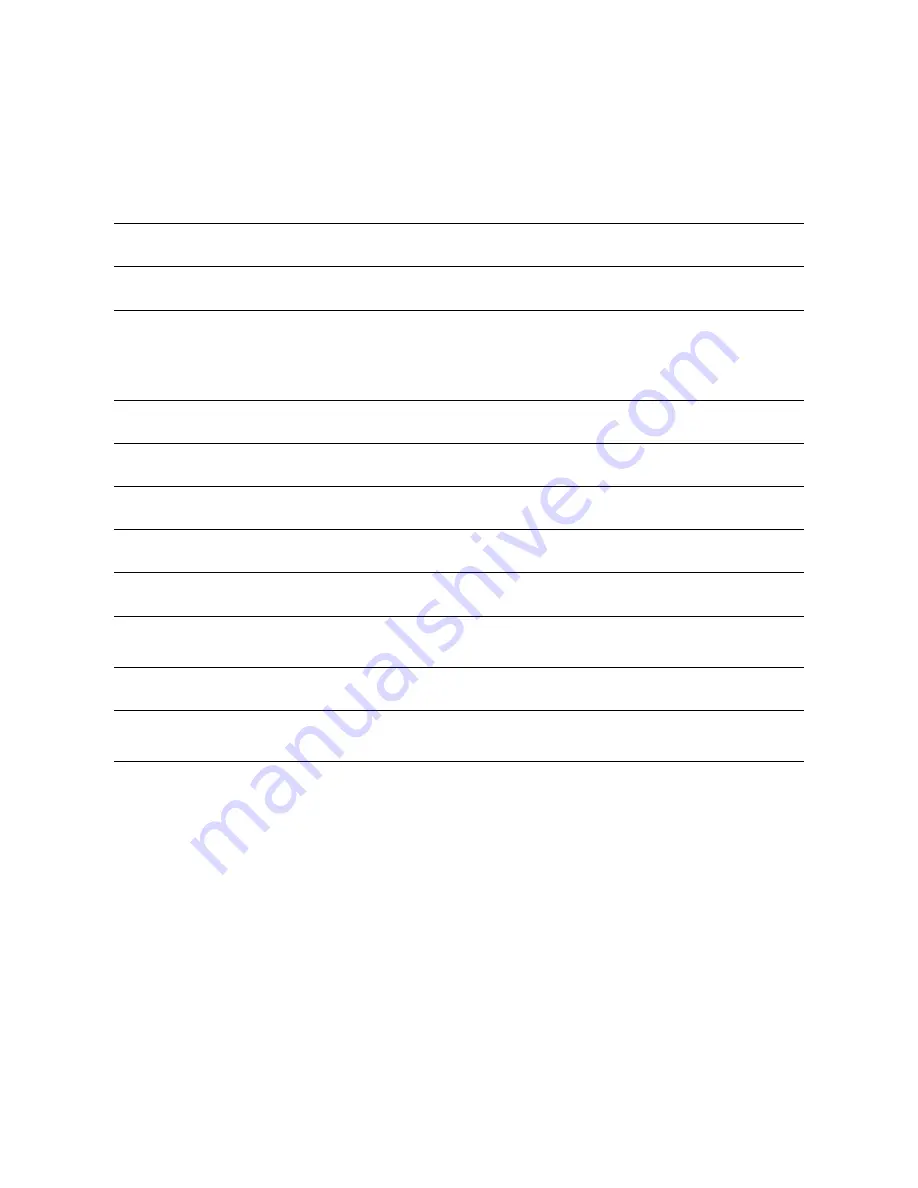
Chapter 2. Library Overview
13
Front Panel Buttons and LEDs
The front of the library consists of the operator control panel (OCP), four push
buttons, a power button, and four LEDs that indicate status.
More detailed information on what these indicators mean and how to use these
features is provided later in this guide.
Feature
Description
Power
Turns the library on and off.
Operator Control Panel
(OCP)
This monochrome liquid crystal display (LCD) provides information
about status and current activity, and also displays menus and
messages. Navigate through the OCP menus using the four buttons to
the right of the OCP.
UP Button
Navigate progressively through menus.
DOWN Button
Navigate backwards through menus.
ENTER Button
Use to display a sub-menu or force a robotic action.
CANCEL Button
Cancel a user action and display the last menu item selected.
READY (Activity) LED
Lit green when power is on; blinks when robotics are active.
CLEAN (Drive) LED
Lit amber when the tape drive determines that a cleaning cartridge
should be used. Cleaning is only necessary when this LED is lit.
ATTENTION (Media) LED
Lit amber if the library has detected a tape that requires attention.
ERROR LED
Lit amber if an unrecoverable drive or library error occurs.
A corresponding error message displays on the front panel.













































