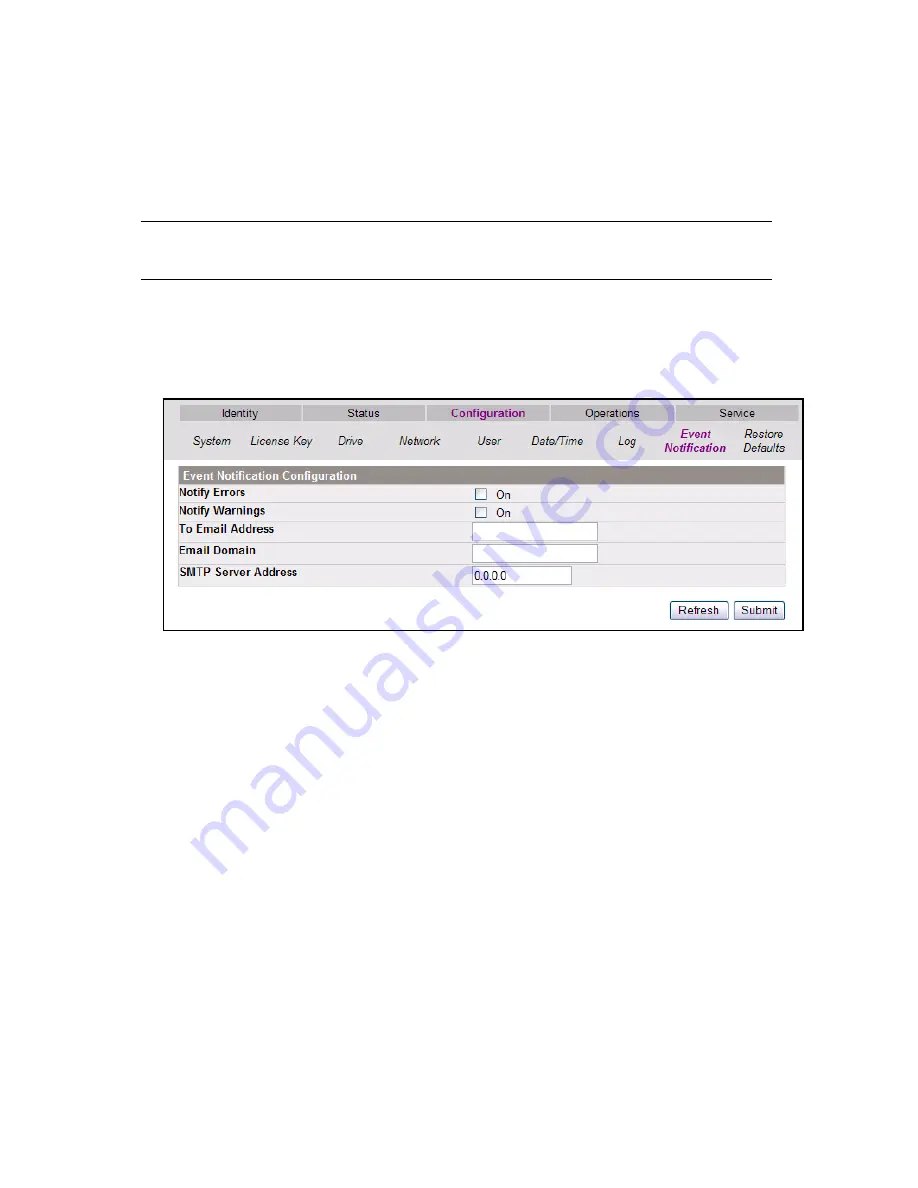
Chapter 4. Configuring the Library
39
Setting Event Notification Parameters
Event notification allows the library to automatically send e-mail notices in the event of
a problem within the library.
Note:
Only one e-mail user can be configured to receive e-mail messages
from the library.
1.
If not already logged in, log in to the RLC as Admin or Service.
2.
Select
Configuration > Event Notification
. The Event Notification Configuration
screen appears (Figure 4-9).
3.
Enable event notification by checking the box(es) to receive alerts for errors
and/or for warnings.
4.
Enter the recipient’s e-mail address in the
To E-mail Address
field.
Be sure to use the full address with the @ symbol, and do not use any spaces,
colon characters, or ampersand characters within the e-mail address.
• Example: [email protected]
5.
In the
E-mail Domain
field, enter the domain for your e-mail server.
• Example: your-company.com
6.
In the
SMTP Server Address
field, enter the IP address of your SMTP server,
using the standard IP format.
• Example: 123.456.7.8
7.
When all fields are complete, select
Submit
.
A pop-up window notifies you that the configuration seems to be correct, and
that a text e-mail has been sent to the configured address.
Figure 4-9
The Event Notification Configuration screen.






























