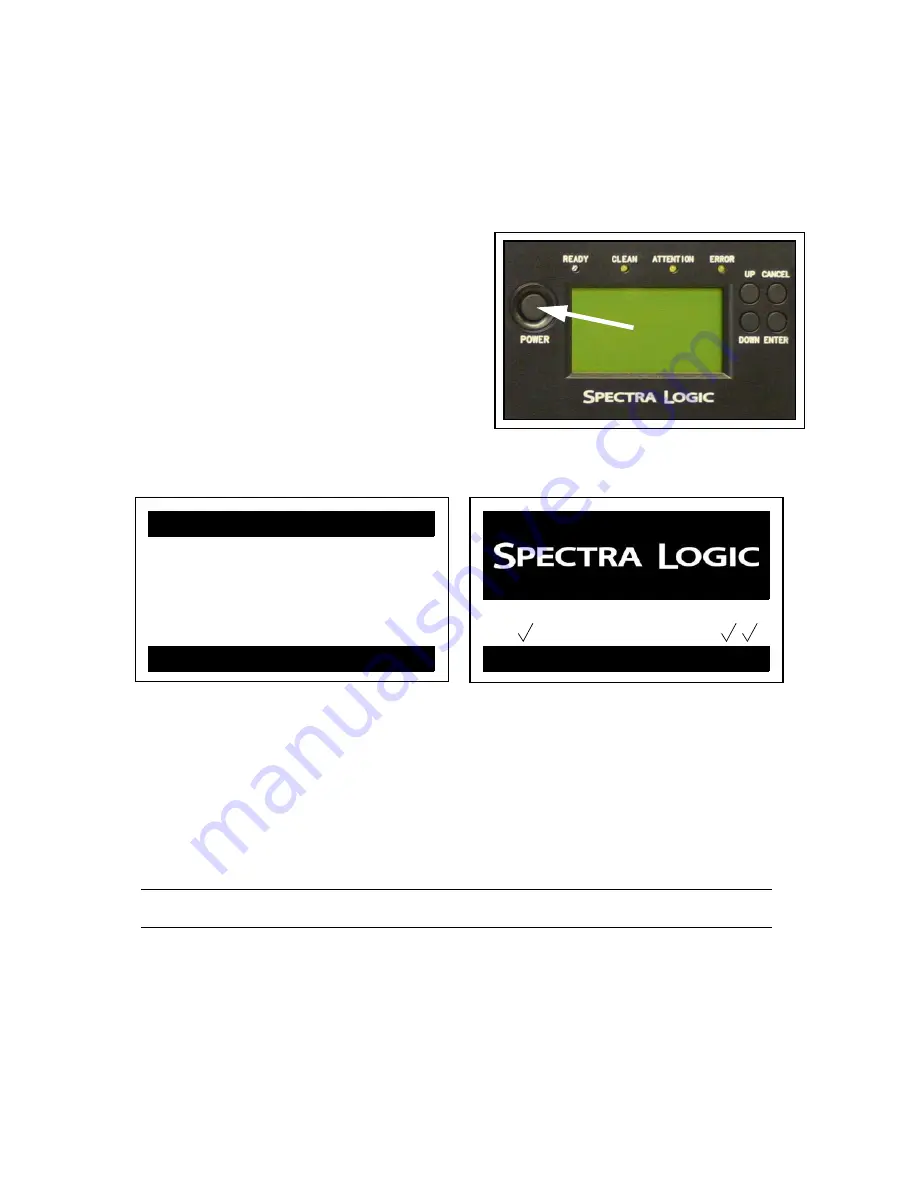
Chapter 5. Using the Library
42
Powering Up and Down
Initialization
Press the power button on the front of the
library to power it on (Figure 5-1).
Figure 5-1
The POWER button.
When the library powers up, the OCP
displays a
Startup
screen (Figure 5-2).
Next, the home screen appears (Figure 5-3),
showing basic status, including displaying
with the current action (
Act
).
When finished, the general status displays
on the home screen. The screen changes
when a library action is occurring.
Powering Down
You initiate a power-down of the library by pressing the
POWER
button on the library’s
front panel (Figure 5-1). You can also reboot remotely using the RLC (with an Admin or
Service login). Simply select
Service > Reboot
. In the Library Reboot screen, click on
the
Reboot
button.
Note:
The library will not power down in the middle of an operation.
During a power-down, the OCP indicates that is about to start shutting down. It also
gives you a chance to cancel the shut-down; you have three seconds to press the
CANCEL
button before the shut-down process actually begins. If it is allowed to
continue the power-down, the OCP displays the progress of the power-down. The
library controller finishes any activities that are in progress, and the robotics move to
their home position. Finally, the library controller switches off the power supply.
Figure 5-2
The Startup screen.
Figure 5-3
The home screen.
Startup
Firmware Rev:
2.90
Drives: 2
Magazines: 2
Mailslot: Empty
Busy Rand
Robotic Drive 1 2
Busy Rand Act: XXXXXX






























