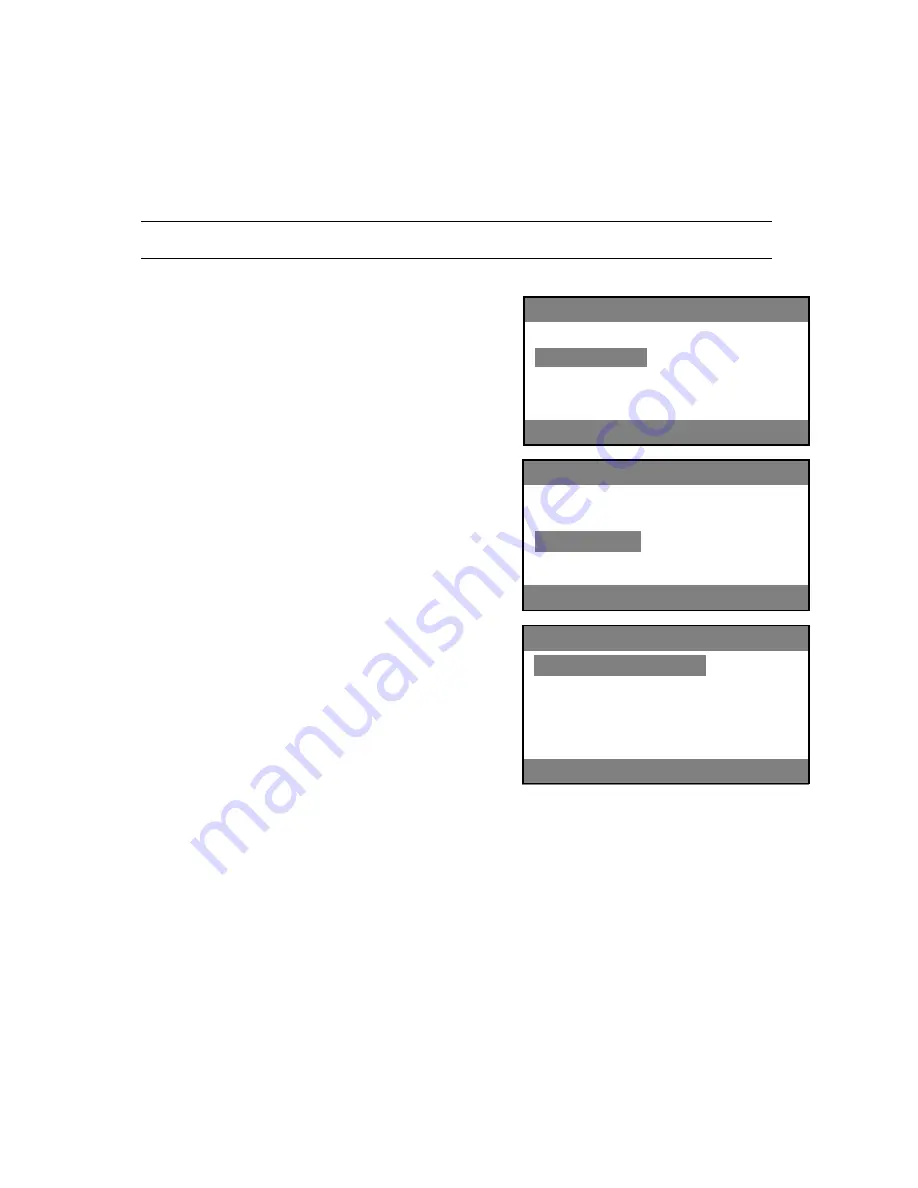
Chapter 4. Configuring the Library
30
Setting the IP Address to Start
Before you can use the Remote Library Controller (RLC), you must use the OCP to
either note the DHCP address or set the IP address.
Note:
You can change the address or address method later with the RLC.
IP Addressing
1.
Press
ENTER
while the cursor is over
DHCP
; the cursor moves to the
Yes
.
2.
Press
UP
or
DOWN
to change that to
No
, then press
ENTER
to save that setting.
3.
Press
DOWN
to select
IP Address
, then press
ENTER
to select it.
4.
Press
UP
or
DOWN
to configure the number as desired, pressing
ENTER
after
each number to move to the next.
5.
Repeat Steps 3 and 4 to select and configure the
NetMask
and
Gateway
.
6.
Select
Save
when prompted, then press
CANCEL
to exit this screen.
7.
Proceed to
Logging in to the RLC
on page 31.
1.
From the home screen, push the
DOWN
button or
ENTER
button; the
Mainmenu
screen appears.
2.
Push the
DOWN
button to select
Configure
, then press
ENTER
.
The Configure screen appears.
3.
Push the
DOWN
button to select
Network
, then press
ENTER
.
The Network screen appears.
4.
Proceed to the applicable section below:
DHCP Addressing
(This is the default setting.)
1.
Write down the IP address shown.
2.
Press
CANCEL
to exit.
3.
Proceed to
Logging in to the RLC
on
page 31.
Mainmenu
Information
Commands
Configure
Service
Idle Rand
Mainmenu > Configure
Library Settings
Drive
Network
Set Access PIN
Idle Rand
Configure > Network
DHCP
Yes
IP Address
XX.XX.XX.XX
Netmask
XX.XX.XX.XX
Gateway
XX.XX.XX.XX
Idle Rand






























