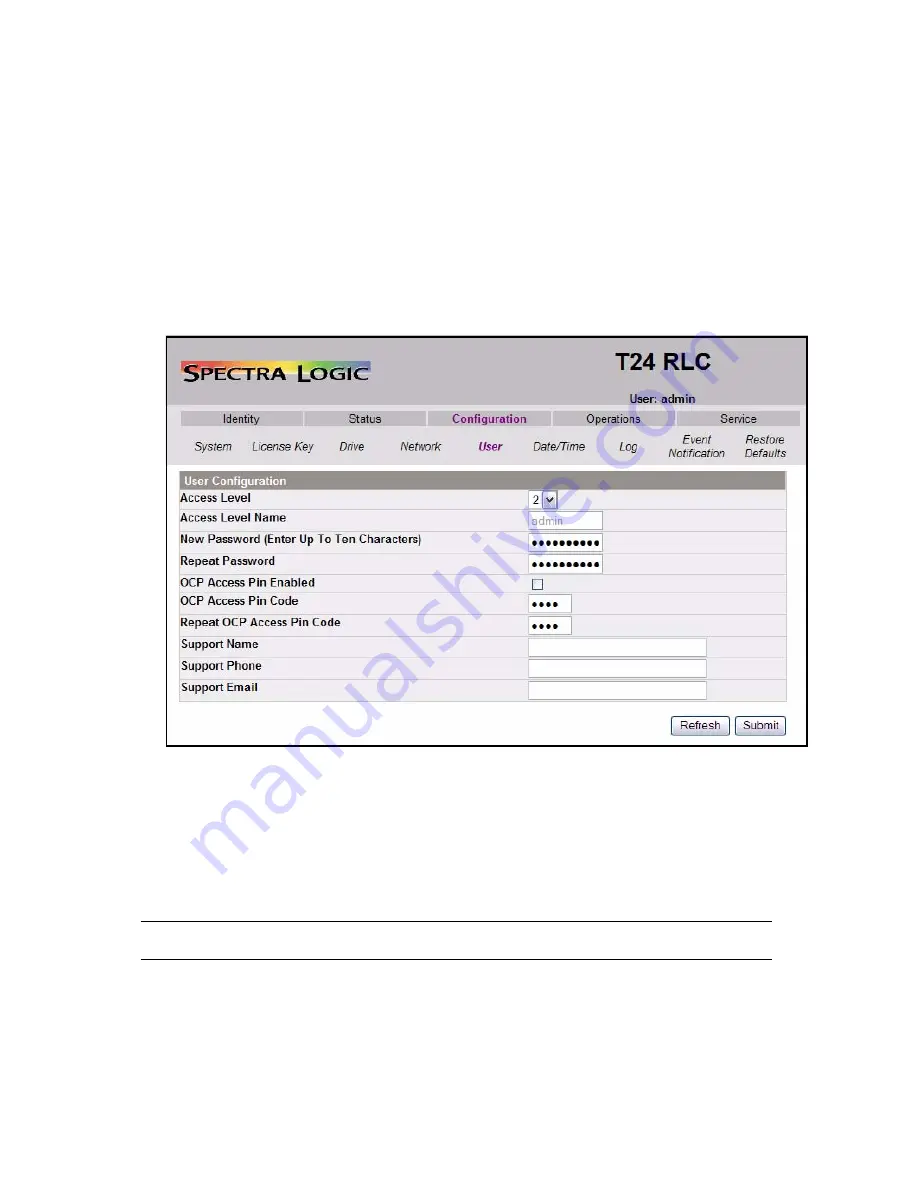
Chapter 4. Configuring the Library
32
Changing Passwords
For security reasons, change the default RLC passwords as soon as you log in for the
first time.
Changing Passwords Using the RLC
1.
While still logged in to the RLC as Admin, select
Configuration > User
. The User
Configuration screen appears (Figure 4-3).
2.
Select the access level for the user whose password you are changing.
• Access Level 1 is for the Guest login.
• Access Level 2 is for the Admin login.
• Access Level 3 is for the Service login.
Note:
You cannot change the user name for any login.
3.
Type the new password (up to ten alphanumeric characters) in the New
Password Field, then retype it in the Repeat Password field.
Figure 4-3
The User Configuration screen.






























