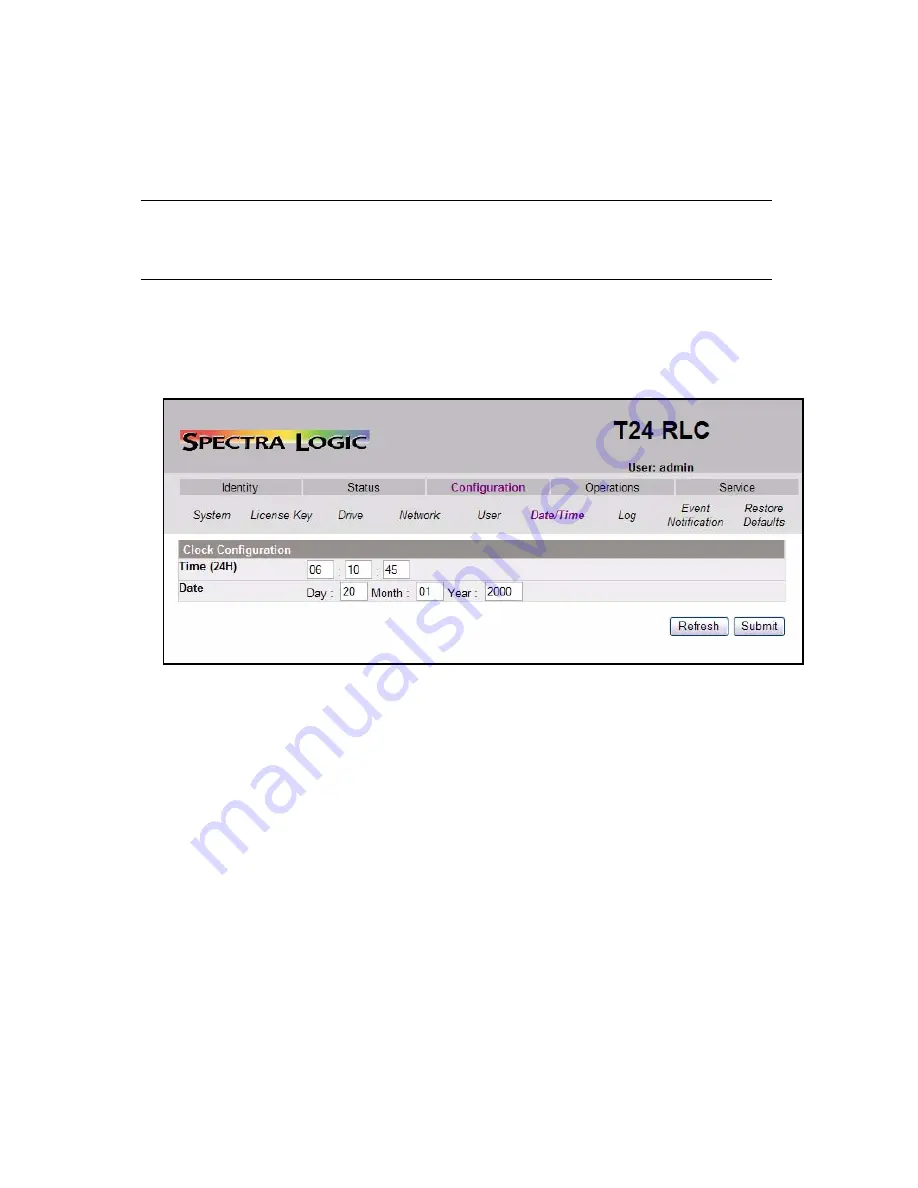
Chapter 4. Configuring the Library
37
Configuring the Date and Time
To change the time and date used by the library, follow the steps below.
Note:
This is the date and time as seen on the library interfaces and in
library logs and traces. This time is not used by the host or the
backup software.
1.
If not already logged in, log in to the RLC as Admin.
2.
Select
Configuration > Date/Time
. The Clock Configuration screen appears
(Figure 4-7).
3.
Change the time and date as desired.
4.
After the changes are complete, select
Submit
.
5.
In the pop-up window that reads
Clock configured
, select
OK
.
Figure 4-7
The Clock Configuration screen.






























