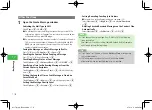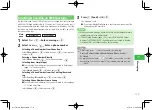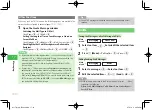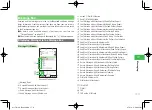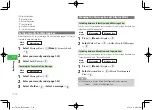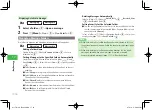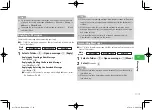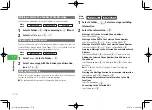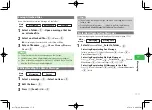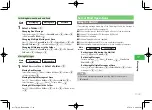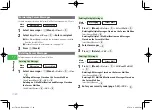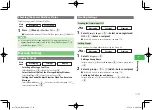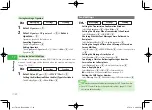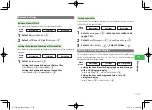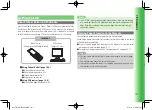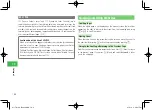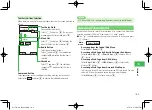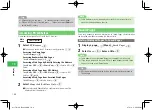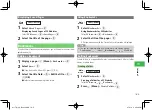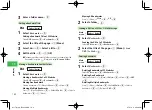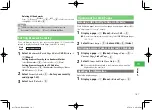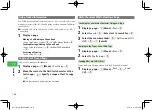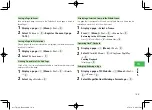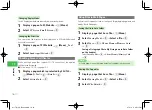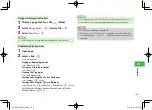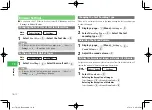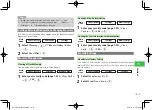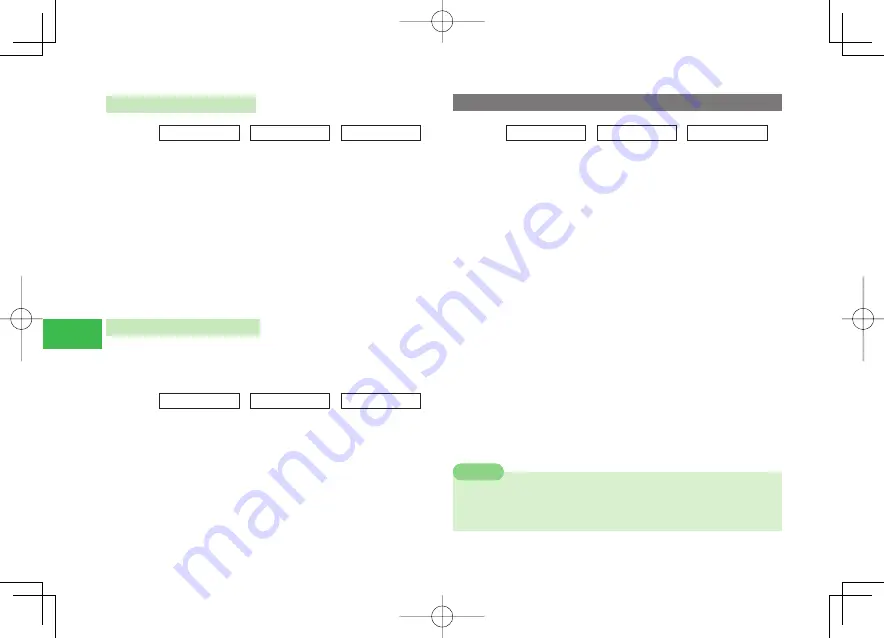
17-22
17
Messaging
Saving/Inserting a Signature
Main
menu
E
Messaging
E
Settings
E
Creating
1
Select
Signature
→
@
2
Select
Signature 1
/
Signature 2
→
@
→
Enter a
signature
→
@
Signature is saved and the feature is set.
Canceling Signature
Select
No Signature
→
@
Editing Signature
Select
Signature 1
/
Signature 2
→
K
(Menu)
→
Edit
→
@
→
Edit
signature
→
@
Setting the Default Mail Type
Set the type of an outgoing message (SMS/S! Mail) when you create a new
message. The mail type can be changed when you create a message, too
(pages 17-8, 17-10).
Main
menu
E
Messaging
E
Settings
E
Creating
1
Select
Default Type
→
@
→
SMS
/
S! Mail
→
@
Setting the Notifi cation When the Mail Type is Switched
Select
Notify Type
→
@
→
Show
/
Hide
→
@
Send Settings
Main
menu
E
Messaging
E
Settings
E
Sending
Setting the Transmission Confi rmation Window
Select
Confi rmation
→
@
→
Show
/
Hide
→
@
Setting the Vibrator When Transmission is Confi rmed
Select
Vibration
→
@
→
ON
/
OFF
→
@
Checking Whether Sent Messages were Delivered to
Recipients
Select
DeliveryCheck
→
@
→
Ask
/
Do not Ask
→
@
Setting the Length of Time a Sent Message is Stored on
Server Mail Box
Select
Expiry
→
@
→
SMS
/
S! Mail
→
@
→
Select the expiry time
→
@
Setting the Message Priority Level
Select
Priority
→
@
→
Select the priority
→
@
Specifying a Time for Delivering Messages from the
Service Center to Recipients
Select
Delivery Time
→
@
→
Select the delivery time
→
@
Save a Reply Address
Select
Reply to
→
@
→
ON
→
@
→
Enter an address
●
For details on how to enter addresses, see page 17-4.
Editing the SMS Center Number
Select
Message Ctr
→
@
(three times)
→
Input SMS center number
→
@
7
SMS may become unavailable after changing the SMS Center Number.
7
Once SMS Center Number is changed, reset settings (page 13-7) will
not restore default number.
Note
911T̲Web̲070320.indb 17-22
911T̲Web̲070320.indb 17-22
07.4.10 5:05:05 PM
07.4.10 5:05:05 PM
Содержание 911T
Страница 40: ...xl 911T Web 070320 indb xl 911T Web 070320 indb xl 07 4 10 5 03 15 PM 07 4 10 5 03 15 PM ...
Страница 106: ...4 16 4 Phone Book 911T Web 070320 indb 4 16 911T Web 070320 indb 4 16 07 4 10 5 03 44 PM 07 4 10 5 03 44 PM ...
Страница 126: ...6 14 6 Digital TV 911T Web 070320 indb 6 14 911T Web 070320 indb 6 14 07 4 10 5 03 52 PM 07 4 10 5 03 52 PM ...
Страница 152: ...7 26 7 Camera 911T Web 070320 indb 7 26 911T Web 070320 indb 7 26 07 4 10 5 04 05 PM 07 4 10 5 04 05 PM ...
Страница 164: ...8 12 8 Media Player 911T Web 070320 indb 8 12 911T Web 070320 indb 8 12 07 4 10 5 04 10 PM 07 4 10 5 04 10 PM ...
Страница 168: ...9 4 Memory Card 9 911T Web 070320 indb 9 4 911T Web 070320 indb 9 4 07 4 10 5 04 13 PM 07 4 10 5 04 13 PM ...
Страница 184: ...10 16 10 Data Folder 911T Web 070320 indb 10 16 911T Web 070320 indb 10 16 07 4 10 5 04 21 PM 07 4 10 5 04 21 PM ...
Страница 200: ...11 16 11 File Transfer 911T Web 070320 indb 11 16 911T Web 070320 indb 11 16 07 4 10 5 04 26 PM 07 4 10 5 04 26 PM ...
Страница 266: ...15 4 15 Idokoro Mail 911T Web 070320 indb 15 4 911T Web 070320 indb 15 4 07 4 10 5 04 53 PM 07 4 10 5 04 53 PM ...
Страница 322: ...19 8 19 S Appli 911T Web 070320 indb 19 8 911T Web 070320 indb 19 8 07 4 10 5 05 16 PM 07 4 10 5 05 16 PM ...
Страница 350: ...22 8 22 Entertainment 911T Web 070320 indb 22 8 911T Web 070320 indb 22 8 07 4 10 5 05 29 PM 07 4 10 5 05 29 PM ...
Страница 359: ...Appendix 911T Web 070320 indb 24 1 911T Web 070320 indb 24 1 07 4 10 5 05 32 PM 07 4 10 5 05 32 PM ...