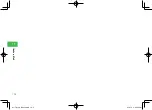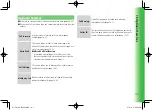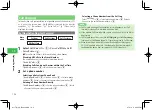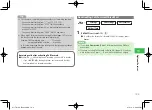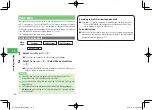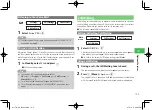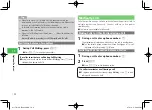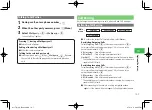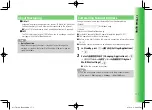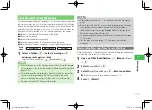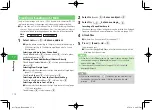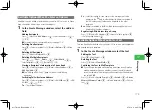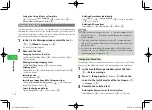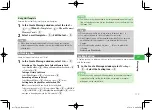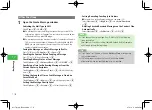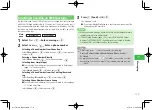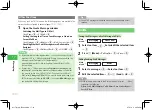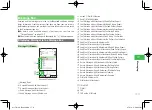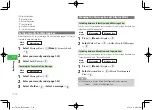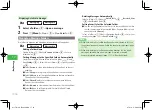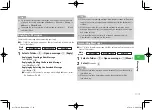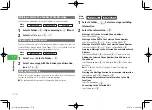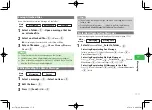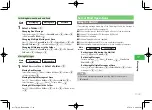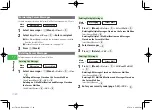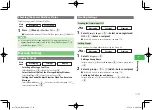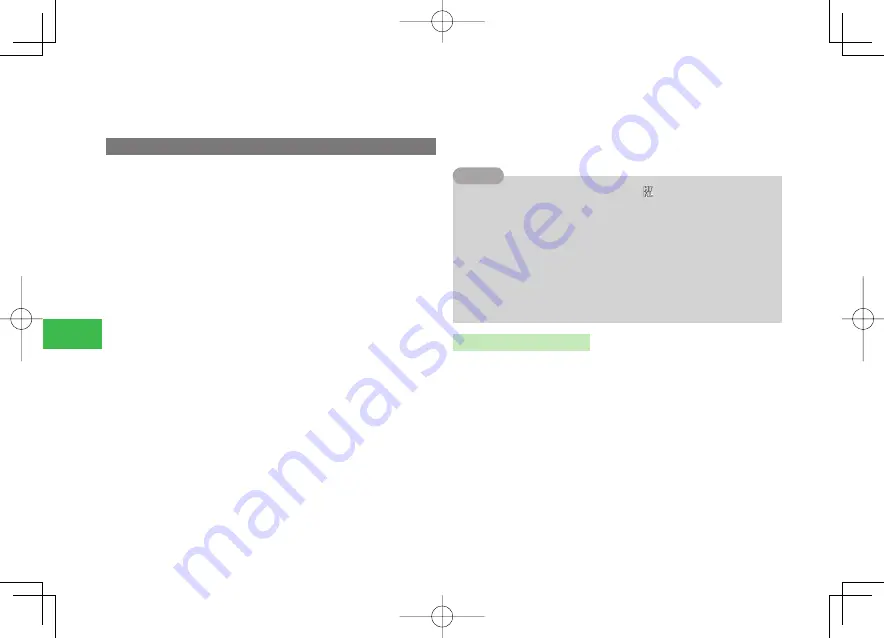
17-6
17
Messaging
Saving the Entered Text as a Template
Press
k
K
(Menu)
→
Save Template
→
@
→
Edit a title
→
@
→
Phone Memory
/
Memory Card
→
@
Decorating the Text
This function allows you to make your message more visually appealing by
changing the size and color of text, background color, assigning actions to
text, and inserting lines or images into your message. Also decorate the text
easily using mail templates for creating messages.
1
In the Create Message window, select the text
→
@
→
K
(Menu)
→
Arrange
→
@
The Arrange window appears.
2
Decorate the text
Changing Font Color/Font Size
Select
Font Color
/
Font Size
→
@
→
Select a color/size
→
@
→
Enter a message
Blinking/Scrolling/Swinging a Text
Select
Blink
/
Telop
/
Swing
→
@
→
Enter a message
Aligning a Text
Select
LineUp
→
@
→
Select the position of the entered text
→
@
→
Enter a message
Inserting a Line
Select
Partition
→
@
Inserting an Image/Sound/My Pictograms item
Select
Picture
/
Sound
/
MyPictograms
→
@
→
Select an image/
sound/My Pictograms item
→
@
Select the Background Color
Select
ScreenColor
→
@
→
Select a color
→
@
Deleting Decorations Individually
Select
Cancel
→
@
→
Delete by Each
→
@
→
Select a decoration
→
@
→
J
(Delete)
Deleting All Decorations
Select
Cancel
→
@
→
Delete All
→
@
→
YES
→
@
7
When you decorate message text, the "
" indicator appears on the
display. If you press
k
K
(Menu) and select
Preview
, the text preview
will be displayed.
7
If you send a decorated message to a device (PC, for example) other
than an HTML-enabled SoftBank handset, decorated parts may not be
displayed properly.
7
Animation files preinstalled in
Pictures
folder of Data Folder can be
inserted when you select
Picture
. For the items which can be inserted,
see Arrange-picture List (page 24-16).
Tip
Changing the Decorations
By selecting a range of entered text, decorations such as color, size, flashing,
telop, swing, and alignments can be set. Also change/reset the decorations.
1
In the Create Message window, select the text
→
@
→
Enter a message
2
Press
J
(Range
・
paste)
→
Start
→
@
→
Move the
cursor to the last character of the text range
→
@
→
Arrange
→
@
3
Decorate the selected text
Deleting the Decorations of the Selected Text
Select
Cancel
→
@
→
Select a decoration
→
@
→
J
(Delete)
911T̲Web̲070320.indb 17-6
911T̲Web̲070320.indb 17-6
07.4.10 5:04:57 PM
07.4.10 5:04:57 PM
Содержание 911T
Страница 40: ...xl 911T Web 070320 indb xl 911T Web 070320 indb xl 07 4 10 5 03 15 PM 07 4 10 5 03 15 PM ...
Страница 106: ...4 16 4 Phone Book 911T Web 070320 indb 4 16 911T Web 070320 indb 4 16 07 4 10 5 03 44 PM 07 4 10 5 03 44 PM ...
Страница 126: ...6 14 6 Digital TV 911T Web 070320 indb 6 14 911T Web 070320 indb 6 14 07 4 10 5 03 52 PM 07 4 10 5 03 52 PM ...
Страница 152: ...7 26 7 Camera 911T Web 070320 indb 7 26 911T Web 070320 indb 7 26 07 4 10 5 04 05 PM 07 4 10 5 04 05 PM ...
Страница 164: ...8 12 8 Media Player 911T Web 070320 indb 8 12 911T Web 070320 indb 8 12 07 4 10 5 04 10 PM 07 4 10 5 04 10 PM ...
Страница 168: ...9 4 Memory Card 9 911T Web 070320 indb 9 4 911T Web 070320 indb 9 4 07 4 10 5 04 13 PM 07 4 10 5 04 13 PM ...
Страница 184: ...10 16 10 Data Folder 911T Web 070320 indb 10 16 911T Web 070320 indb 10 16 07 4 10 5 04 21 PM 07 4 10 5 04 21 PM ...
Страница 200: ...11 16 11 File Transfer 911T Web 070320 indb 11 16 911T Web 070320 indb 11 16 07 4 10 5 04 26 PM 07 4 10 5 04 26 PM ...
Страница 266: ...15 4 15 Idokoro Mail 911T Web 070320 indb 15 4 911T Web 070320 indb 15 4 07 4 10 5 04 53 PM 07 4 10 5 04 53 PM ...
Страница 322: ...19 8 19 S Appli 911T Web 070320 indb 19 8 911T Web 070320 indb 19 8 07 4 10 5 05 16 PM 07 4 10 5 05 16 PM ...
Страница 350: ...22 8 22 Entertainment 911T Web 070320 indb 22 8 911T Web 070320 indb 22 8 07 4 10 5 05 29 PM 07 4 10 5 05 29 PM ...
Страница 359: ...Appendix 911T Web 070320 indb 24 1 911T Web 070320 indb 24 1 07 4 10 5 05 32 PM 07 4 10 5 05 32 PM ...