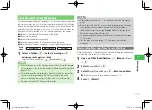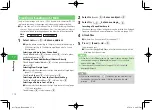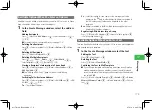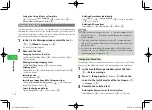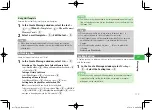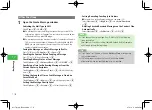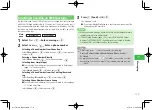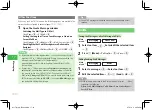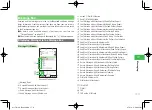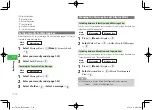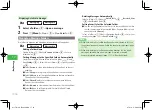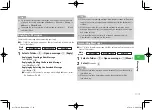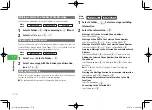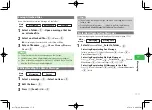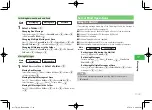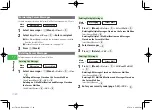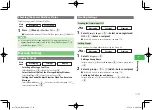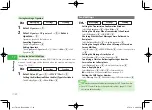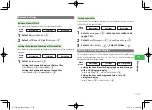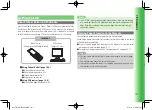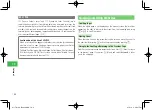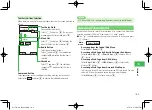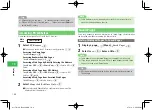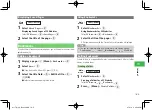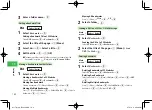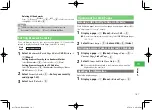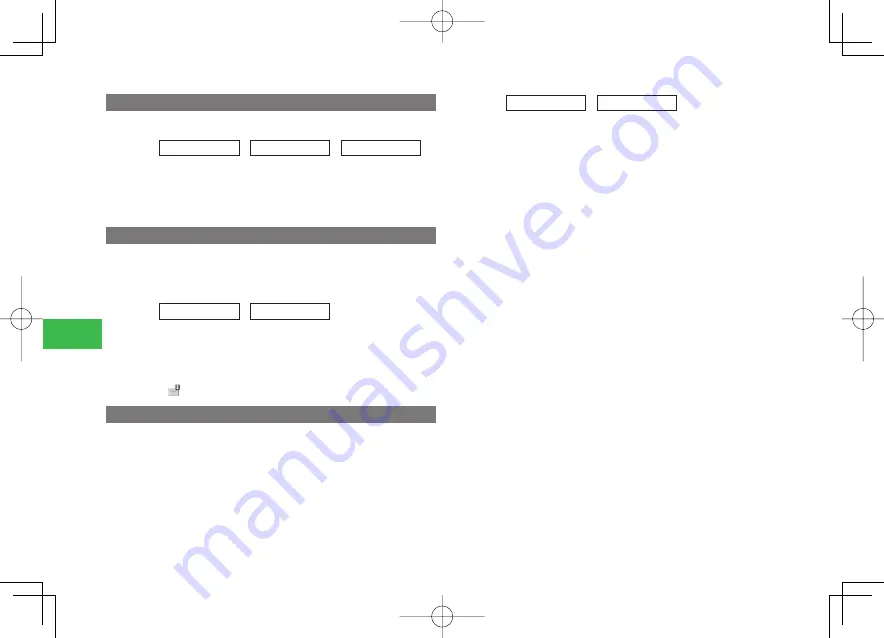
17-16
17
Messaging
Making a Call to the Sender of the Message
The call can be made when the sender’s address is a phone number.
Main
menu
E
Messaging
E
Message Box
E
Received
1
Select a folder
→
@
→
Open a message
→
K
(Menu)
2
Select
Call Sender
→
@
→
N
Checking Delivery Report
Confirm the delivery status of messages by delivery report sent from the
Server Mail Box when Delivery Check (page 17-22) is set to
Ask
. View the
delivery report from Information Prompt (page 1-8), too.
Main
menu
E
Messaging
E
Message Box
1
Select
Sent
→
Select a folder
→
@
2
Select a message with the delivery confirmation
icon (
)
→
@
Linked Information
Make a call, send a message, or connect to a website from a linked phone
number, email address, or URL within a received message.
●
The available linked information is displayed in blue characters.
Main
menu
E
Messaging
E
Message Box
1
Select a folder
→
@
→
Select message including
information
2
Select the information
→
@
Making a Call to the Selected Phone Number
Select
Voice Call
→
@
→
N
Making a Video Call to the Selected Phone Number
Select
Voice Call
→
@
→
K
(Menu)
→
Video Call
→
@
Making a Circle Talk Call to the Selected Phone Number
Select
Voice Call
→
@
→
K
(Menu)
→
Circle Talk
→
@
Sending a Message to the Selected Phone Number/Email
Address
Select
Create Mail
→
@
→
Create
→
@
→
Create a message
Adding the Selected Phone Number/Email Address to
Phone Book
Select
Save Sender
→
@
→
Add New
/
Add
→
@
→
Add a Phone
Book entry
●
See "Adding a New Entry" (page 4-2) about the following
operations.
Starting the Navi Application from Location Information
Select
Navi Appli
→
@
→
Launch
→
@
Registering Selected Location Information to the My
Locations
Select
To Locations
→
@
Connecting to the Selected URL
Select
Connect
→
@
911T̲Web̲070320.indb 17-16
911T̲Web̲070320.indb 17-16
07.4.10 5:05:02 PM
07.4.10 5:05:02 PM
Содержание 911T
Страница 40: ...xl 911T Web 070320 indb xl 911T Web 070320 indb xl 07 4 10 5 03 15 PM 07 4 10 5 03 15 PM ...
Страница 106: ...4 16 4 Phone Book 911T Web 070320 indb 4 16 911T Web 070320 indb 4 16 07 4 10 5 03 44 PM 07 4 10 5 03 44 PM ...
Страница 126: ...6 14 6 Digital TV 911T Web 070320 indb 6 14 911T Web 070320 indb 6 14 07 4 10 5 03 52 PM 07 4 10 5 03 52 PM ...
Страница 152: ...7 26 7 Camera 911T Web 070320 indb 7 26 911T Web 070320 indb 7 26 07 4 10 5 04 05 PM 07 4 10 5 04 05 PM ...
Страница 164: ...8 12 8 Media Player 911T Web 070320 indb 8 12 911T Web 070320 indb 8 12 07 4 10 5 04 10 PM 07 4 10 5 04 10 PM ...
Страница 168: ...9 4 Memory Card 9 911T Web 070320 indb 9 4 911T Web 070320 indb 9 4 07 4 10 5 04 13 PM 07 4 10 5 04 13 PM ...
Страница 184: ...10 16 10 Data Folder 911T Web 070320 indb 10 16 911T Web 070320 indb 10 16 07 4 10 5 04 21 PM 07 4 10 5 04 21 PM ...
Страница 200: ...11 16 11 File Transfer 911T Web 070320 indb 11 16 911T Web 070320 indb 11 16 07 4 10 5 04 26 PM 07 4 10 5 04 26 PM ...
Страница 266: ...15 4 15 Idokoro Mail 911T Web 070320 indb 15 4 911T Web 070320 indb 15 4 07 4 10 5 04 53 PM 07 4 10 5 04 53 PM ...
Страница 322: ...19 8 19 S Appli 911T Web 070320 indb 19 8 911T Web 070320 indb 19 8 07 4 10 5 05 16 PM 07 4 10 5 05 16 PM ...
Страница 350: ...22 8 22 Entertainment 911T Web 070320 indb 22 8 911T Web 070320 indb 22 8 07 4 10 5 05 29 PM 07 4 10 5 05 29 PM ...
Страница 359: ...Appendix 911T Web 070320 indb 24 1 911T Web 070320 indb 24 1 07 4 10 5 05 32 PM 07 4 10 5 05 32 PM ...