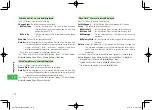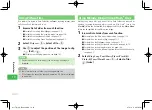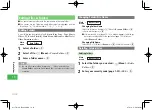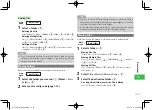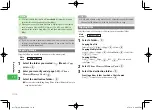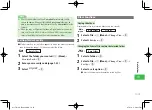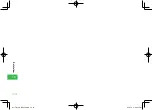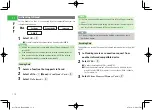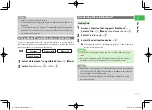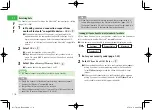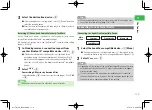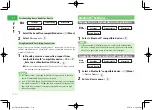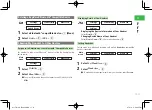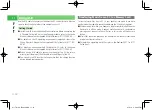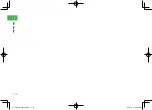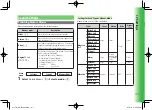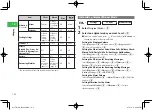11-3
11
File T
ransfer
7
Some vObject information may not be received.
7
Hot Status and Circle Talk are unavailable during file transfers.
7
When files other than vObjects are received, they are registered in a
certain folder depending on the file format (extension) (page 10-2). If
the handset receives a file with the same name as a file registered in
Data Folder, the name of the received file may be changed.
Tip
Sending All Phone Book Entries/Calendar & Task Data
All the Phone Book entries in your handset, schedules on the Calendar or
tasks can be sent to another infrared compatible handset. Enter the same
authentication password on both the sending and receiving devices.
●
Some devices may not be able to receive or properly display the entries.
Main
menu
E
Settings
E
Connectivity
E
Infrared
E
Transfer All
1
Enter your security code (page 1-22)
2
Select
Phone Book
/
Cal./Tasks
→
@
●
When sending Phone Book entries, a confi rmation window appears
asking if you want to include images saved to Phone Book. Select
Without Image
to send the Phone Book entries without images.
●
When transferring schedule/task fi les, a message appears. Select
Without Past
to delete past fi les.
3
Enter your authentication password (page 11-1)
Receiving All Phone Book Entries/Calendar & Task Data
All the Phone Book entries, schedules of the Calendar or tasks can be
received from another infrared compatible handset. Enter the same
authentication password on both the sending and receiving devices.
The handset can receive files when the infrared communication setting (page
11-2) is
ON
.
1
In Standby, receive a connection request from
another infrared compatible device
2
Enter your security code (page 1-22)
3
Enter your authentication password (page 11-1)
4
Select
Add
→
@
Overwriting All Entries
Select
Overwrite
→
@
→
YES
→
@
7
While sending/receiving files, Hot Status and Circle Talk cannot be used
even if the IP service setting (page 13-6) is
ON
.
Tip
911T̲Web̲070320.indb 11-3
911T̲Web̲070320.indb 11-3
07.4.10 5:04:22 PM
07.4.10 5:04:22 PM
Содержание 911T
Страница 40: ...xl 911T Web 070320 indb xl 911T Web 070320 indb xl 07 4 10 5 03 15 PM 07 4 10 5 03 15 PM ...
Страница 106: ...4 16 4 Phone Book 911T Web 070320 indb 4 16 911T Web 070320 indb 4 16 07 4 10 5 03 44 PM 07 4 10 5 03 44 PM ...
Страница 126: ...6 14 6 Digital TV 911T Web 070320 indb 6 14 911T Web 070320 indb 6 14 07 4 10 5 03 52 PM 07 4 10 5 03 52 PM ...
Страница 152: ...7 26 7 Camera 911T Web 070320 indb 7 26 911T Web 070320 indb 7 26 07 4 10 5 04 05 PM 07 4 10 5 04 05 PM ...
Страница 164: ...8 12 8 Media Player 911T Web 070320 indb 8 12 911T Web 070320 indb 8 12 07 4 10 5 04 10 PM 07 4 10 5 04 10 PM ...
Страница 168: ...9 4 Memory Card 9 911T Web 070320 indb 9 4 911T Web 070320 indb 9 4 07 4 10 5 04 13 PM 07 4 10 5 04 13 PM ...
Страница 184: ...10 16 10 Data Folder 911T Web 070320 indb 10 16 911T Web 070320 indb 10 16 07 4 10 5 04 21 PM 07 4 10 5 04 21 PM ...
Страница 200: ...11 16 11 File Transfer 911T Web 070320 indb 11 16 911T Web 070320 indb 11 16 07 4 10 5 04 26 PM 07 4 10 5 04 26 PM ...
Страница 266: ...15 4 15 Idokoro Mail 911T Web 070320 indb 15 4 911T Web 070320 indb 15 4 07 4 10 5 04 53 PM 07 4 10 5 04 53 PM ...
Страница 322: ...19 8 19 S Appli 911T Web 070320 indb 19 8 911T Web 070320 indb 19 8 07 4 10 5 05 16 PM 07 4 10 5 05 16 PM ...
Страница 350: ...22 8 22 Entertainment 911T Web 070320 indb 22 8 911T Web 070320 indb 22 8 07 4 10 5 05 29 PM 07 4 10 5 05 29 PM ...
Страница 359: ...Appendix 911T Web 070320 indb 24 1 911T Web 070320 indb 24 1 07 4 10 5 05 32 PM 07 4 10 5 05 32 PM ...