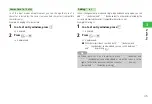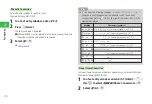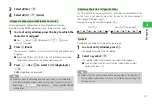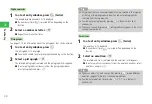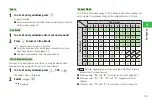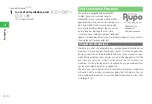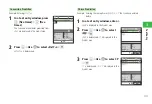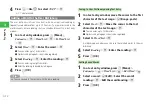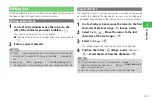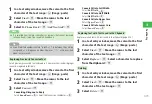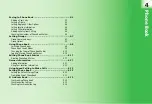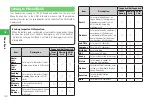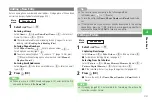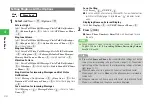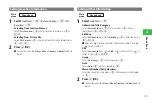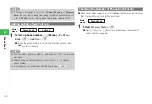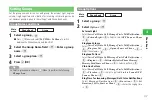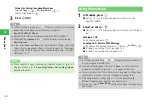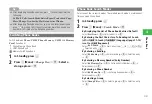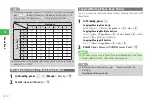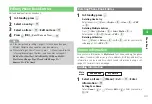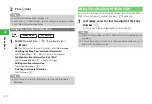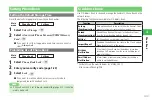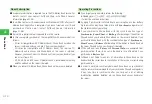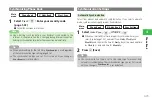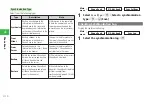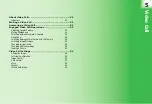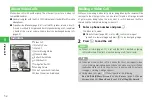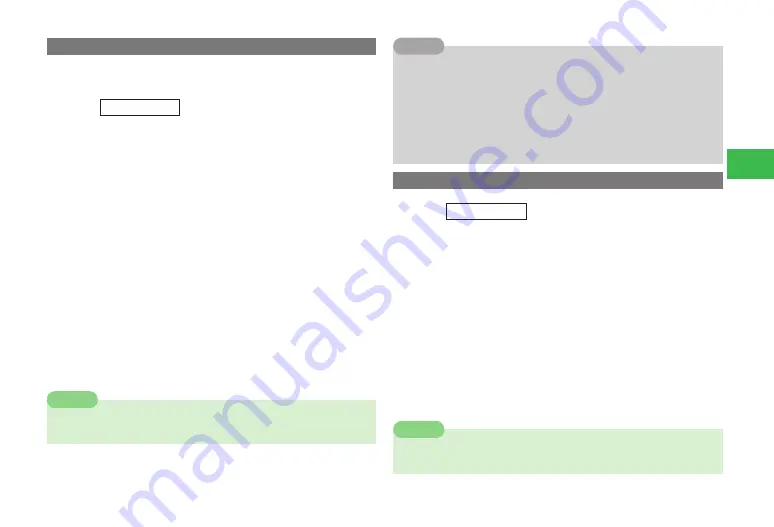
4-3
4
Phone Book
Adding a New Entry
Enter a name, phone number and email address. Storage place of Phone Book
entries can be specified beforehand (page 4-13).
Main
menu
E
Phone Book
1
Select
Add New
→
@
Entering a Name
Select
Name
→
@
→
Last Name
/
First Name
→
@
→
Enter a Last
Name/First Name
→
@
→
J
(OK)
●
Characters entered for name (reading for kanji) appear. To correct
reading, select
Reading-Last
/
Reading-First
.
Entering Phone Numbers
Select
Phone Number
→
@
→
Enter a phone number
→
@
→
Select a phone number type
→
@
●
To enter a manual hyphen "-" or a pause "P" (page 13-46), press
K
(Menu) while entering a phone number and select
Manual
Hyphen
/
Pause(P)
.
Entering Email Addresses
Select
→
@
→
Enter an email address
→
@
→
Select an email
type
→
@
2
Press
J
(OK)
7
When you save to USIM Phone Book (page 4-13), enter both the first
name and last name in the
Name
field.
Note
7
You can also save a new entry in the following method:
In Standby, press
a
B
→
j
J
(Create)
7
To save the entry, the
Name
,
Phone Number
or
needs to be
set.
7
If the same name as you enter has already been saved in the existing
Phone Book, pressing
j
J
(OK) displays a message asking whether to
overwrite the name. Select
NO
to save as a new entry.
Tip
Setting a Picture
Main
menu
E
Phone Book
1
Select
Add New
→
@
Capturing New Image
Select
Picture
→
@
→
Take Picture
→
@
→
Take a picture
→
@
●
For details on taking pictures, see page 6-7.
Selecting from Data Folder
Select
Picture
→
@
→
Phone Memory
/
Memory Card
→
@
→
Pictures
/
Digital Camera
→
@
→
Select a picture
→
@
●
If the selected picture is too large, change the size (page 6-22).
2
Press
J
(OK)
●
To save the entry, the
Name
,
Phone Number
or
needs to
be set.
7
If Property (page 9-9) is not available for forwarding, the picture file
cannot be saved as Picture.
Note
Содержание 814T
Страница 3: ...iii...
Страница 32: ...1 2 1 Getting Started...
Страница 66: ...2 14 2 Basic Operations...
Страница 130: ...6 26 6 Camera...
Страница 186: ...11 18 11 Settings...
Страница 196: ...12 10 12 Security Settings...
Страница 254: ...14 10 14 Optional Services...
Страница 320: ...18 18 18 Communications...
Страница 338: ...20 10 20 S FeliCa...
Страница 356: ...21 18 21 Appendix AC Charger Input Voltage 100 to 240 V AC 50 60 Hz Charging Temperature Range 5 to 35 C...