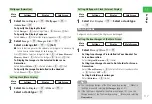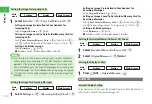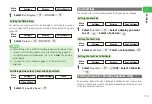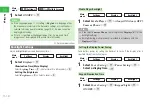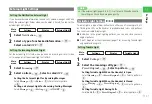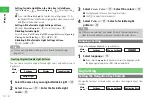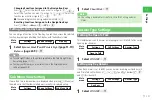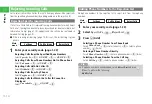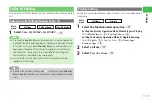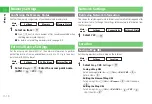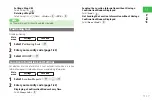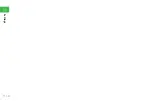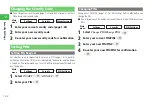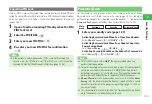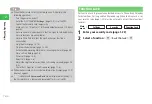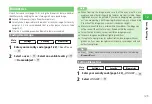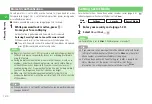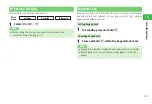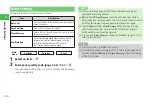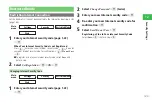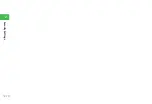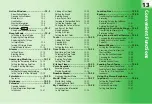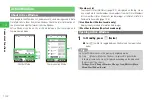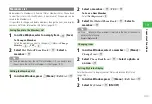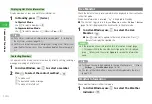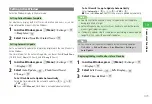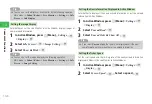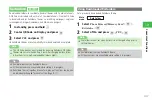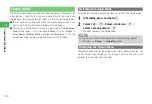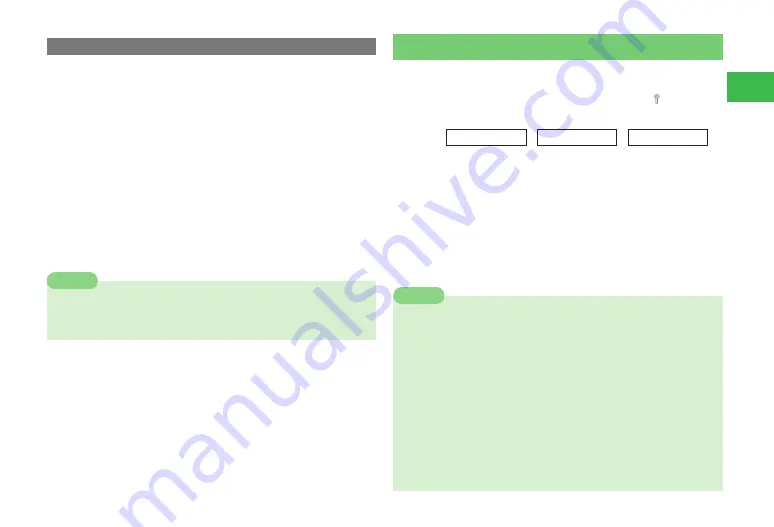
12-3
12
Security Settings
Canceling PIN Lock
If PIN or PIN2 is incorrectly entered three consecutive times, PIN and PIN2 are
locked. To cancel PIN Lock/PIN2 Lock, enter a PUK (Personal Unblocking Key)
Code. For details on PUK Codes, contact SoftBank General Information
(page 21-36).
1
Open a function requiring PIN entry when the PIN/
PIN2 lock is set
2
Enter the PUK/PUK2
→
@
3
Enter your new PIN/PIN2
→
@
4
Re-enter your new PIN/PIN2 for confirmation
→
@
7
If the personal unblocking key code (PUK) is incorrectly entered ten
times in a row, the USIM lock is set. If the USIM lock is set, it cannot be
canceled. Contact SoftBank General Information (page 21-36).
Note
Password Lock
Set Password Lock to prevent others from using your handset. When
Password Lock is activated, your security code (page 1-22) or biometric
authentication (page 12-6) is required to use the handset. " "indicator and
Password Lock
appear in Standby when Password Lock is set to ON.
Main
menu
E
Settings
E
Security
E
Password Lock
1
Enter your security code (page 1-22)
Activating Password Lock When You Close Your Handset
Select
Phone Closed
→
@
→
ON
/
OFF
→
@
Activating Password Lock When Your Handset Goes into
Power Saving Mode
Select
Power Saving
→
@
→
ON
/
OFF
→
@
Activating Password Lock When the Handset is Powered On
Select
Power Off
→
@
→
ON
/
OFF
→
@
7
Unless the Password Lock is
OFF
, the keys are locked when you
perform selected operation.
7
To cancel the setting, enter your security code (page 1-22) and temporarily
unlock the keys. Then set Password Lock to
OFF
. When the biometric
authentication (page 12-5) is set to
ON
, press
r
R
or open the handset and
perform biometric authentication to temporarily unlock the handset.
7
Phone Closed
locks the handset when you close it in Standby.
Power
Saving
locks the handset when the Display is turned off after a certain
amount of time (as set in the power saving settings (page 11-10)) has
passed in Standby.
7
You cannot make a one-touch call from the Stereo Earphone (optional)
while the handset is locked with Password Lock.
Note
Содержание 814T
Страница 3: ...iii...
Страница 32: ...1 2 1 Getting Started...
Страница 66: ...2 14 2 Basic Operations...
Страница 130: ...6 26 6 Camera...
Страница 186: ...11 18 11 Settings...
Страница 196: ...12 10 12 Security Settings...
Страница 254: ...14 10 14 Optional Services...
Страница 320: ...18 18 18 Communications...
Страница 338: ...20 10 20 S FeliCa...
Страница 356: ...21 18 21 Appendix AC Charger Input Voltage 100 to 240 V AC 50 60 Hz Charging Temperature Range 5 to 35 C...