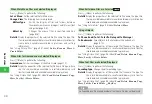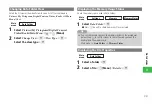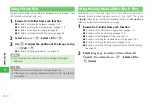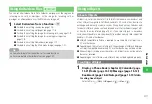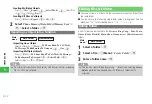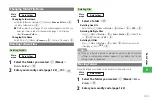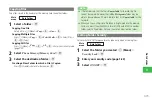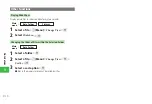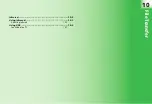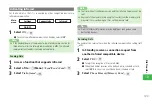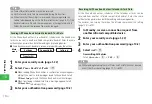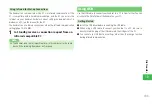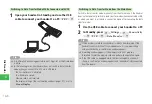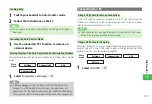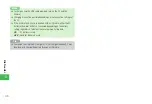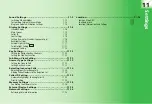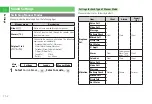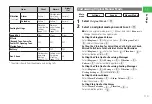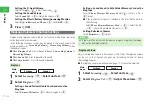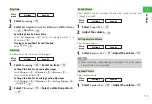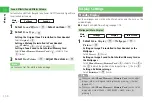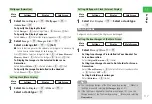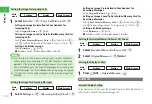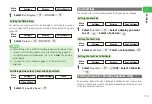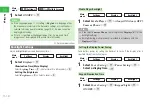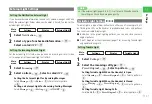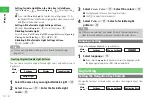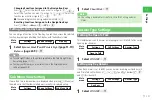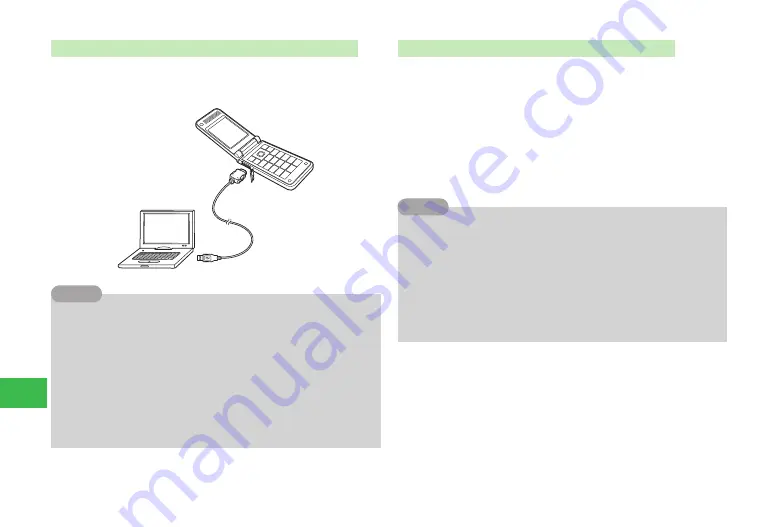
10-6
10
File
Transfer
Switching to Data Transfer Mode While Connected with USB
1
Open your handset in Standby, and use the USB
cable to connect your handset to a PC
→
YES
→
@
7
A confirmation window appears while an S! Appli set as the Screensaver
is active.
7
In the following cases, your handset does not switch to data transfer
mode when you connect it to a PC via a USB cable.
・
The Password Lock is activated.
・
Your handset is closed.
・
Memory card is not inserted.
・
The display setting of the confirmation window (page 10-7) is set to
Do not Display
.
Tip
Switching to Data Transfer Mode from the Main Menu
Switch to data transfer mode manually from the Main menu if the handset
does not automatically switch to data transfer mode when connected by USB,
or when you want to establish a connection again after canceling the data
transfer mode.
1
Use the USB cable to connect your handset to a PC
2
In Standby, press
@
→
Settings
→
@
→
Connectivity
→
@
→
USB
→
@
→
Data Transfer
→
@
7
Offline mode is set while your handset is in data transfer mode. If the
handset cannot switch to offline mode because it is communicating
with another device, a confirmation window appears.
7
A warning window appears if the memory card is not properly
formatted. Format the memory card and perform the operation again.
7
If the USB cable is unplugged while the transferring data window is
shown, a confirmation window appears and the handset is disconnected
from the device.�
Tip
Содержание 814T
Страница 3: ...iii...
Страница 32: ...1 2 1 Getting Started...
Страница 66: ...2 14 2 Basic Operations...
Страница 130: ...6 26 6 Camera...
Страница 186: ...11 18 11 Settings...
Страница 196: ...12 10 12 Security Settings...
Страница 254: ...14 10 14 Optional Services...
Страница 320: ...18 18 18 Communications...
Страница 338: ...20 10 20 S FeliCa...
Страница 356: ...21 18 21 Appendix AC Charger Input Voltage 100 to 240 V AC 50 60 Hz Charging Temperature Range 5 to 35 C...