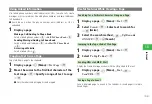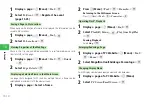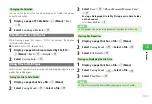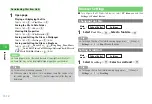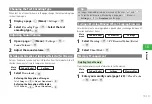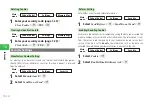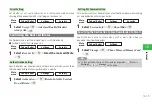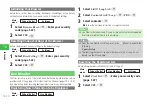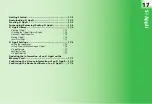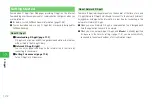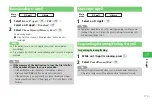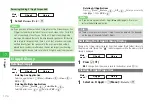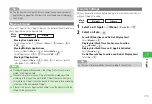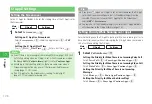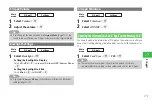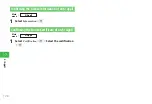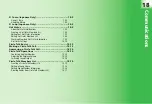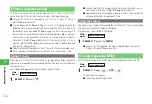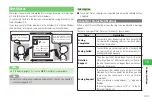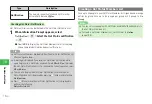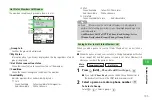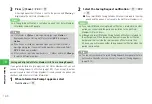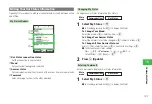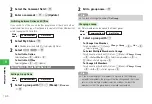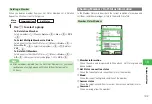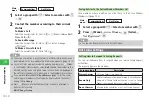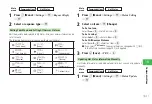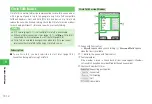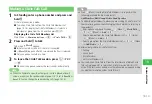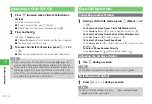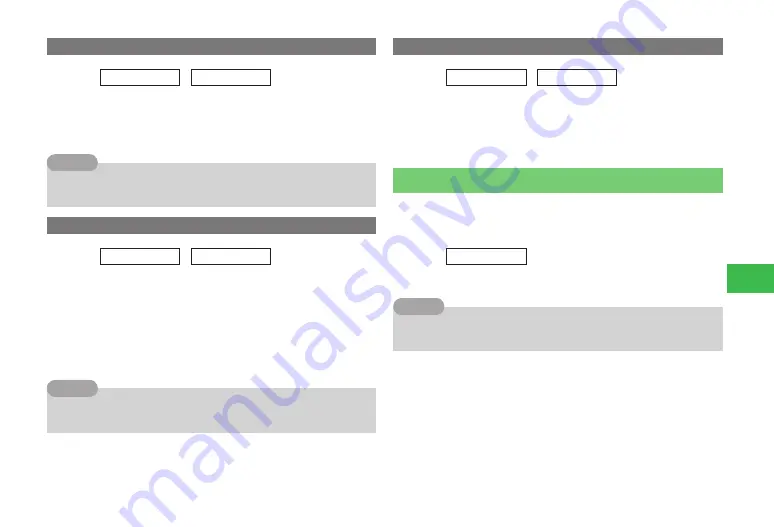
17-7
17
S!
Appli
S! Appli Volume
Main
menu
E
S! Appli
E
Settings
1
Select
Volume
→
@
2
Adjust the volume
→
@
7
If you have set the manner mode as
Original Mode
(page 11-2), the
sound volume will follow the S! Appli volume set at the Original Mode.
Tip
Backlight Settings
Main
menu
E
S! Appli
E
Settings
1
Select
Backlight
→
@
Setting the Backlight to Display
Select
ON/OFF
→
@
→
Always ON
/
Always OFF
/
Same as Phone
→
@
Setting the Backlight to Blink
Select
Blink
→
@
→
ON
/
OFF
→
@
7
If you select
Same as Phone
, your handset will follow the backlight
settings (page 11-10).
Tip
S! Appli Vibration
Main
menu
E
S! Appli
E
Settings
1
Select
Vibration
→
@
2
Select
ON
/
OFF
→
@
Updating the Information of an S! Appli on the Memory Card
You need to update the information of S! Appli on the memory card after you
have used it (editing, adding, or deleting data) on other SoftBank handsets or
PCs.
Main
menu
E
S! Appli
1
Select
Card Sync
→
@
→
YES
→
@
7
There are some cases when it takes a certain amount of time to
complete updates according to the numbers and sizes of the S! Appli.
Tip
Содержание 814T
Страница 3: ...iii...
Страница 32: ...1 2 1 Getting Started...
Страница 66: ...2 14 2 Basic Operations...
Страница 130: ...6 26 6 Camera...
Страница 186: ...11 18 11 Settings...
Страница 196: ...12 10 12 Security Settings...
Страница 254: ...14 10 14 Optional Services...
Страница 320: ...18 18 18 Communications...
Страница 338: ...20 10 20 S FeliCa...
Страница 356: ...21 18 21 Appendix AC Charger Input Voltage 100 to 240 V AC 50 60 Hz Charging Temperature Range 5 to 35 C...