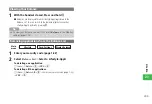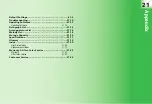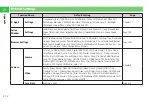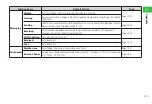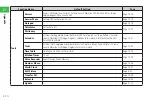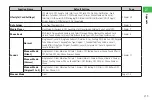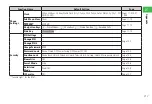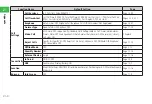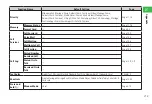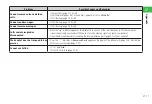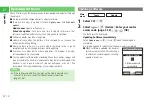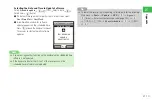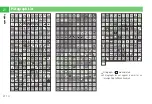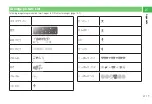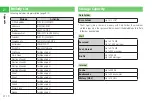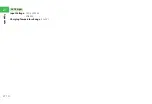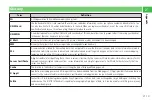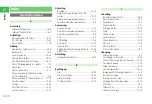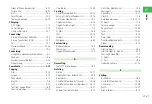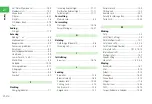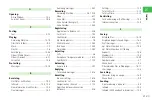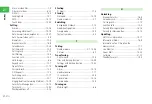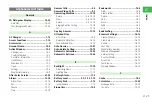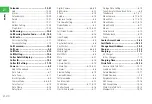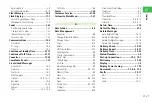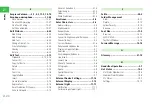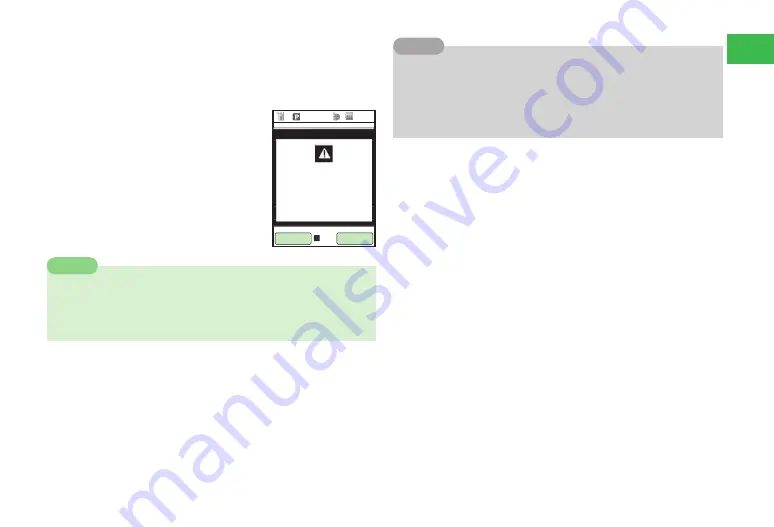
21-13
21
Appendix
Selecting the Date and Time to Update Software
Select
Schedule update
→
@
→
J
(YES)
→
Select a date
→
@
→
Select time
→
@
(twice)
●
If a date or time you want to specify is not on the screen, select
Next Time Slot
or
Next Week
.
●
A confirmation window for software
updates appears on the scheduled time.
Press
@
or leave the handset for about
10 seconds to start automatic software
updates.
7
If you are using another function on the handset on the scheduled time,
software is not updated.
7
If the handset indicates that it is out of the service area on the
scheduled time, software is not updated.
Note
7
To cancel the reservation for updating software, perform the following.
Main menu
→
Tools
→
Update
→
YES
→
a
@
→
Agree
→
a
@
(twice)
→
Enter your center access code (page 1-22)
→
a
@
→
j
J
(OK)
→
j
J
(YES)
→
Cancel schedule
→
a
@
→
j
J
(YES)
→
a
@
Tip
12:30
��������������
���������
���������������
���������������
OK
Содержание 814T
Страница 3: ...iii...
Страница 32: ...1 2 1 Getting Started...
Страница 66: ...2 14 2 Basic Operations...
Страница 130: ...6 26 6 Camera...
Страница 186: ...11 18 11 Settings...
Страница 196: ...12 10 12 Security Settings...
Страница 254: ...14 10 14 Optional Services...
Страница 320: ...18 18 18 Communications...
Страница 338: ...20 10 20 S FeliCa...
Страница 356: ...21 18 21 Appendix AC Charger Input Voltage 100 to 240 V AC 50 60 Hz Charging Temperature Range 5 to 35 C...