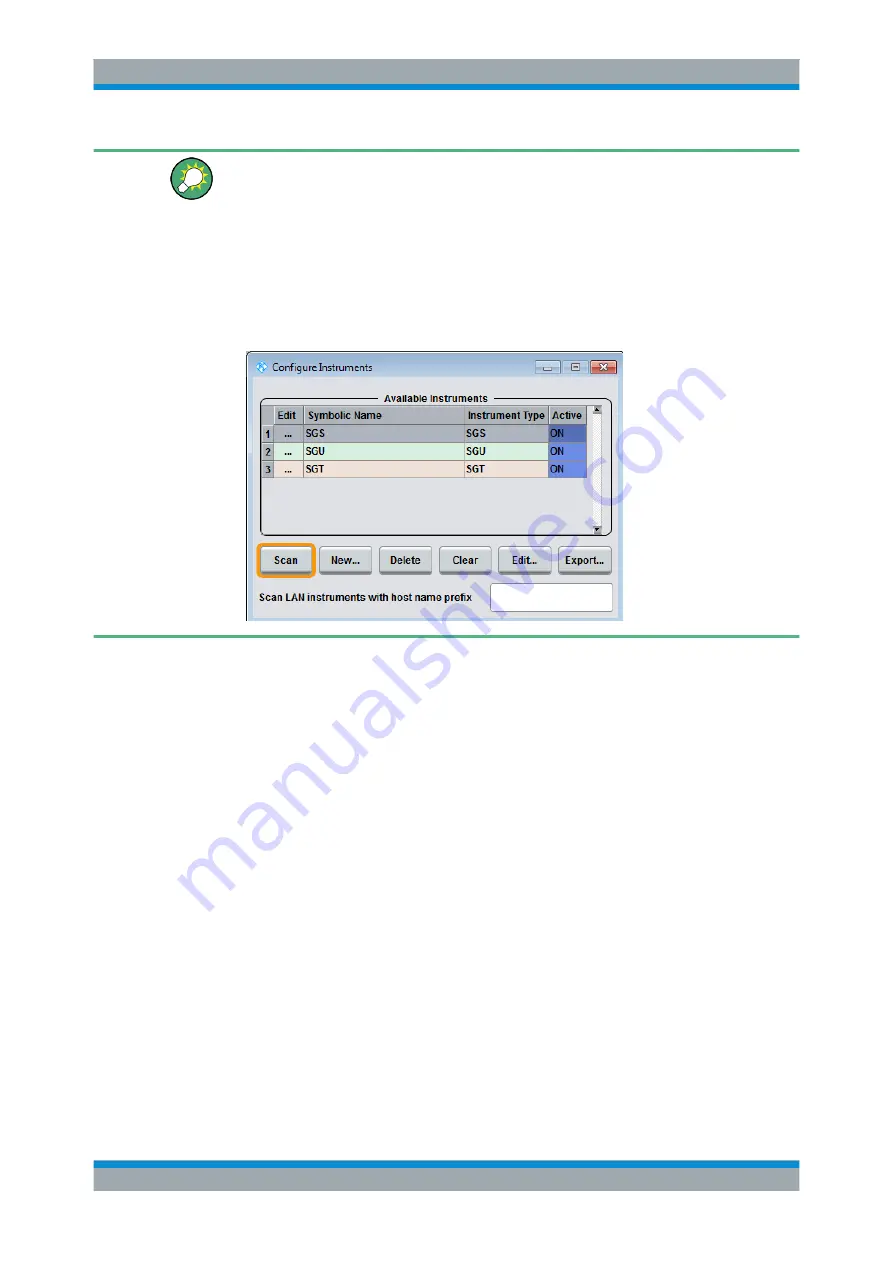
Understanding the R&S SGMA-GUI Software
R&S
®
SGT100A
67
User Manual 1176.8674.02 ─ 07
Dialog "Edit Instrument" does not appear
If this dialog does not open, perform the following:
●
Check whether the instrument is correctly connected to the external PC on which
you work with the R&S
SGMA-GUI.
●
Check if the instrument is configured in the R&S SGMA-GUI and perform, if neces-
sary, the steps described in
Chapter 6.5.2, "Handling Instruments in the R&S
●
Select "SGMA-GUI > Setup > Instruments", check the state of the instrument in the
"Configure Instruments > Available Instruments" table and activate it, if disabled.
How to identify an instrument in an instrument set
► To identify the instrument in an instrument set, use one of the device identification
functions:
a) Select "SGMA-GUI > Setup > Instruments > Available Instruments > Instrument
> Edit > Edit Instrument" and trigger "Device Identify"
b) Select "SGMA-GUI > Instrument Name > Setup > Remote > Remote Chan-
nels" and trigger "Device Identify"
The green LAN LED on the front panel of the instrument blinks.
6.5.5 Managing Messages in the Info Dialog
How to get additional information on the message
► In the "Info" dialog, click a message to select it.
In the lower section of the dialog, additional information on the highlighted mes-
sage is displayed.
Working with R&S SGMA-GUI






























