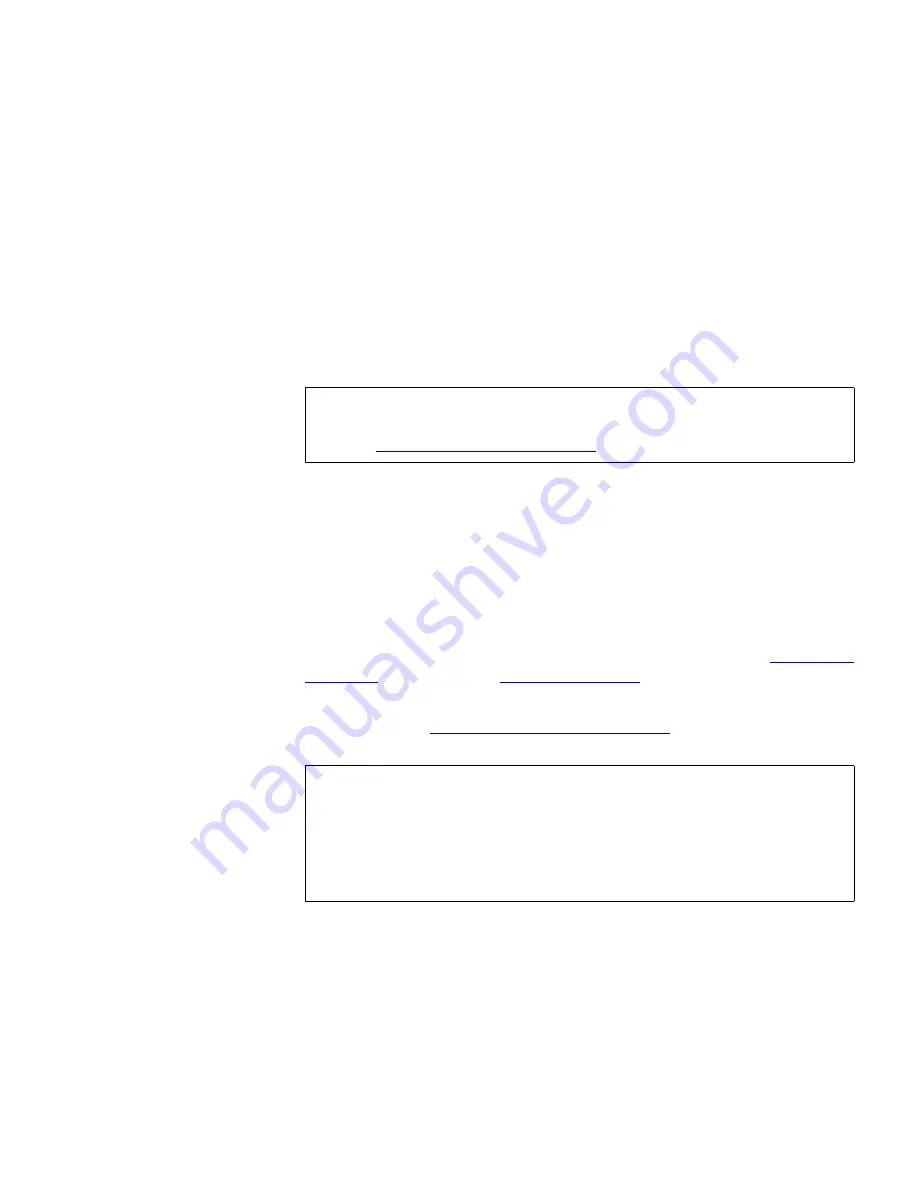
Chapter 3 Configuring Your Library
Configuring Cleaning Slots
Scalar i500 User’s Guide
72
you to enter the number of cleaning slots (if any) you want to designate
for your library. You can also access the
Cleaning Slot Configuration
screens directly on the operator panel and web client.
The
Setup Wizard
default configuration settings include zero dedicated
cleaning slots. Configuring at least one cleaning slot enables the library’s
AutoClean feature. When AutoClean is enabled, the library allows you to
import and export cleaning cartridges. When a tape drive needs cleaning,
it notifies the library. If AutoClean is enabled, the library automatically
cleans the tape drive using a cleaning cartridge loaded in a cleaning slot.
Cleaning slots are not assigned to specific partitions. Each partition can
access cleaning cartridges located in the dedicated cleaning slots.
The maximum number of cleaning slots that can be configured is four. To
disable AutoClean, configure zero cleaning slots.
Administrative users can configure cleaning slots during the initial
library configuration and at any time after that, as long as unassigned
slots are available. If no slots are available in the library, you must modify
or delete a partition to free up slots. For more information see
Modifying
Partitions
on page 66 and
Deleting Partitions
on page 67.
Administrative users can also clean tape drives manually. For
information, see
Manually Cleaning Tape Drives
on page 141.
Note:
If you configure zero I/E station slots, you will not be able to
import or export cleaning cartridges using I/E stations. See
Configuring I/E Station Slots
on page 73.
Note:
Cleaning slots are not visible to the host application. To choose
host-based cleaning, do not configure any cleaning slots, and
configure your host application to manage cleaning tape
drives. Configuring cleaning slots on the library may affect the
host application. See your host application documentation for
information.
















































